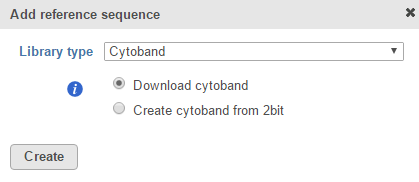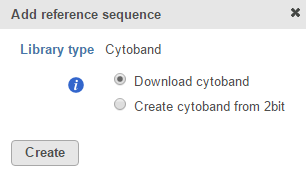Click the green plus () icon next to the Reference Files section header and choose Cytoband from the Library type drop-down list in the Add reference sequence dialog (Figure 1). Alternatively, click the Add library file button and choose Reference sequence from the Library type drop-down list. If a reference sequence is already associated with an assembly, Cytoband will be the only option available in the Add genome dialog and will not appear in a drop-down list (Figure 1).
If you are using an assembly supported by Partek (e.g. human), there are two radio button options: Download cytoband and Create cytoband from 2bit (Figure 1). Select Download cytoband and click Create to get the cytoband file from the Partek repository. Alternatively, select Create cytoband from 2bit and click Create to build the cytoband file. If the reference sequence is missing, it will either be downloaded automatically or you will be asked to import it from another source (see Adding a reference sequence).
If you are using a custom assembly (e.g. for a non-model organism), only the Create cytoband from 2bit option is available (Figure 2).
Additional Assistance
If you need additional assistance, please visit our support page to submit a help ticket or find phone numbers for regional support.


| Your Rating: |
    
|
Results: |
    
|
40 | rates |