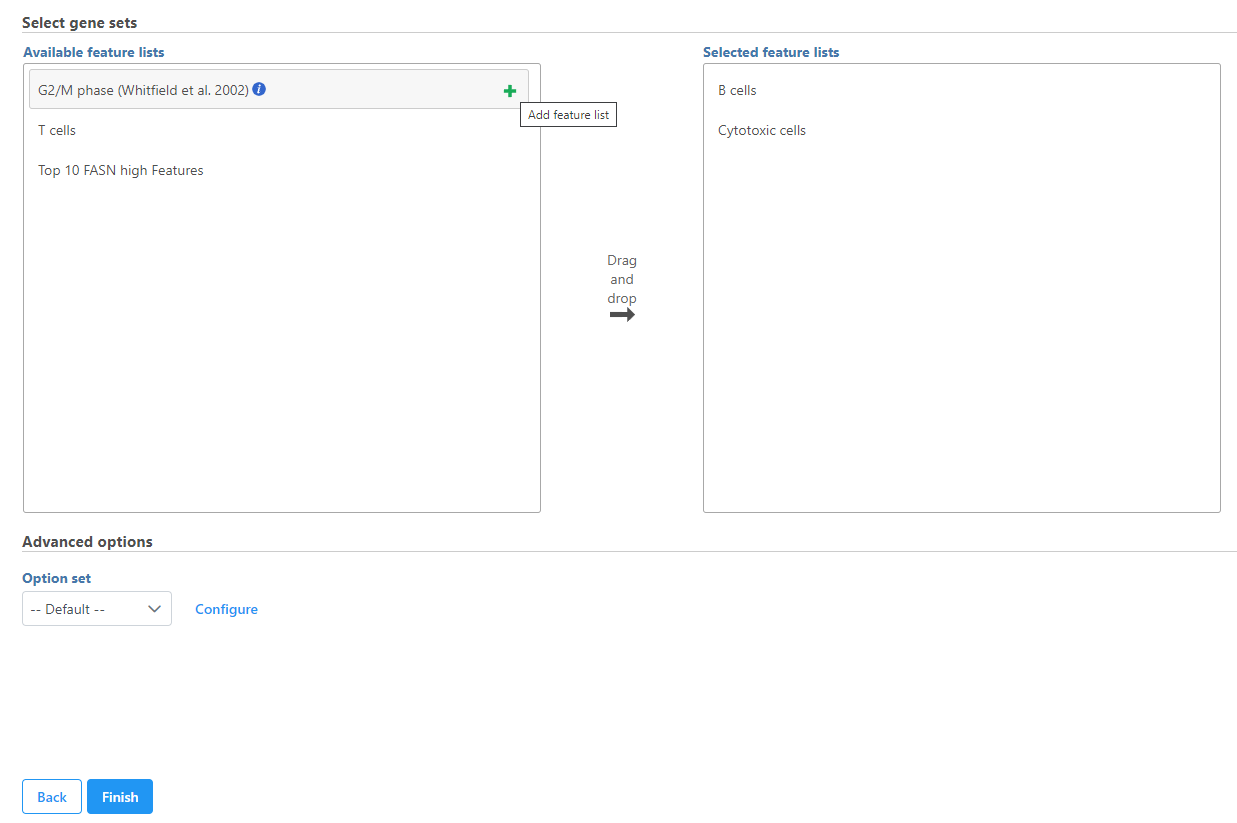What is AUCell?
AUCell is a tool to identify cells that are actively expressing genes within a gene list [1]. For each input gene list, AUCell calculates a value for each cell by ranking all genes by their expression level in the cell and identifying what proportion of the genes from the gene list fall within the top 5% (default cutoff) of genes. This method allows the AUCell value to represent the proportion of genes from the gene list that are expressed in the cell and their relative expression compared to other genes within the cell. Because this is a rank-based method and is calculated for each cell individually, AUCell can be run on raw or normalized data. As an AUCell value is the proportion of genes from the list that are within the top percentile of expressed genes, AUCell values can range from 0 to 1, but may have a more restricted range.
AUCell values can be used directly as input for downstream analysis, such as clustering. Another common use is to set an AUCell value cutoff for expressing vs. not and used this to classify cells. AUCell values will separate cells most effectively when the genes in the list are highly and specifically expressed in a population of cells. If the genes are specifically expressed, but not highly expressed, the AUCell value will not be as useful.
Running AUCell
AUCell can be run on any single cell counts data node.
- Click the single cell counts data node
- Click the Exploratory analysis section in the toolbox
- Click AUCell
- Choose gene lists by clicking and dragging them to the panel on the right or clicking the green plus that appears after mousing over a gene list (Figure 1)
- Click Finish to run
AUCell produces an AUCell result data node. The AUCell result data node includes the input counts data and adds the AUCell scores to the original data as a new data type, AUCell Values. AUCell values for each input feature list are included as features in the AUCell result data node. These features created by AUCell are named after the feature list (e.g., B cells, Cytotoxic cells).
Because the AUCell values are added as features, they can be used as input for clustering, differential analysis, and visualization tasks.
To produce a data node containing only the AUCell values, use Split matrix to split the AUCell result data node into separate data nodes for each of its data types. This can be helpful if you intend on performing downstream analysis on the AUCell values. To perform differential analysis, it is advisable to normalize the values by adding a small offset (e.g. 1E-9) and Logit transformation to the base Log2 using the Normalization task. This will make the values continuous and suitable for differential analysis with methods such as ANOVA/LIMMA-trend/LIMMA-voom, Non-parametric ANOVA or Welch's ANOVA. For differential analysis, please check the Low-value filter is set to None and the values are correctly recognized as Log2 transformed in the Advanced settings.
If an AUCell result data node or other downstream data node containing AUCell Values is used as the input for AUCell, the additional AUCell values will be added as additional features of the AUCell values data type in the new AUCell result data node.
Advanced AUCell parameters
Minimum gene set size
For each gene set, AUCell computes the intersection between the gene list and the input data set. If the intersection size is below the specified threshold, the gene set is ignored and no AUCell score is calculated for it. Default is 5.
Top features in percentiles
To calculate the AUCell value, genes are ranked and the fraction of genes from the gene list that are above the percentile cutoff is the AUCell value. This parameter sets the percentile cutoff. Default is 5.
References
[1] Aibar, S., González-Blas, C. B., Moerman, T., Imrichova, H., Hulselmans, G., Rambow, F., ... & Atak, Z. K. (2017). SCENIC: single-cell regulatory network inference and clustering. Nature methods, 14(11), 1083.
Additional Assistance
If you need additional assistance, please visit our support page to submit a help ticket or find phone numbers for regional support.


| Your Rating: |
    
|
Results: |
    
|
12 | rates |