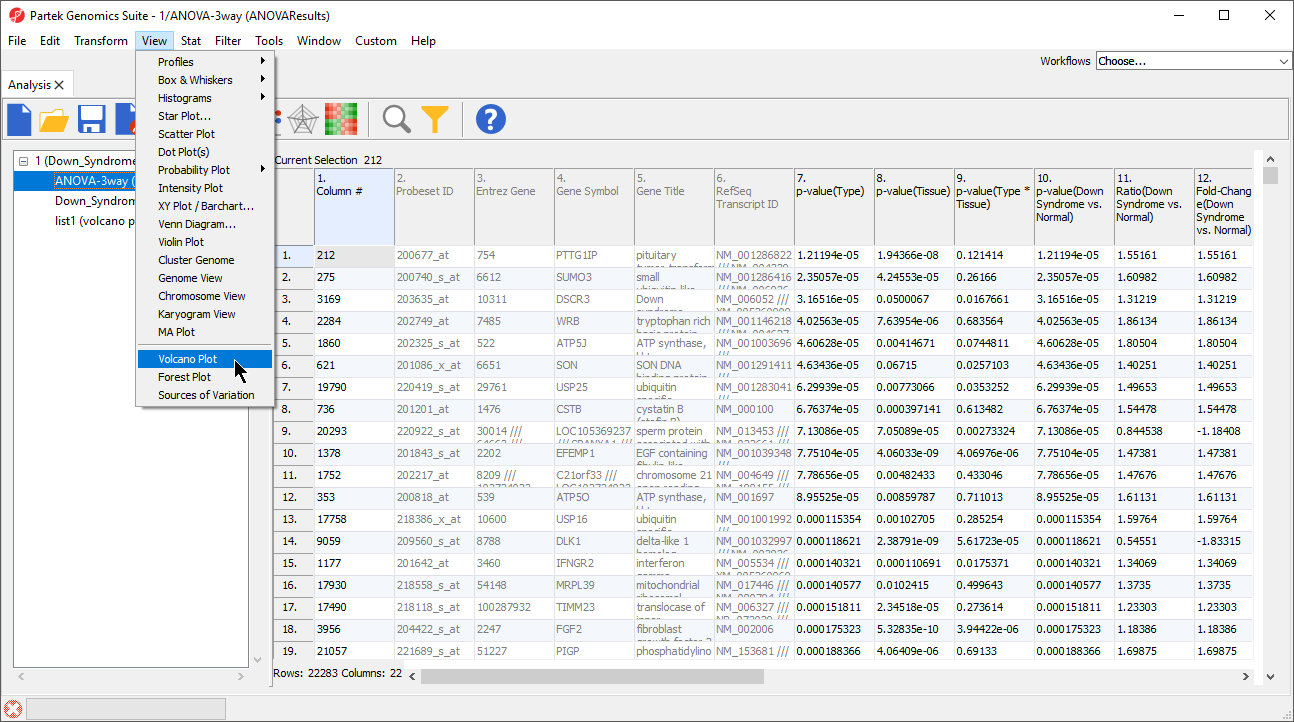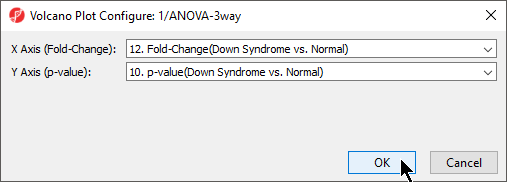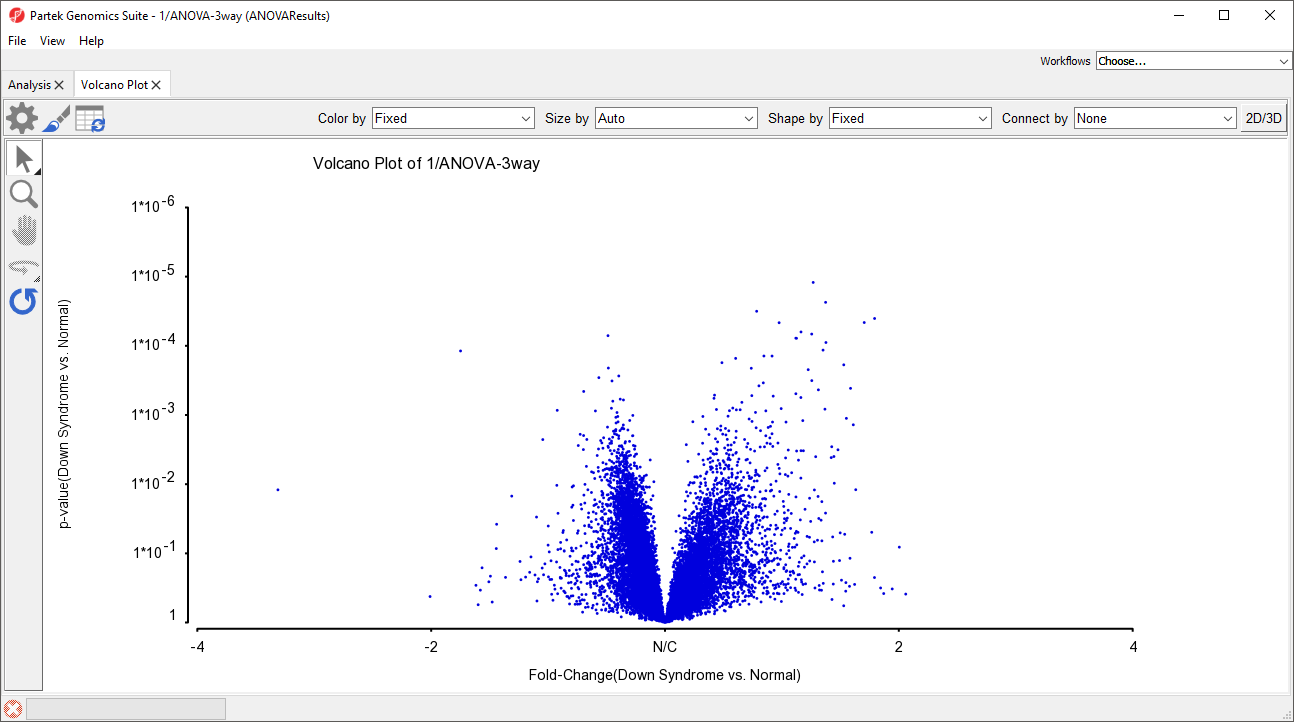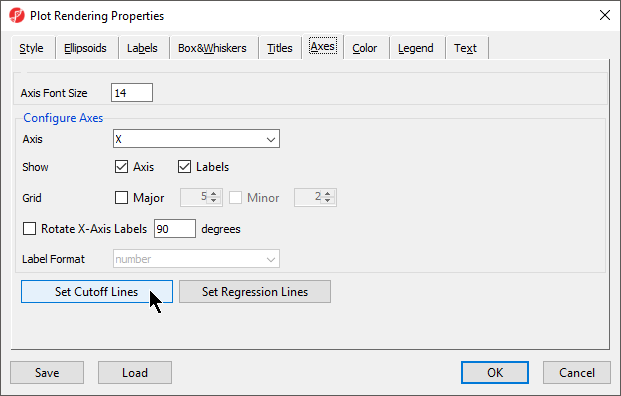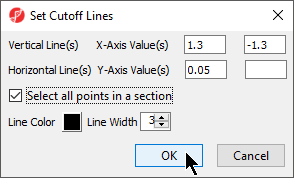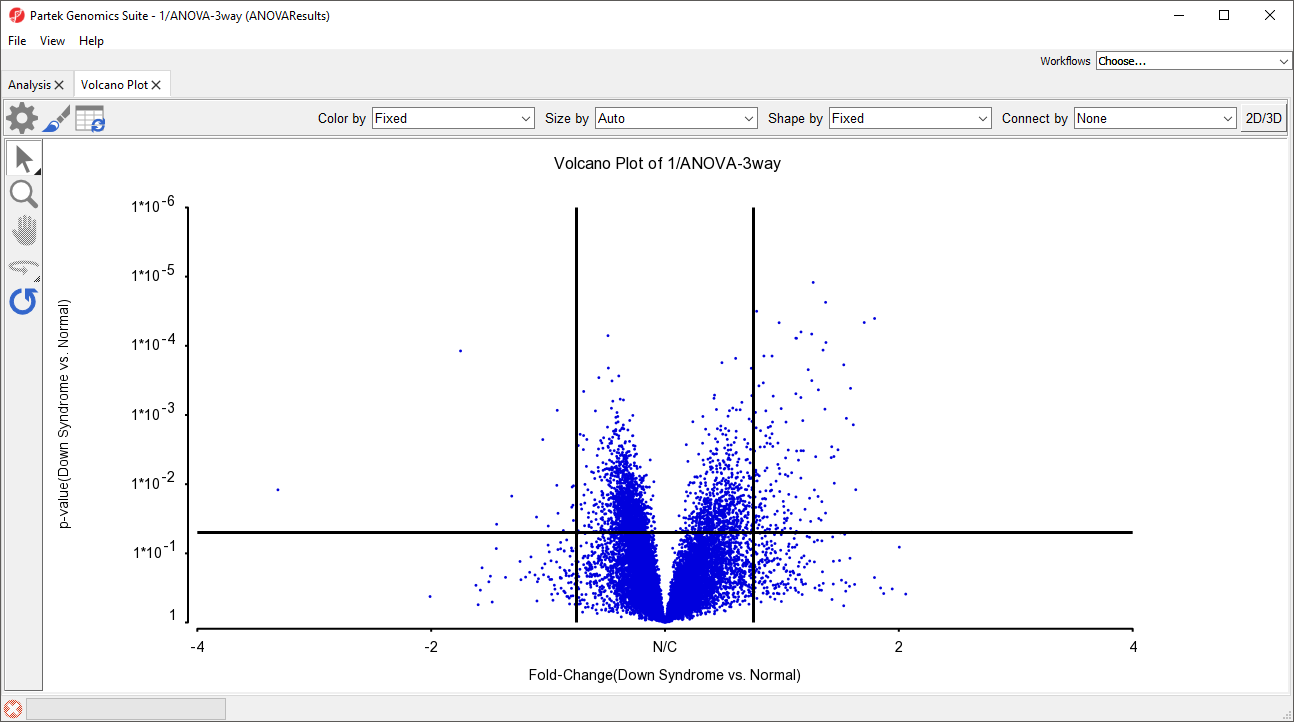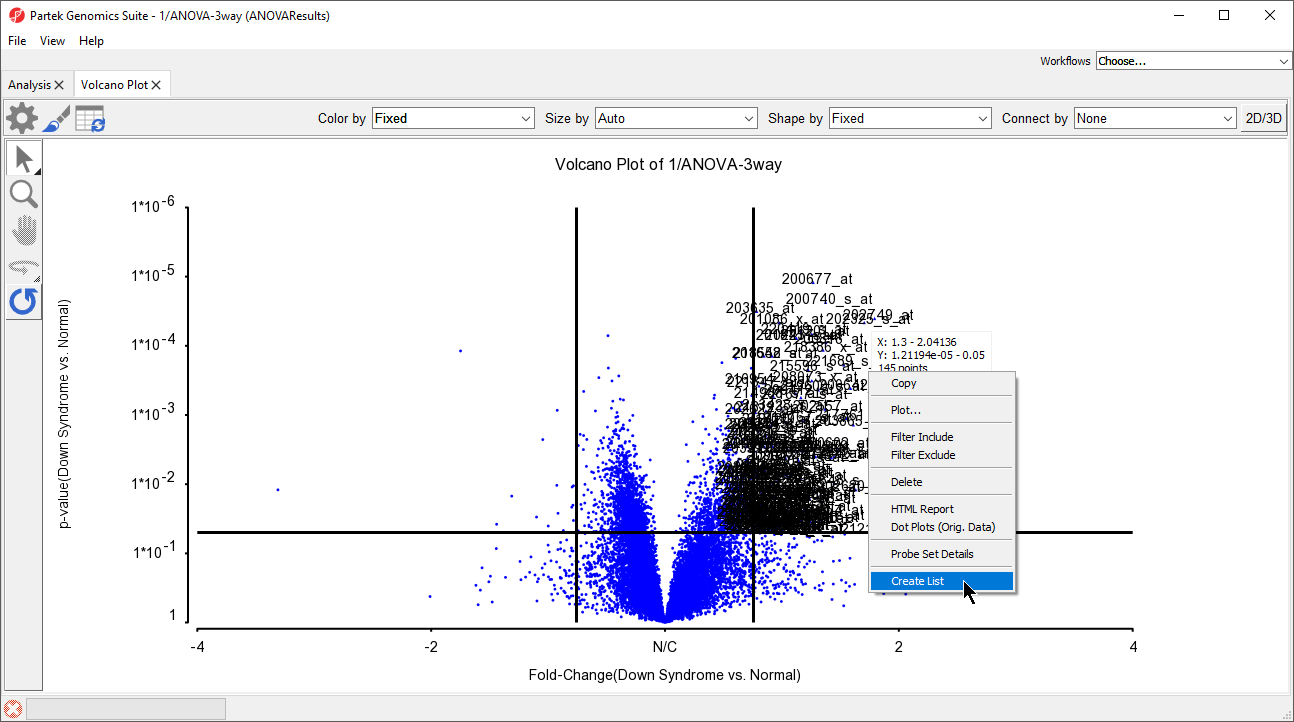The volcano plot displays p-values and fold-changes of numerous genomic features (e.g., genes or probe sets) at the same time. This allows differentially expressed genes to be quickly identified and saved as a gene list.
Note: the same list can be generated without a visual aid using the List Manager (ANOVA Streamlined tab).
We will invoke a volcano plot from an ANOVA results child spreadsheet with genes on rows.
- Select View from the main toolbar
- Select Volcano Plot (Figure 1)
The Volcano Plot Configure dialog will open (Figure 2).
- Select the fold-change and p-value columns you would like to visualize from the ANOVA results spreadsheet; here we have chosen 12. Fold-Change(Down Syndrome vs. Normal) for the X Axis and 10. p-value(Down Syndrome vs. Normal) for Y Axis
- Select OK
The volcano plot will open in a new tab (Figure 3). Control and color options for the volcano plot are largely similar to those described for a dot plot. On volcano plots with many probe(sets)/genes, the shapes and sizes of individual probe(sets)/genes will not be visible until they are selected.
- Select ()
- Select the Axes tab
- Select Set Cutoff Lines (Figure 4)
- Set Vertical Line(s) to 1.3 and -1.3
- Set Horizontal Line(s) to 0.05
- Select Select all points in a section
- Select OK (Figure 5)
- Select OK to close the Plot Rendering Properties dialog
The volcano plot now has cutoff lines for fold-change and p-value (Figure 6).
Because we selected Select all points in a section when adding the cutoff lines, selecting any of the quandrants will select all probe(sets)/genes in that quadrant. If this option is not selected, individual probe(sets)/genes or groups can be selected using selection mode. Gene lists can be generated from selected probe(sets)/genes.
If columns are selected in the ANOVA results source spreadsheet for the volcano plot, only those columns will be included in the created list.
- Select the upper right-hand quadrant of the volcano plot
- Right click the selected quadrant
- Select Create List (Figure 7)
- Give the new list a name and description as appropriate
- Select OK
The list will be saved as a text file and open as a child spreadsheet in the Analysis tab.
Additional Assistance
If you need additional assistance, please visit our support page to submit a help ticket or find phone numbers for regional support.


| Your Rating: |
    
|
Results: |
    
|
34 | rates |