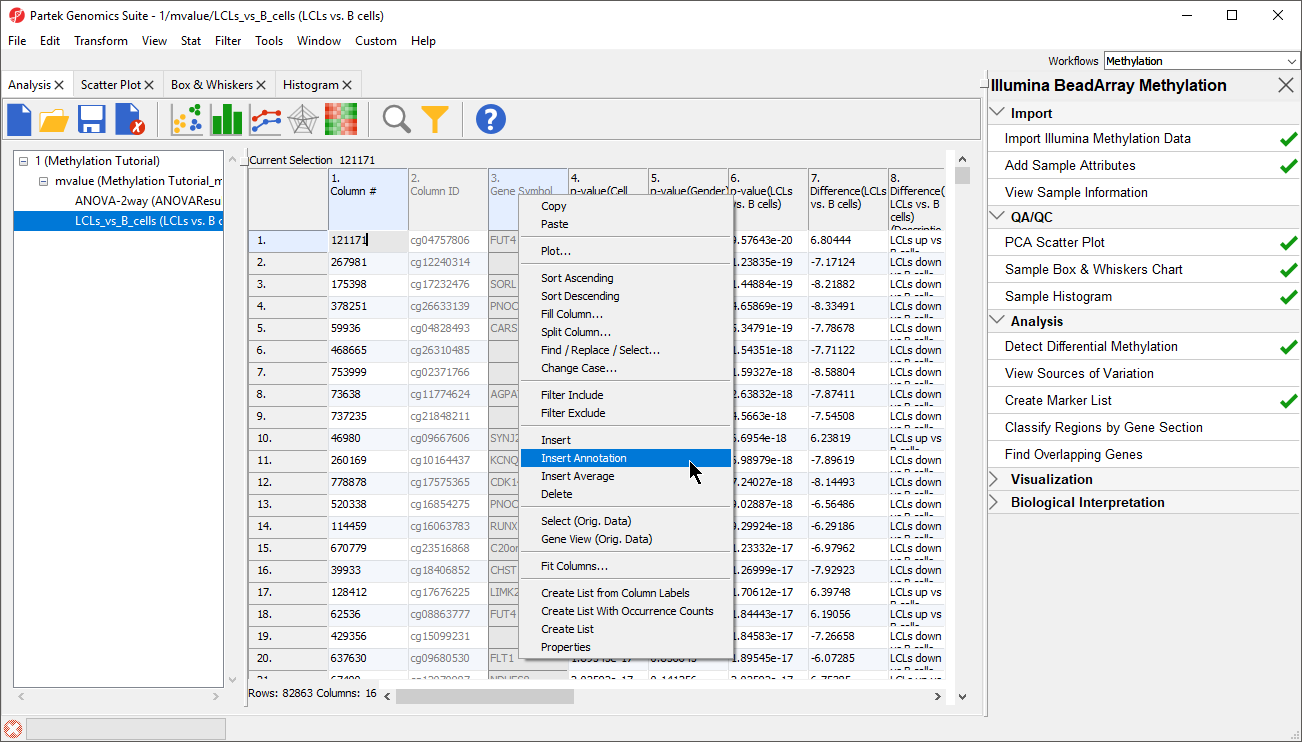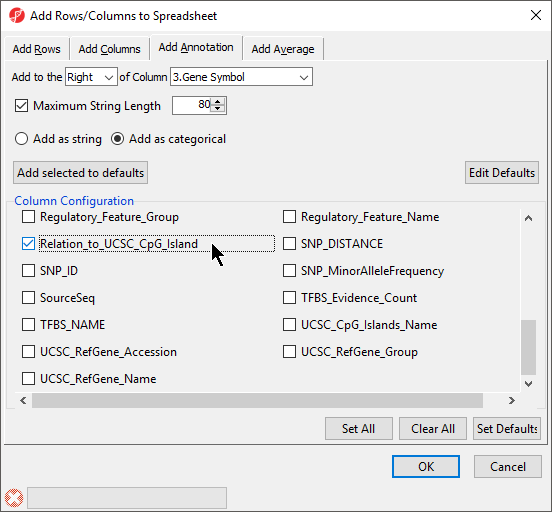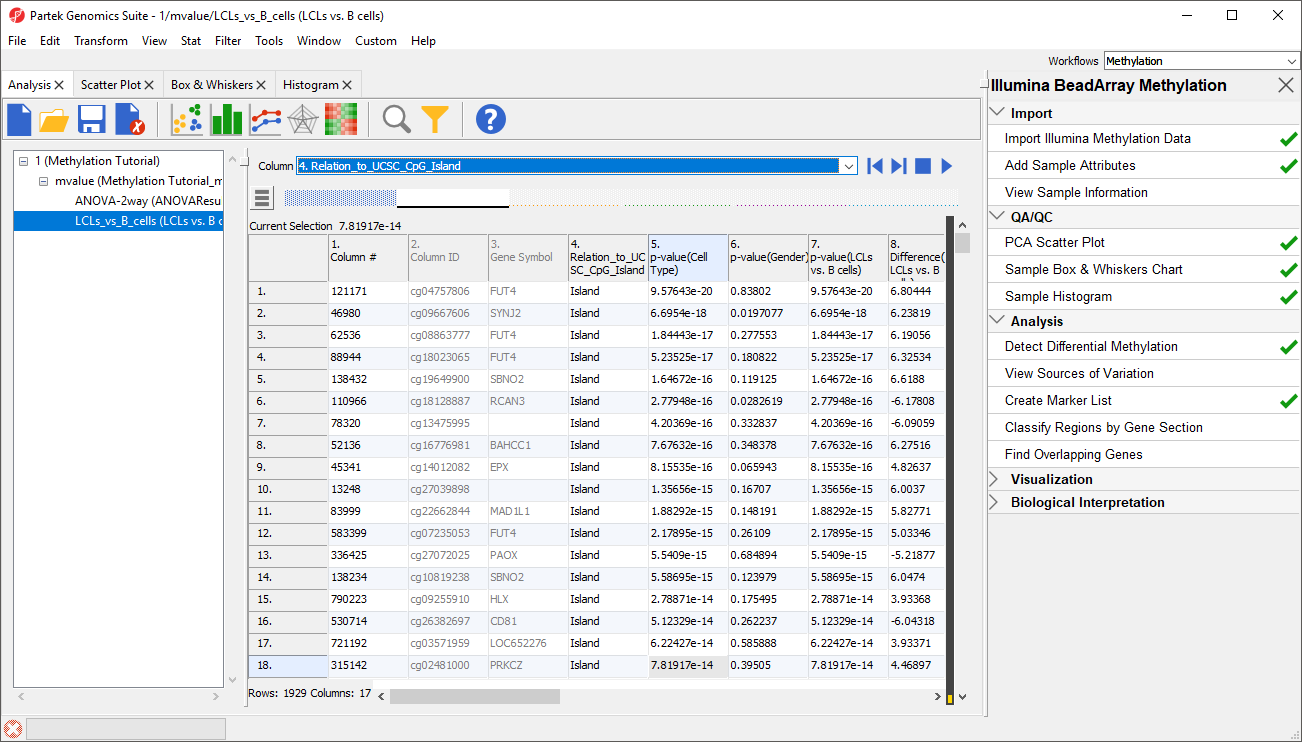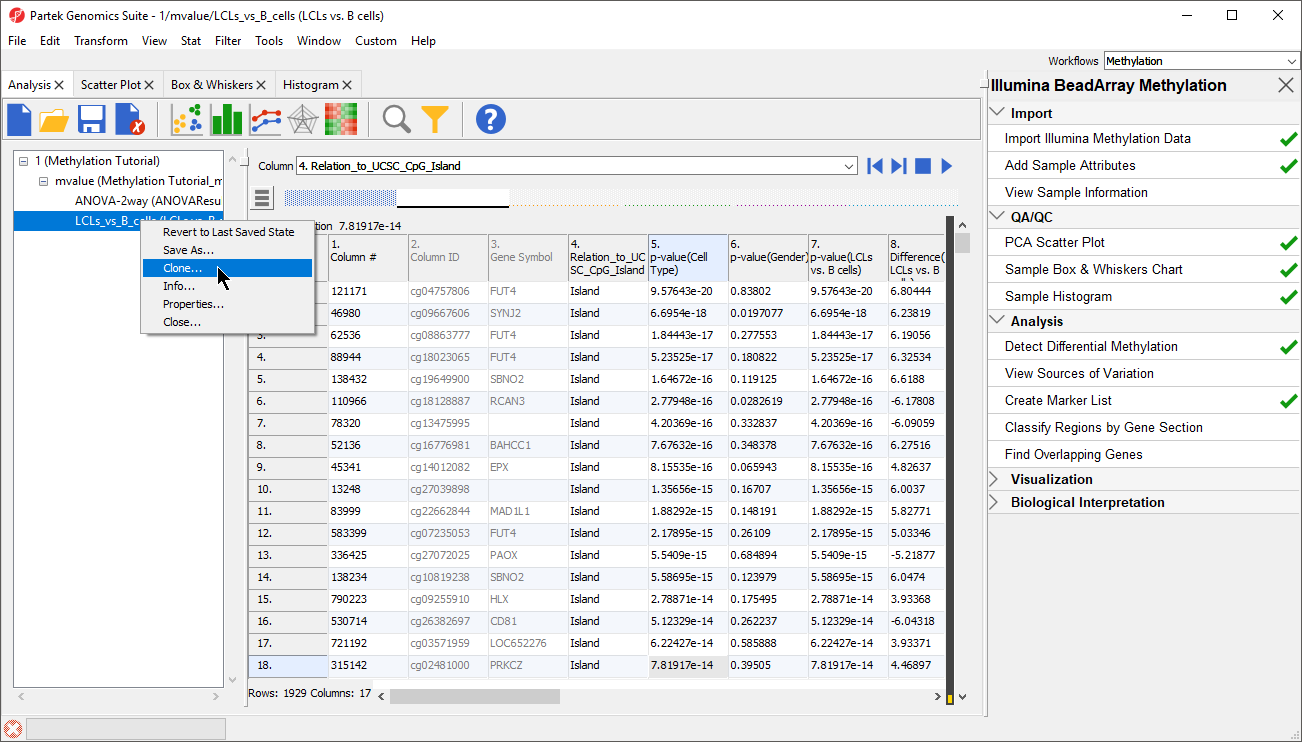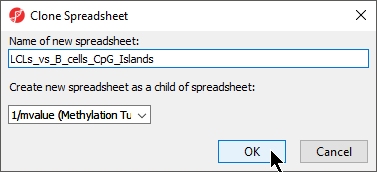The list, LCLs vs B cells, includes differentially methylated loci for locations across the genome; however, in many cases we may want to focus on loci located in particular regions of the genome. To filter our list to include only regions of interest, we can use the annotations provided by Illumina and the interactive filter in Partek Genomics Suite.
- Select LCLs_Vs_B_cells from the spreadsheet tree
- Right-click on the Gene Symbol column
- Select Insert Annotation (Figure 1)
- Select the Add as categorical option
- Select Relation_to_UCSC_CpG_Island (Figure 2)
CpG islands are regions of the genome with an atypically high frequency of CpG sites. CpG islands and their surrounding regions (termed shelf and shore) include many gene promoters and altered methylation in these regions can have a disproportionate effect on gene expression. For example, hyper-methylation of promoter CpG islands is a common mechanism for down-regulating gene expression in cancer.
- Select OK to add Relation_to_UCSC_CpG_Island as a column in next to 3. Gene Symbol
- Select () from the quick action bar to save the ANOVA-2way (ANOVA Results) spreadsheet with the added annotation
Now, we can filter probes by their relation to CpG islands.
- Select () from the quick action bar to invoke the interactive filter
- Select 4. Relation_to_UCSC_CpG_Island for Column
For categorical columns, the interactive filter displays each category of the selected column as a colored bar. For 4. Relation_to_UCSC_CpG_Island, each bar represents one of the categories of the UCSC annotation . To filter out a category, left-click on its bar. Right clicking on a bar will include only the selected category. A pop up balloon will show the category label as you mouse over each bar.
- Right-click the Island column to filter out other columns (Figure 3)
The yellow and black bar on the right-hand side of the spreadsheet panel shows the fraction of excluded cells in black and included cells in yellow. Right-clicking this bar brings up an option to clear the filter.
Now that we have filtered out probes that are not in CpG islands, we will create a spreadsheet containing only these probes.
- Right click on the LCLs vs. B cells spreadsheet in the spreadsheet tree panel (Figure 4)
- Select Clone
- Rename the new spreadsheet LCLs_vs_B_cells_CpG_Islands using the Clone Spreadsheet dialog
- Select mvalues from the Create new spreadsheet as a child spreadsheet: drop-down menu (Figure 5)
- Select OK
- Select () from the quick action bar to save the filtered spreadsheet
- Specify a name for the spreadsheet, we chose LCLs_vs_B_cells_CpG_Islands, using the Save File dialog
- Select Save to save the spreadsheet
You may want to save the project before proceeding to the next section of the tutorial.
Additional Assistance
If you need additional assistance, please visit our support page to submit a help ticket or find phone numbers for regional support.


| Your Rating: |
    
|
Results: |
    
|
34 | rates |