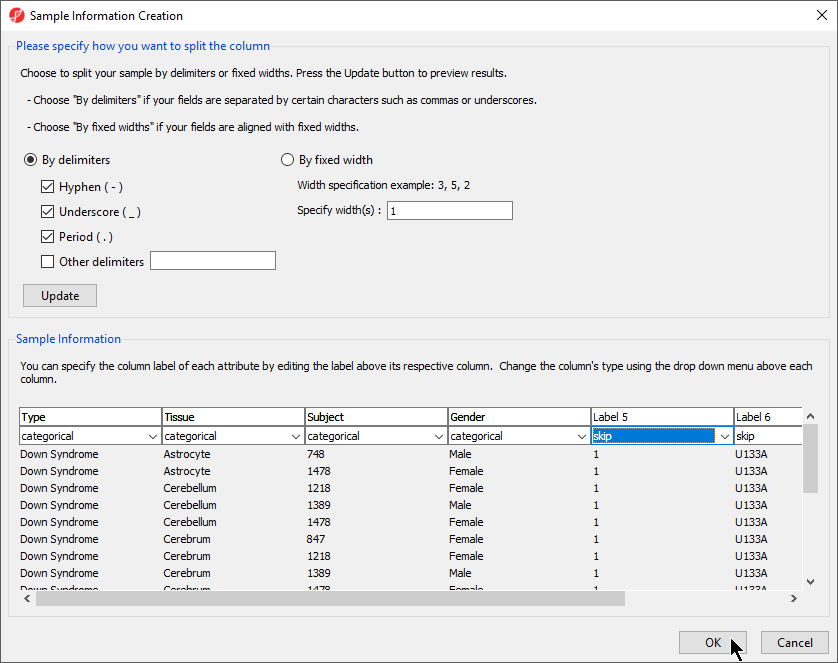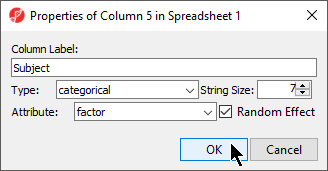Twenty-five CEL files (samples) have been imported into Partek Genomics Suite. Sample information must be added to define the grouping and the goals of the experiment.
- Select Add Sample Attributes in the Import section of the Gene Expression workflow panel
- Choose the option Add Attributes from an Existing Column
- Select OK to open the Sample Information Creation dialog
In this tutorial, the file name (e.g., Down Syndrome-Astrocyte-748-Male-1-U133A.CEL) contains the information about a sample and is separated by hyphens (-). Choosing to split the file name by delimiters will separate the categories into different columns
- In the Sample Information panel, specify the column labels (Labels 1-4) as Type, Tissue, Subject, and Gender, set each as categorical, and set the other columns as skip (Figure 1). Select OK
- A dialog window asking if you would like to save the spreadsheet with the new sample attribute will appear. Select Yes
- Make column 5. (Subject) random by right-clicking on the column header and selecting Properties from the pop-up menu (Figure 2).
- Select the Random Effect check box from the Properties dialog (Figure 3) then select OK.
The column 5. (Subject) will now be colored red, indicating that it is a random effect.
- To save changes to the spreadsheet, select the Save Active Spreadsheet icon (). Spreadsheets with unsaved changes have an asterisk next to their name in the spreadsheet tree.
Note: More details on Random vs. Fixed Effects can be found later in this tutorial under the section Identifying differentially expressed genes using ANOVA.
Additional Assistance
If you need additional assistance, please visit our support page to submit a help ticket or find phone numbers for regional support.


| Your Rating: |
    
|
Results: |
    
|
36 | rates |