Partek Flow plots genomic information on the canvas and is organized into horizontal sections called tracks. The exact number, type, and presentation of tracks depend on several factors, such as the underlying pipeline, available annotation, and the level of zoom. The tracks are added, removed, or customized via the Select tracks dialog (Figure 1).
The content of the Select tracks dialog depends on the data nodes present on the Analysis tab of the current project (an example is shown in Figure 2). Current pipeline is depicted in the center of the window, while data nodes that can be visualised are highlighted by the colour of their layer. Tracks can be turned on or off by selecting the check boxes in the list of possible tracks (and data nodes) on the right. To uncheck all, use the Clear selection button.
For the ease of use, the pipeline and the list of tracks are linked: hovering over the track list highlights the matching data node in the pipeline and vice versa, i.e. selecting a data node in the pipeline panel highlights the respective node in the track list (Figure 3). Once you decided on the tracks that should be plotted, push Display tracks to depict them on the canvas.
Additional Assistance
If you need additional assistance, please visit our support page to submit a help ticket or find phone numbers for regional support.


| Your Rating: |
    
|
Results: |
    
|
26 | rates |
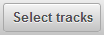
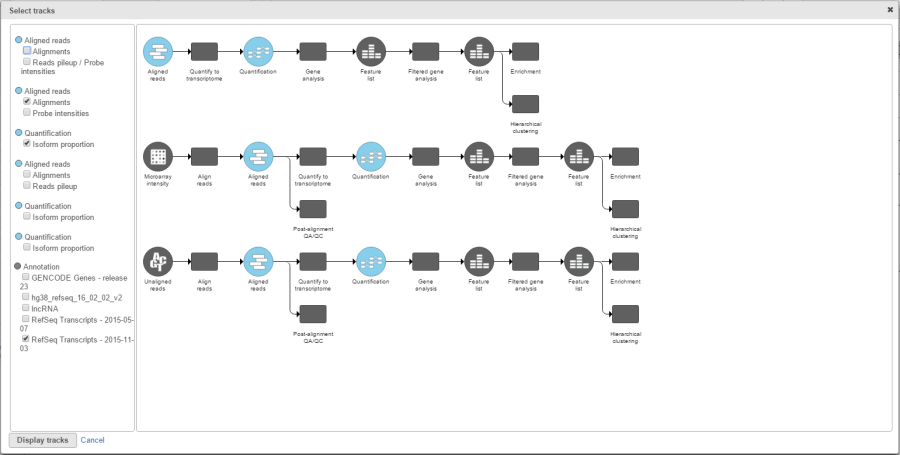
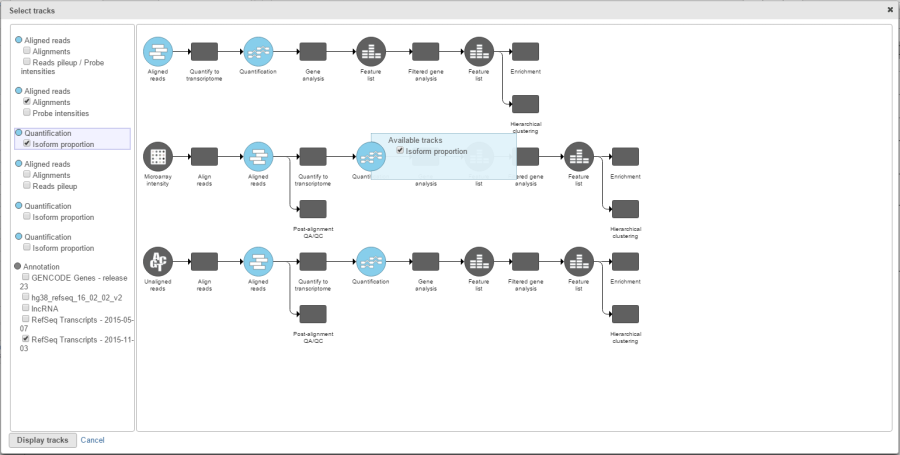
1 Comment
Melissa del Rosario
author: ilukic