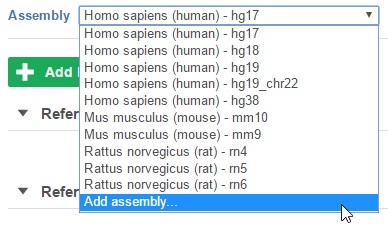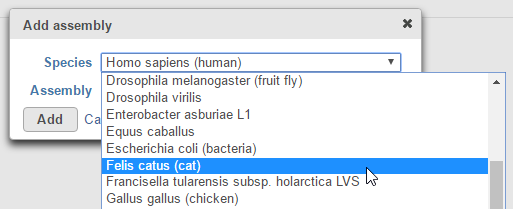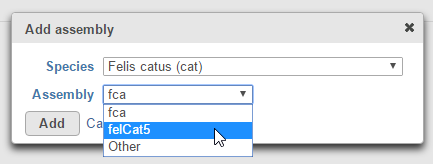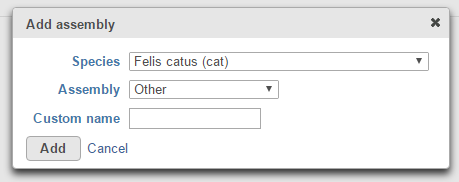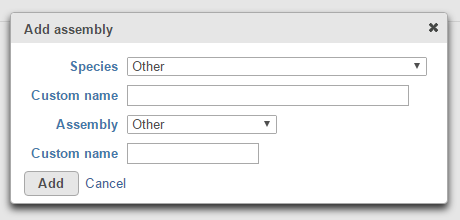On the library file management page, an assembly can be added by choosing Add assembly… from the Assembly drop-down list (Figure 1). If the list is long, you may need to scroll to the bottom.
In the Add assembly dialog, choose the Species from the drop-down list (Figure 2), followed by the Assembly version (Figure 3) and click Add. The dialog will automatically load commonly used assembly versions for the selected species (Figure 3). If the assembly version you want does not appear in the list, choose Other and type the custom assembly version name (Figure 4). Characters such as $ * | \ : " < > ? / % cannot be used in custom names. Note that If an assembly version for a given species already exists on your system, it will not appear in the drop down list.
If the species you want to add does not appear in the list, scroll to the bottom of the species list, choose Other and manually type the species name and assembly version (Figure 5).
Additional Assistance
If you need additional assistance, please visit our support page to submit a help ticket or find phone numbers for regional support.


| Your Rating: |
    
|
Results: |
    
|
41 | rates |