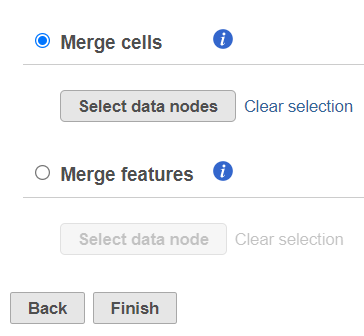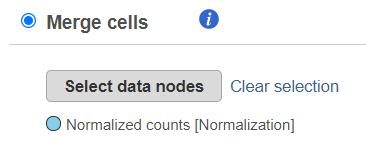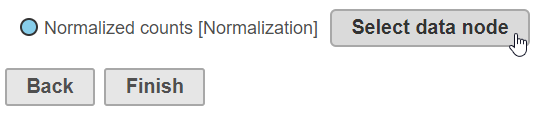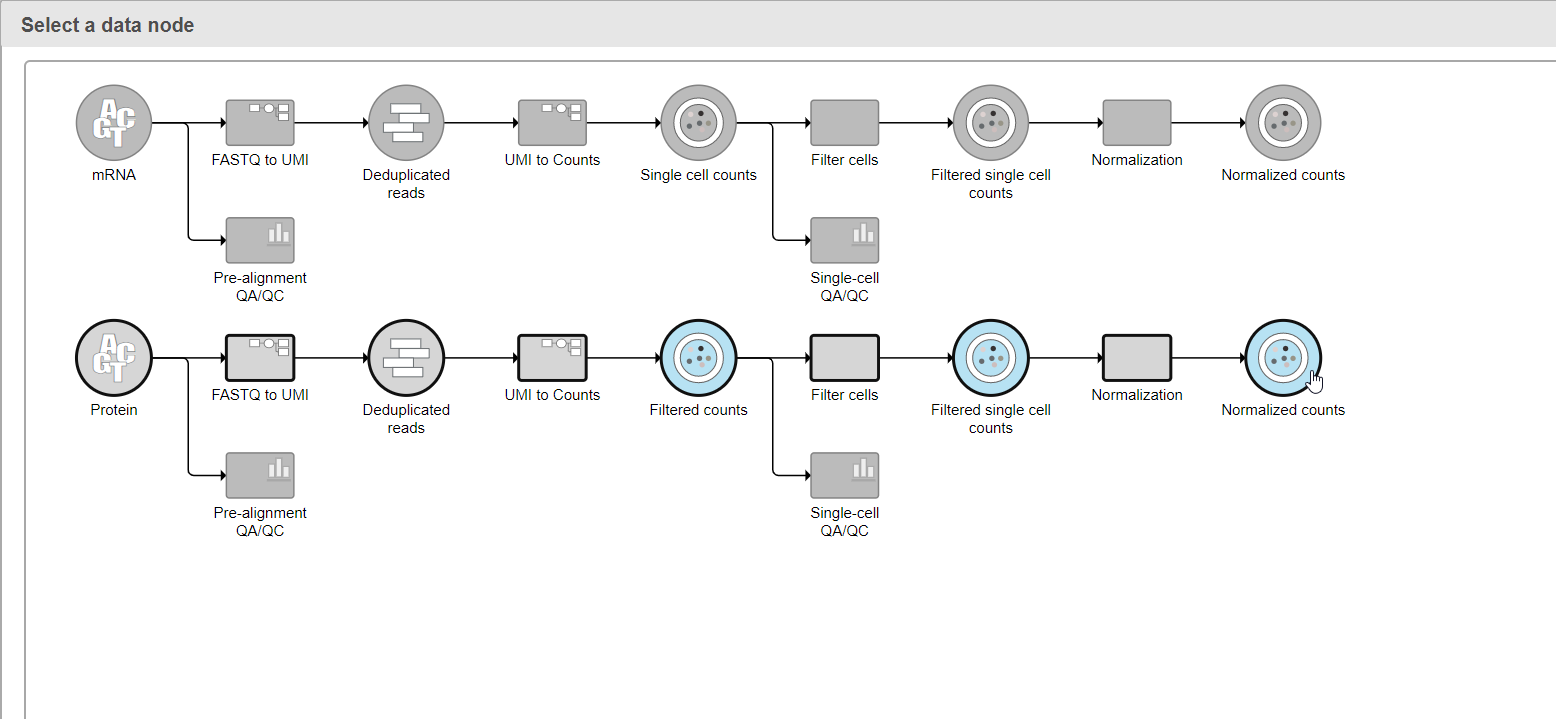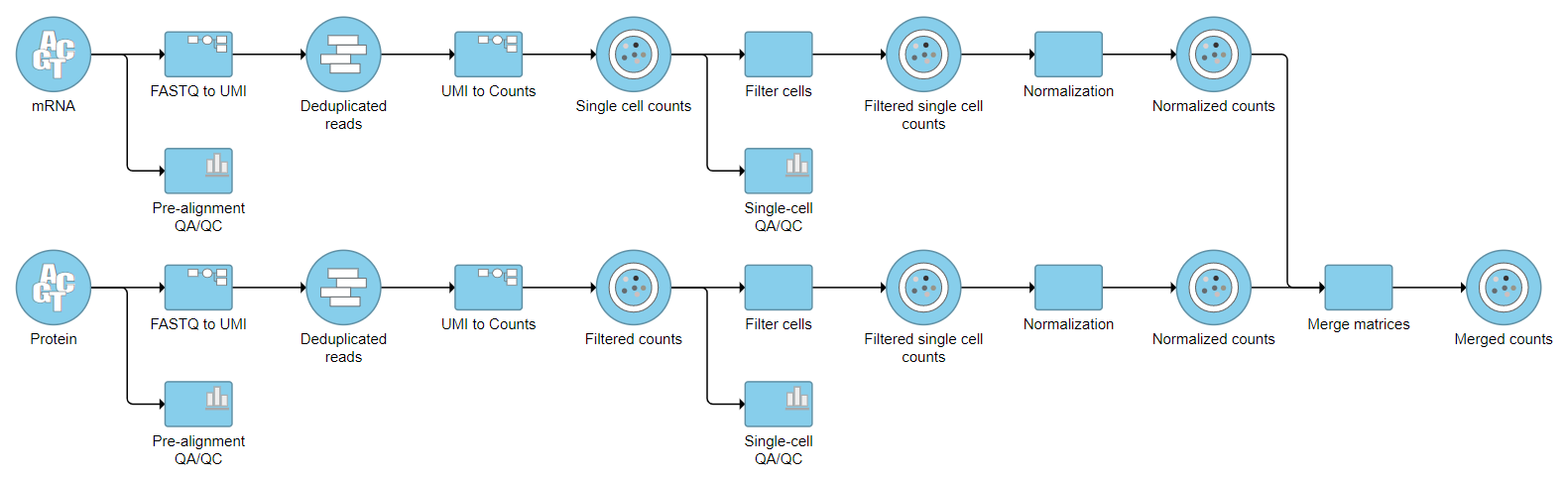In complex projects, different data matrices (e.g. observations on rows and features on columns) need to be merged in order to achieve the analysis goals. For example, two cell populations were identified on separate branches of the analysis pipeline and to combine them before any joint downstream steps, the expression matrices have to be combined. Alternatively, two assays (gene expression and protein expression) were performed on the same cells so the expression matrices have to be merged for joint analysis.
Merge matrices task is located in the Pre-analysis tools section of the toolbox and it can handle two scenarios: Merge cells and Merge features (Figure 1). To start, select the first data node on the pipeline (e.g. single cell counts) and then select the Merge matrices task.
Merge Cells
To use the Merge cells option, the data matrices (one or more) that are to be merged with the currently selected one should have the same features (e.g. genes), but distinct cells. Push the Select data nodes button and Partek Flow will display you a preview of the pipeline; the data nodes that can be merged are shown in blue. Click on the data node that you want to merge with the current one and push the Select button. The selected node will be shown under the Select data nodes button (Figure 2). Repeat the procedure if you would like to merge additional nodes. If you made a mistake, use the Clear selection icon. Push Finish to proceed.
Merge Features
projects with multiple data types for each sample such as CITE-Seq, Merge matrices can be used to combine two data nodes with different data types into one data node.
Prerequisites for running Merge matrices
- There must samples with more than one type of data in the project
- There must be separate counts data nodes for each data type
Running Merge matrices
- Click the first counts data node
- Click the Pre-analysis tools section of the toolbox
- Click Merge matrices
A second data node of a different type than the first selected data node is chosen automatically. The second data node can selected manually using the Select data node button.
- Click Select data node to choose the second data node you want to merge (Figure 1)
- Double-click the second data node to select it (Figure 2)
- Click Finish to run
A Merged counts data node is produced (Figure 3).
Once two data types have been merged, they can be split using Split matrix.
For a practical example using Merge matrices, please see our tutorial on Analyzing CITE-Seq Data,
Additional Assistance
If you need additional assistance, please visit our support page to submit a help ticket or find phone numbers for regional support.


| Your Rating: |
    
|
Results: |
    
|
0 | rates |