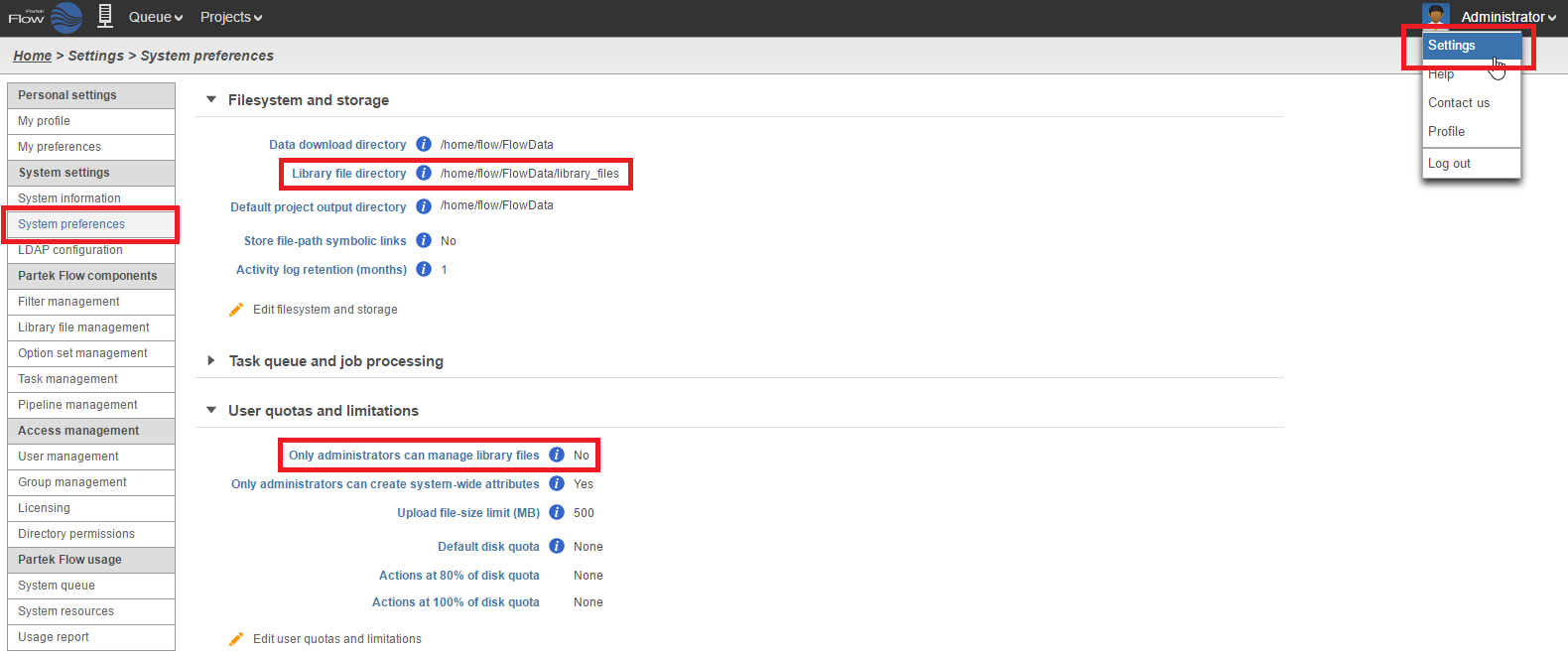To review and edit library file management settings, you must be logged into Partek Flow as a user with administrator privileges. Click on the avatar in the top right corner and choose Settings. Then click System preferences on the left.
You can review the current library file directory location and privilege settings that determine whether non-administrative users can add or remove library files (Figure 1).
To change where the library files are stored, click Edit file system and storage and click Browse to point to another directory (Figure 2).
If you only want administrative users to manage library files, click Edit user quotas and limitations and select the checkbox shown in Figure 3. Non administrative users will still be able to view the library files. Unselecting the checkbox will allow any user to manage library files, but only administrative users can remove entire assemblies. The assemblies and library files created by non administrative users will be available for all Partek Flow users.
Additional Assistance
If you need additional assistance, please visit our support page to submit a help ticket or find phone numbers for regional support.


| Your Rating: |
    
|
Results: |
    
|
41 | rates |