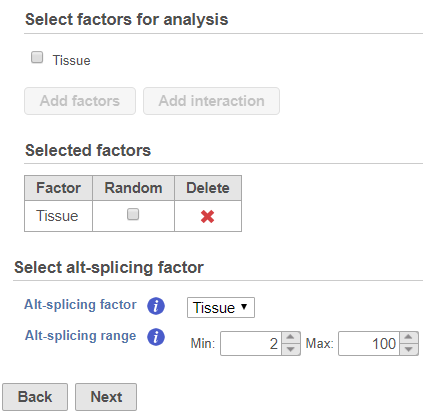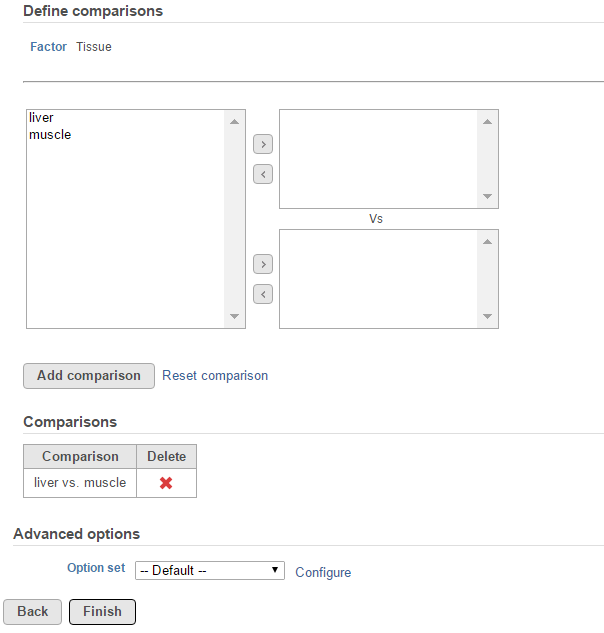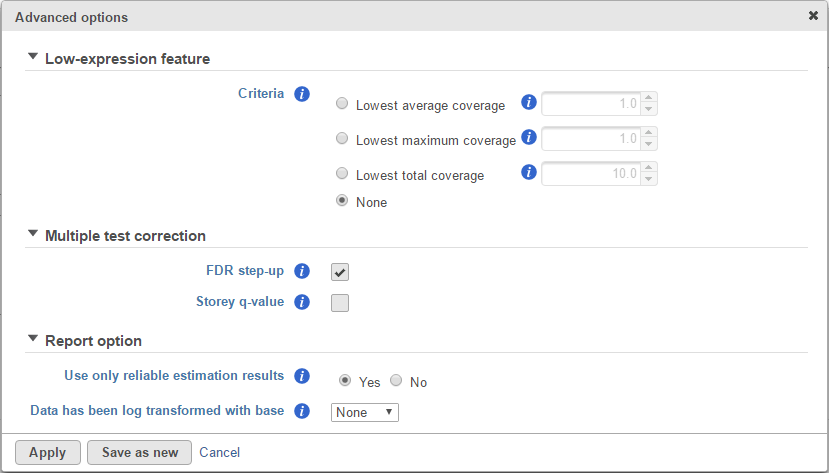Alternative splicing results in a single gene coding for multiple protein isoforms, so this task can only be invoked from transcript level data. The algorithm is is based on ANOVA to detect genes with multiple transcripts showing expression changes differently in different biology groups, e.g. a gene has two transcripts: A and B, transcript A is showing up-regulation in treated group comparing to control group, and B is showing down regulation in treated group.
Alt-splicing ANOVA dialog
The alt-splicing dialog is very similar to ANOVA dialog, the analysis is based on the ANOVA model specified. To setup ANOVA model, select factors from sample attributes. The factors can be categorical or numeric attribute(s). Click on a check button to select and click Add factors button to add it to the model (Figure 1).
Transcript ID effect: not all transcripts in a gene express at the same level, so transcript ID is added to the model to account for transcript to transcript differences
Interaction of transcript ID with alt-splicing factor: this effect is to estimate different transcripts have different expression among the levels of the factor
Suppose there is an experiment designed to detect transcripts showing differential expression in two tissue groups: liver vs muscle. The alt-splicing ANOVA dialog allows you to specify the ANOVA model that is tissue, the alt-splicing factor is chosen from the ANOVA factor(s), so the alt-splicing factor is also tissue (Figure 1). Click Next to setup the comparisons (Figure 2)
ANOVA advanced options
Click on the Configure to customize Advanced options (Figure 3)
Report option
User only reliable estimation results: There are situations when a model estimation procedure does not fail outright, but still encounters some difficulties. In this case, it can even generate p-value and fold change on the comparisons, but they are not reliable, i.e. they can be misleading. Therefore, the default of Use only reliable estimation results is set Yes.
Data has been log transformed with base: showing the current scale of the input data on this task.
Alt-splicing ANOVA report
The report format is the same as ANOVA report
Additional Assistance
If you need additional assistance, please visit our support page to submit a help ticket or find phone numbers for regional support.


| Your Rating: |
    
|
Results: |
    
|
1 | rates |