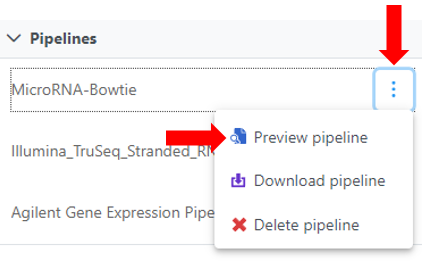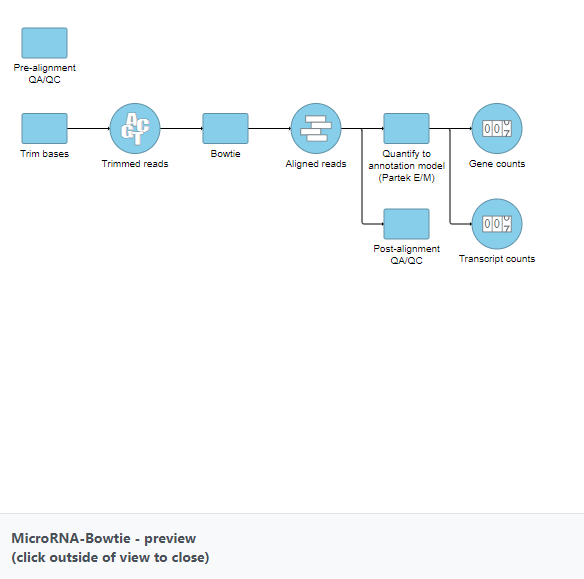It is possible to view an image of the full pipeline before running it. All saved and imported pipelines are available for all users on a Partek® Flow® instance to preview. To preview a pipeline:
- Click on a circular data node under the Analyses tab and expand the Pipelines section from the menu on the right. The context-sensitive menu will only display pipelines that can be applied to the data type of the selected data node
Click the Preview pipeline () icon next to the name of the pipeline you want to preview (Figure 1). An image of the pipeline will be displayed at the center of the screen (Figure 2). To close the image and return to the Analyses tab, click outside of the image.
Figure 1. Preview a pipelineFigure 2. Preview image of a pipeline
Additional Assistance
If you need additional assistance, please visit our support page to submit a help ticket or find phone numbers for regional support.


| Your Rating: |
    
|
Results: |
    
|
0 | rates |
Overview
Content Tools