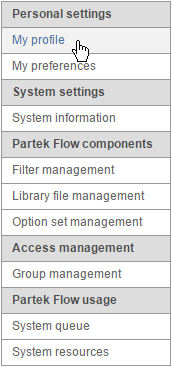Profile options are controlled via the Personal Settings section of the Settings page (Figure 1).
My profile contains the basic user information. If no avatar picture is provided, a silhouette is displayed by default (Figure 2).
User name, e-mail address and the password can be changed by selecting the Edit details button and then providing new information (Figure 3). Note that you may not have permission to change some of these details if restricted by your IT administrator. Consult with your IT department regarding this configuration.
When changing a password (or creating a new one) the length of the password is evaluated and will be classified as either Too weak, Good, or Strong (Figure 4). Passwords that deemed too weak will not be accepted.
To change your avatar, select the Change image link. You can select from one of the available avatars (Figure 5), or you can upload a custom avatar. A file browser appears where one can select an image in .png, .gif, .jpg., or .jpeg format.
Additional Assistance
If you need additional assistance, please visit our support page to submit a help ticket or find phone numbers for regional support.


| Your Rating: |
    
|
Results: |
    
|
0 | rates |