Profile options are controlled via the Personal Settings section of the Settings page (Figure 1).
My profile contains basic user information. If no avatar picture is provided, a silhouette is displayed by default (Figure 2).
The display name, e-mail address and password can be changed by selecting the Edit details button and then providing new information (Figure 3). Note that you may not have permission to change some of these details if restricted by your IT administrator. Consult with your IT department regarding this configuration.
When changing a password (or creating a new one) the length of the password is evaluated and will be classified as either Too weak, Good, or Strong (Figure 4). Passwords that are deemed too weak will not be accepted.
To change your avatar, select the Change image button. You can select from one of the available avatars (Figure 5), or you can upload a custom avatar. Acceptable file formats are .png, .gif, .jpg., and .jpeg.
For Partek® Flow® licenses that include the enterprise feature of User Disk Quotas, a disk usage row appears on the profile of each user (Figure 6).
Additional Assistance
If you need additional assistance, please visit our support page to submit a help ticket or find phone numbers for regional support.


| Your Rating: |
    
|
Results: |
    
|
35 | rates |
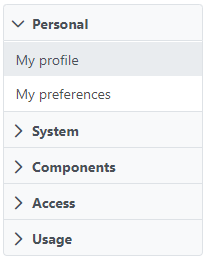

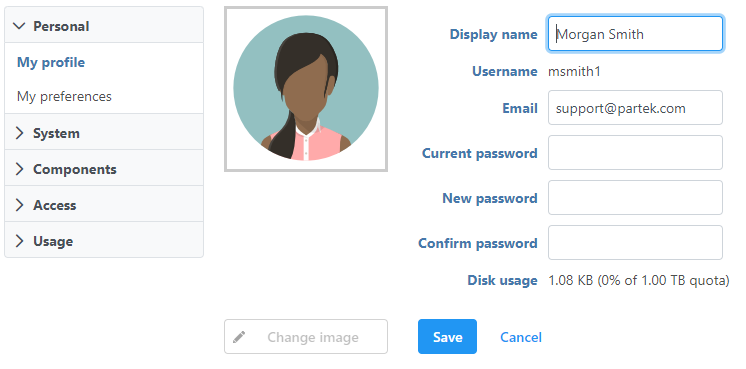
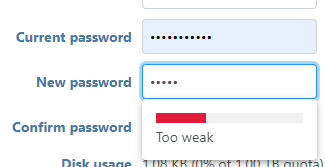
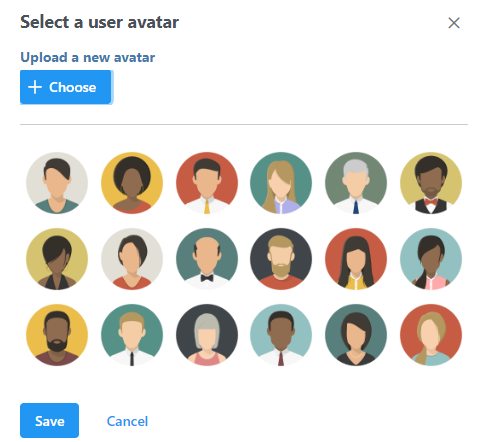
1 Comment
Melissa del Rosario
author: cignacio