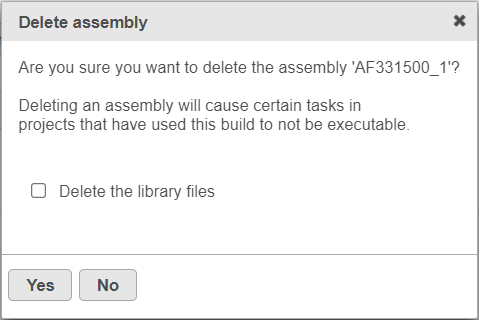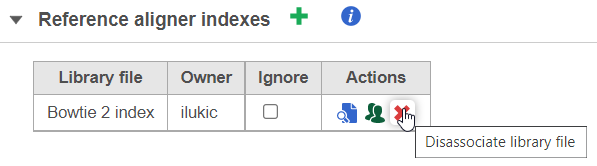This document will show you how to delete an assembly and how to dissociate a library file.
Deleting an Assembly
To delete an assembly from the Library File Management, select the red cross () icon by the assembly name. You will be prompted to confirm the deletion (Figure 1). If you also want to delete the individual library files from the disk, select the Delete the library files check box. Select Yes to proceed with deletion. Note that the deletion can not be un-done.
Dissociating Library Files
Individual library files can be removed by disassociating them from their respective assembly. To disassociate a file, click on the red cross () icon in the Actions column (Figure 2).
Additional Assistance
If you need additional assistance, please visit our support page to submit a help ticket or find phone numbers for regional support.


| Your Rating: |
    
|
Results: |
    
|
0 | rates |