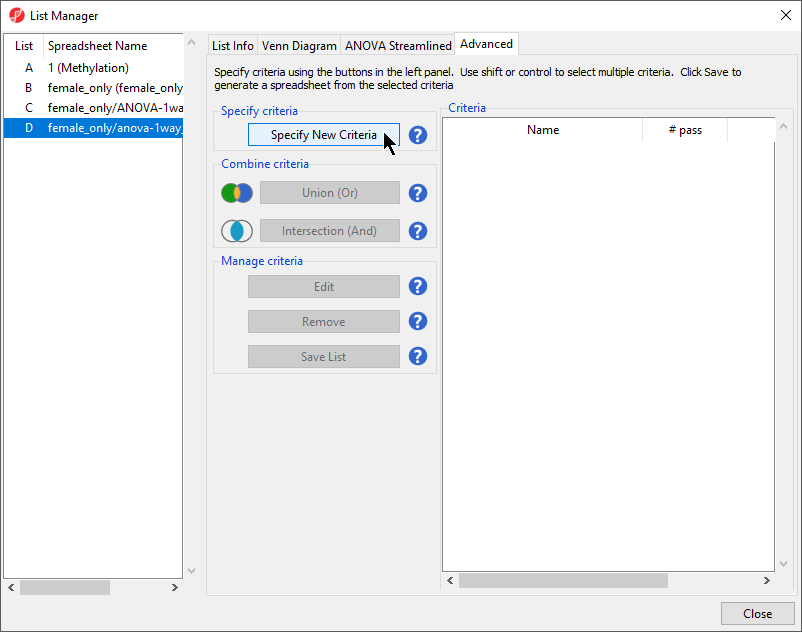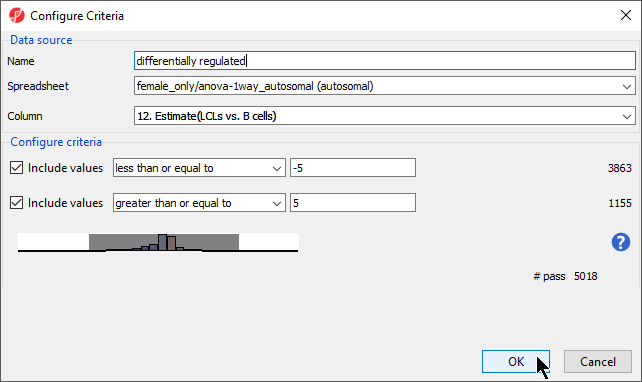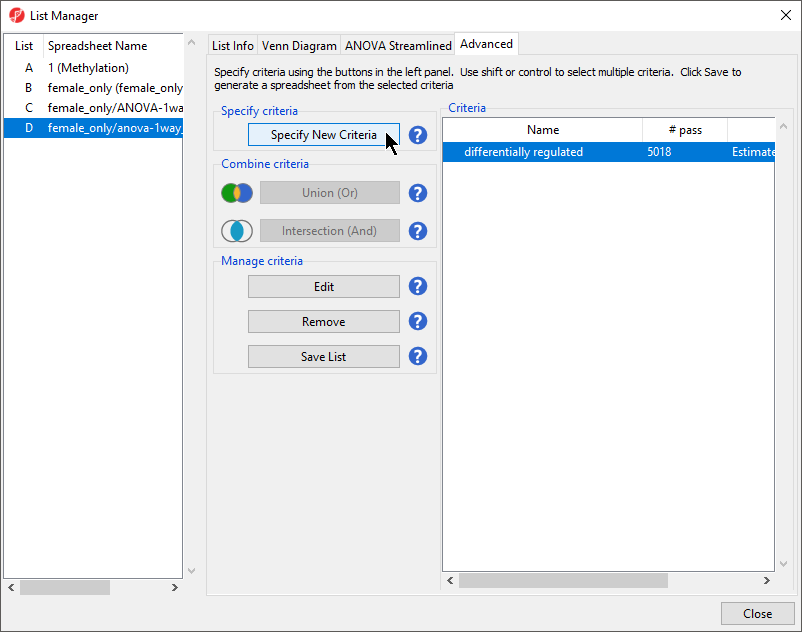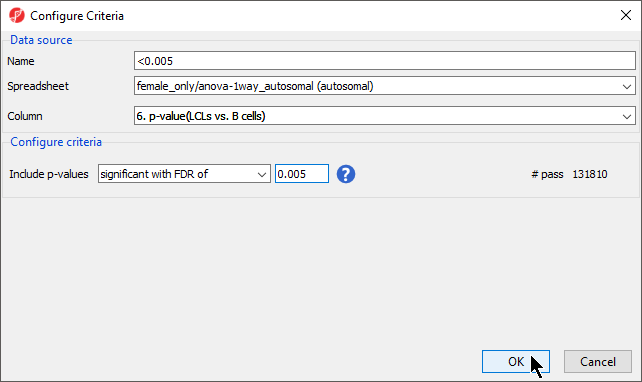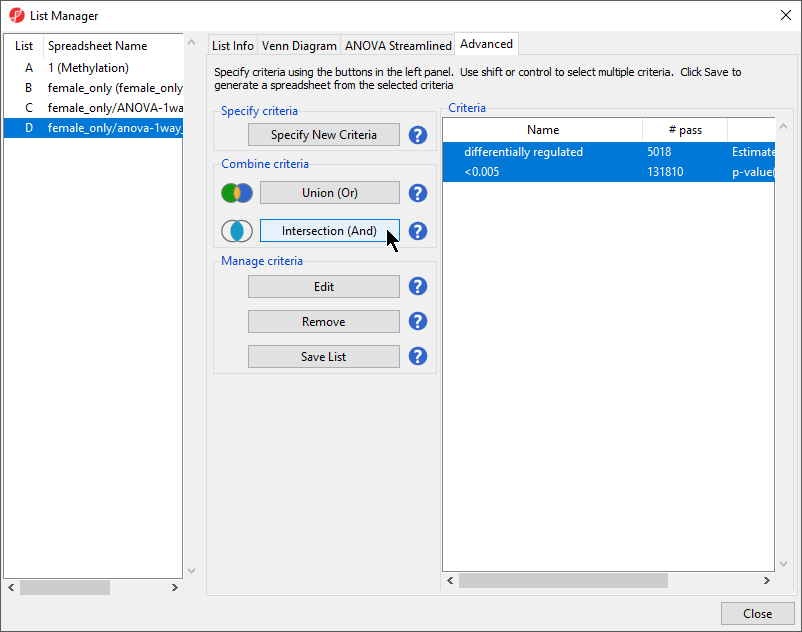To analyze differences in methylation between our experimental groups, we need to create a list of deferentially methylated loci.
- Select Create Marker List from the Analysis section of the Illumina BeadArray Methylation workflow
- Select the Advanced tab (Figure 1)
Figure 1. Advanced options for list creation
- Select Specify New Criteria to launch the Configure Criteria dialog
- Select female_only/anova-1way_autosomal (autosomal) from the Spreadsheet drop-down menu
- Select 12. Estimate(LCLs vs. B cells) from the Column drop-down menu
- Set Include values to less than or equal to with -5 and greater than or equal to with 5 (Figure 2)
Figure 2. Creating a filter to include loci with greater than 5x change in methylation status between LCLs and B cells
- Name this list; we have chosen differentially regulated
- Select OK
The criteria differentially regulated has been added to the Criteria list (Figure 3).
Figure 3. The differentially regulated criteria has been added
- Select Specify New Criteria
- Select female_only/anova-1way_autosomal (autosomal) from the Spreadsheet drop-down menu
- Select 6. p-value(LCLs vs. B cells) from the Column drop-down menu
- Set Include p-values to significant with FDR of at 0.005 (Figure 4)
Figure 4. Creating a filter that sets the significant with FDR cutoff at p<0.005
- Name this list; we have chosen <0.005
- Select OK
Both differentially regulated and <0.005 are listed in the Criteria panel. We can use the Combine criteria tools to generate a single combined filter.
- Select Intersection (And) from Combine criteria to create a combined filter
- Name the new filter; we have chosen LCLs vs. B cells
- Select Save List (Figure 5)
Figure 5. Combining two criteria to make a more sophisticated filter
- Select OK from the List Creator dialog to generate a list using the LCLs vs. B cells filter
- Select Close to exit the List Manager dialog
The new spreadsheet LCLs vs. B cells (LCLs vs. B cells) will open in the Analysis tab. You may want to save the project before proceeding to the next section of the tutorial.
Additional Assistance
If you need additional assistance, please visit our support page to submit a help ticket or find phone numbers for regional support.


| Your Rating: |
    
|
Results: |
    
|
0 | rates |
Overview
Content Tools