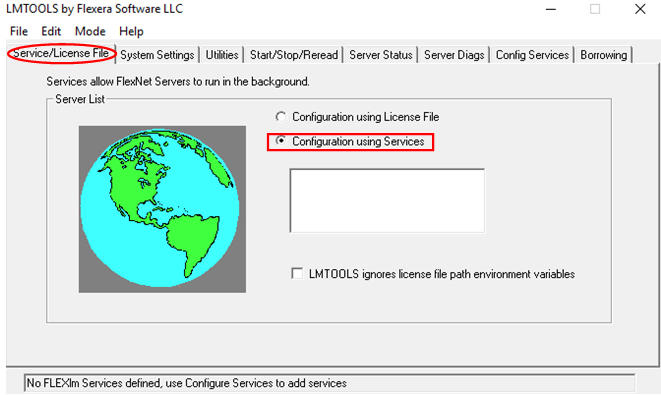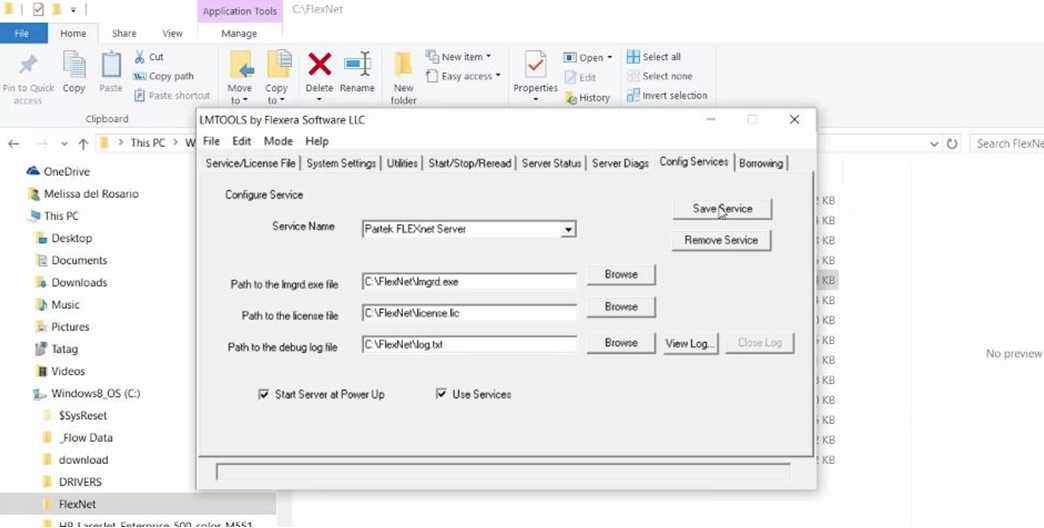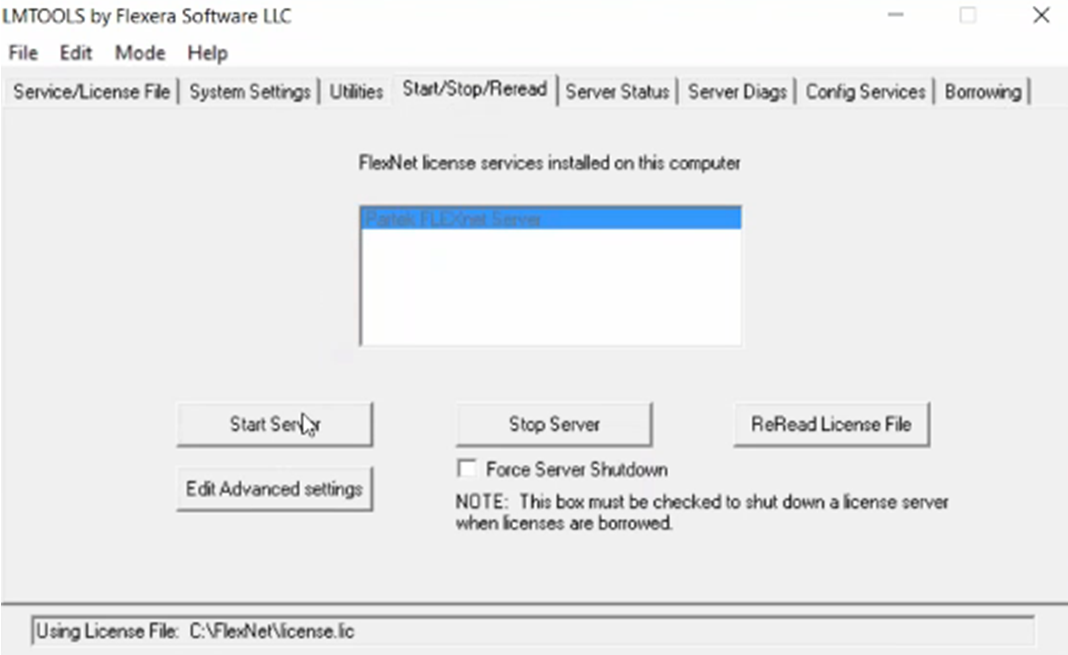This guide is specific to the installation of a floating concurrent Partek® Genomics Suite® license on a Windows server. It is not required to install the full version of Partek on your license server; only the license server executables installed by the Partek License Server installer are required to serve Partek FLEXnet licenses on your network.
Installation
1. Download the Windows Installer.
2. When prompted, select "C:FlexNet” as the installation folder and click “Next”.
3. Select all components from the list and click “Next”.
4. Select “Partek License Server” as the Start Menu and click “Next”.
5. Click "Install" and "Finish".
6. Save the license.dat (or license.lic) file that the Partek Licensing Support team sent you as license.lic and proceed to the Configuration section below.
- The full pathname will be "C:\FlexNet\license.lic"
Configuration
To install FlexNet to run as a system service (use admin privileges or right click and "Run as administrator"):
1. Run lmtools.
2. Navigate to the to the “Service/License File” tab and select the “Configuration using Services” radio button (figure 1).
3. Navigate to the “Config Services” tab and fill in the following (figure ):
a. Service Name: Partek FlexNet Server
b. Path to the lmgrd.exe file: C:\FlexNet\lmgrd.exe
c. Path to the license: C:\FlexNet\license.lic
d. Path to the debug log file: C:\FlexNet\log.txt
e. Check “Use Services” and “start Server at Power Up”
f. Click “Save Service”
4. Navigate to the "Start/Stop/Reread" tab and start the service by clicking the "Start Server" tab (figure ).