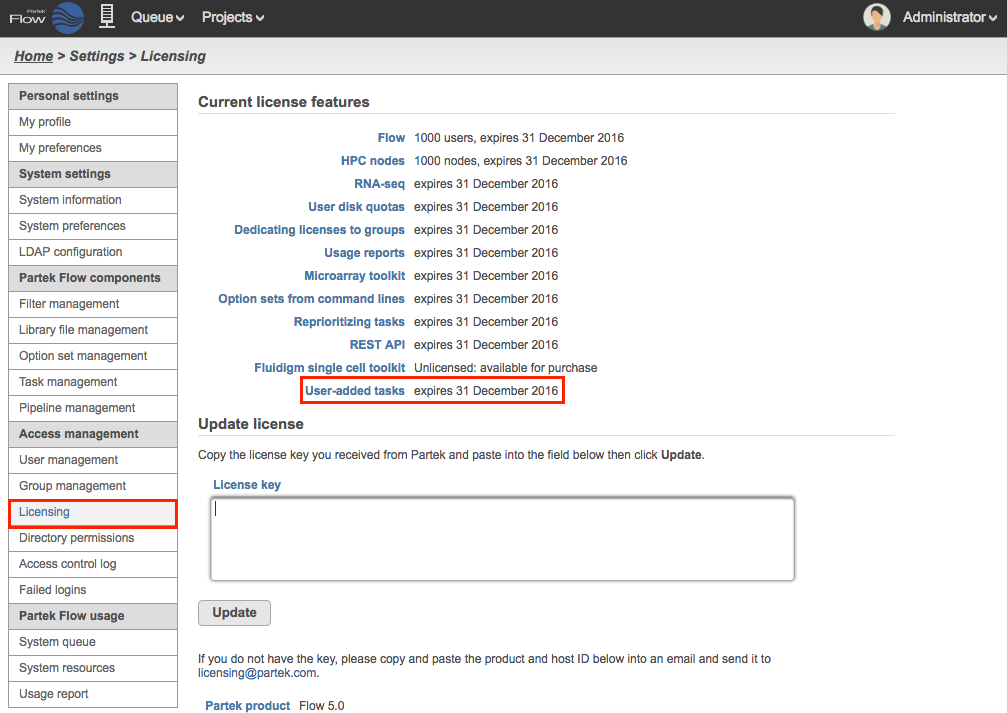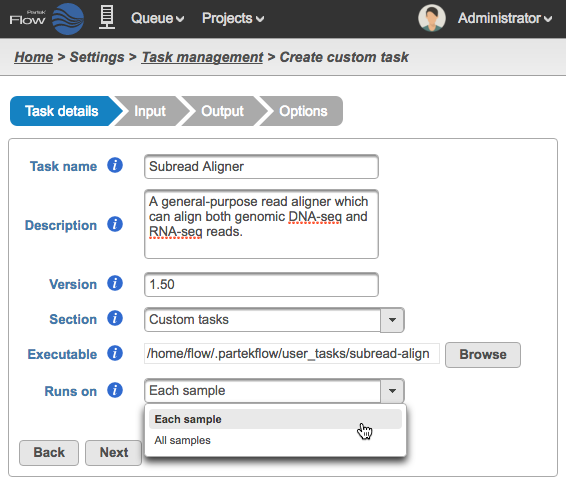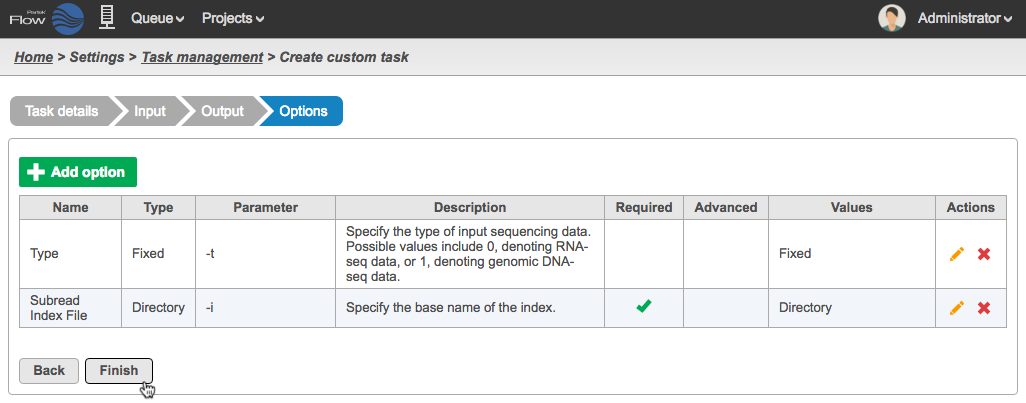Page History
...
| Table of Contents | ||||
|---|---|---|---|---|
|
Licensing
The User added tasks feature is a part of the Partek Flow Enterprise offerings and requires a separate license. Having this license allows the addition of new user added tasks and allows existing user added tasks to be run individually or within pipelines. To check if your installation is licensed, go to Settings > Licensing and make sure that the User added tasks is licensed (Figure 1).
...
| Numbered figure captions | ||||
|---|---|---|---|---|
| ||||
Creation
Prior to beginning, the analysis tool needs to be downloaded and installed in a directory the Partek Flow user has access to. The executable (or a symbolic link to it) must be in this directory: FLOWhome/user_tasks, where FLOWhome is the location of the database directory. This directory and any binaries within it must be available to all workers in a cluster install environment.
...
The creation of a new user added task has four steps: Task details, Input, Output, and Options. The task creation wizard will guide you through each step. Please consult the user documentation of the analysis tool you wish to add for details to enter into the task creation wizard.
Task details
| Numbered figure captions | ||||
|---|---|---|---|---|
| ||||
...
Click Next to proceed to the Input step
Input
In the Input step, specify what type of data the task can run on and how to pass that data on the command line (Figure 7).
...
| Numbered figure captions | ||||
|---|---|---|---|---|
| ||||
Management
The new task will show up as an entry in the Task management table (Figure 16).
...
- Delete: Removes the task
Running a Task
User added tasks appear in the context sensitive Task Menu when a selected data node matches the Input data type (Figure 17).
...