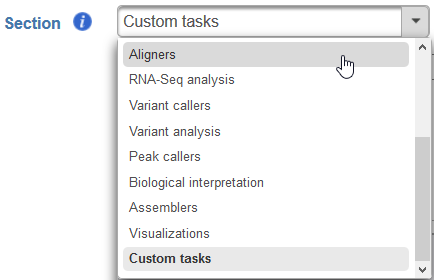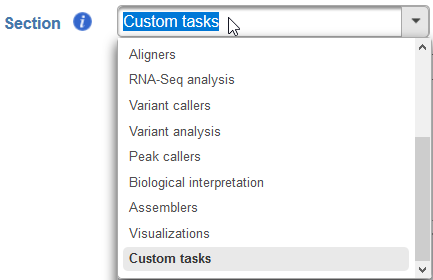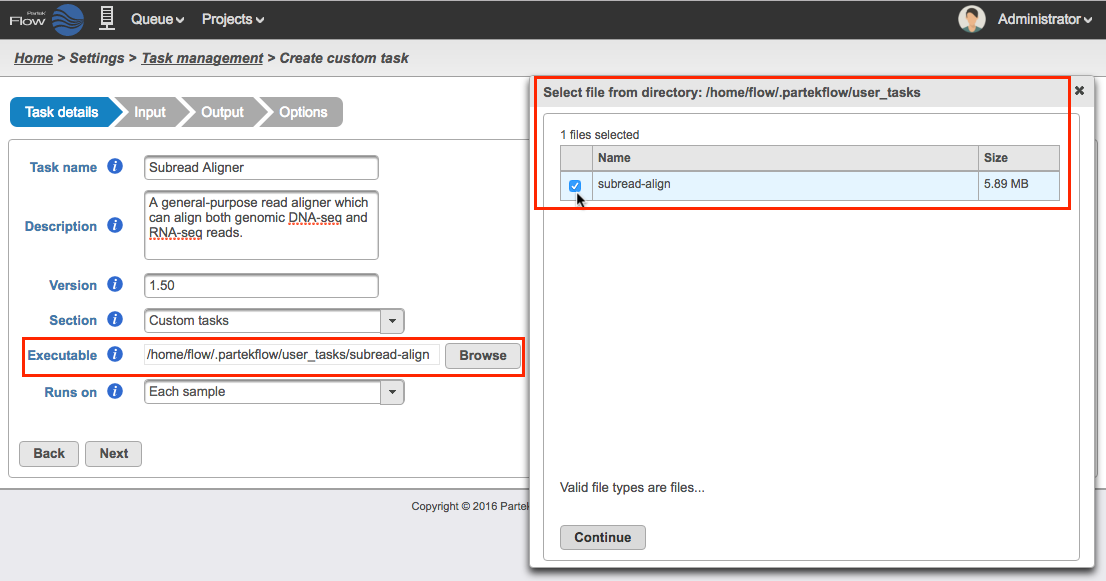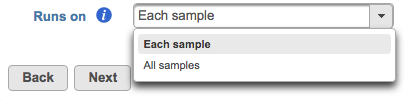Page History
...
The creation of a new user added task has four steps: Task details, Input, Output, and Options. The task creation wizard will guide you through each step. Please consult the user documentation of the analysis tool you wish to add for details to enter into the task creation wizard.
...
- Task name - a unique name for the task
- Description (optional) - a more thorough description of the task. This text will appear when the cursor hovers over the task in the Task Menu
- Version - a unique version number for the given task name. The combination of Task name + Version must be unique (i.e., no other task already installed can have the same combination)
Section - choose a section in the context-sensitive Task Menu in which this task will appear or define a new section by editing the text field (Figure 4)
Numbered figure captions SubtitleText Choose which section in the Task Menu you want the added task to appear in. To keep all custom tasks in one section, choose 'Custom tasks' at the bottom of the drop-down list (left). To create a new section, highlight the text and manually type a new section name (right) AnchorName Choose which section in the Task Menu you want the added task to appear in. To keep all custom tasks in one section, choose 'Custom tasks' at the bottom of the drop-down list (left). To create a new section, highlight the text and manually type a new section name (right) Executable - provide a full path to the executable that this task will run (Figure 5) by clicking Browse. The executable is the main binary or script to call when the user added task is run. In the example in Figure 3, the full path is /home/flow/.partekflow/user_tasks. The dialog (Figure 5 inset) lists all the available executables stored in the directory. Select the file and click Continue to proceed.
SECURITY WARNING - Since binaries in this folder will be accessible through the Partek Flow web
...
- user interface, this directory should be highly restricted from modification by non-administrator users.
Numbered figure captions SubtitleText Selecting the executable (the inset shows the available binary saved in the folder) AnchorName Selecting the executable (the inset shows the available binary saved in the folder)
Runs on - choose Each sample to run the executable once per individual sample (i.e., run the samples in parallel) or All samples to run the binary once with all the samples provided in a single command line (e.g, merge all samples into a single run) (Figure 6)
Numbered figure captions SubtitleText Selecting the run format AnchorName Selecting the run format
Click Next to proceed to the Input step
...
For example, a binary that has multiple positional arguments cannot be directly wrapped. To To execute these binaries through Partek Flow’s User added tasks, one must first wrap the binary in a script that can, for example, parse parameterized arguments into positional arguments. This can be done using any scripting language executable by the Partek Flow server.
User added tasks also require a single binary per task. So So if you wishe wish to execute multiple steps and have that represented as a single task in Partek Flow, one must first wrap those steps in a script that can be imported into Partek Flow.
| Additional assistance |
|---|
|
| Rate Macro | ||
|---|---|---|
|