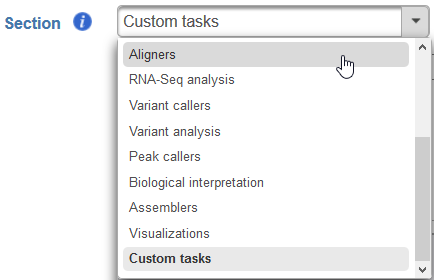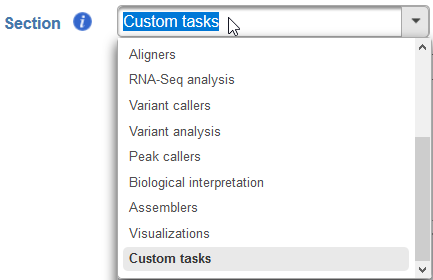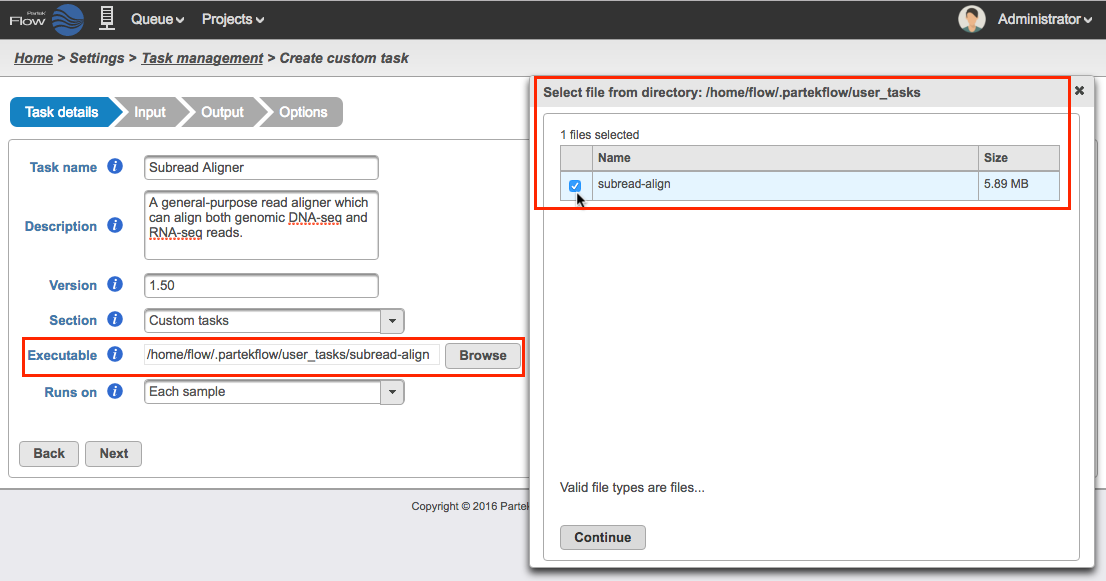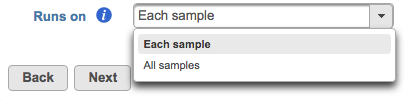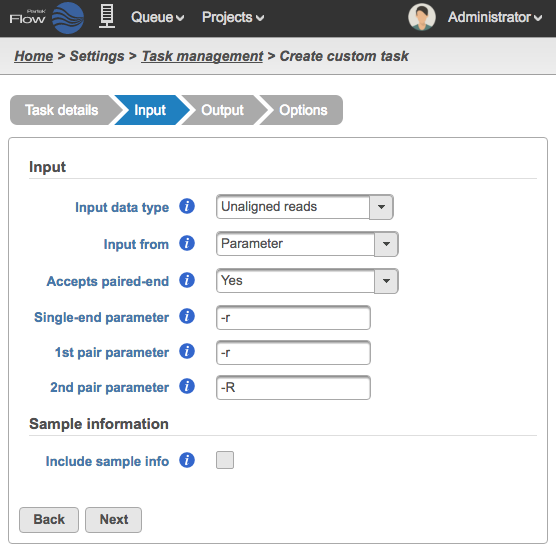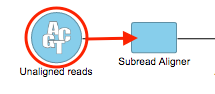Page History
...
- Task name - a unique name for the task
- Description (optional) - a more thorough description of the task. This text will appear when the cursor hovers over the task in the Task Menu
- Version - a unique version number for the given task name. The combination of Task name + Version must be unique (i.e., no other task already installed can have the same combination)
Section - choose a section in the context-sensitive Task Menu in which this task will appear or define a new section by editing the text field (Figure?)
Numbered figure captions SubtitleText Choose which section in the Task Menu you want the added task to appear in. To keep all custom tasks in one section, choose 'Custom tasks' at the bottom of the drop-down list (left). To create a new section, highlight the text and manually type a new section name (right) AnchorName Choose which section in the Task Menu you want the added task to appear in. To keep all custom tasks in one section, choose 'Custom tasks' at the bottom of the drop-down list (left). To create a new section, highlight the text and manually type a new section name (right) - Executable - provide a full path to the executable that this task will run (Figure 4) by clicking Browse. The executable is the main binary or script to call when the user added task is run. In the example in Figure 3, the full path is is /home/flow/.partekflow/user_tasks (how does this relate to FLOWhome?. The dialog (Figure 4 inset) lists all the available executables stored in the directory. Select the file and click Continue to proceed.
SECURITY WARNING - Since binaries in this folder will be accessible through the Partek Flow web UI, this directory should be highly restricted from modification by non-administrator users.
| Numbered figure captions | ||||
|---|---|---|---|---|
| ||||
- Runs on - choose Each sample to run the executable once per individual sample (i.e., run the samples in parallel) or All samples to run the binary once with all the samples provided in a single command line (e.g, merge all samples into a single run) (Figure 5)
- Runs on - choose Each sample to run the executable once per individual sample (i.e., run the samples in parallel) or All samples to run the binary once with all the samples provided in a single command line (e.g, merge all samples into a single run) (Figure 5)
| Numbered figure captions | ||||
|---|---|---|---|---|
| ||||
Click Next to proceed to the Input step
Input
In the Input step, specify what type of data the task can run on and how to pass that data on the command line (Figure 6).
| Numbered figure captions | ||||
|---|---|---|---|---|
| ||||
All tasks have one main
- Input data type
- - This is the type of data
- the task
- can be performed on. In the Analyses tab, this is the data node that will be selected for to the task to appear in the context-sensitive Task menu.
| Numbered figure captions | ||||
|---|---|---|---|---|
| ||||
- Partek Flow requires User added tasks
...
- to be performed on either
...
- : Unaligned reads, Aligned reads, and Variants. Additional inputs can be specified in the Options step. The type of Input data selected from the dropdown menu will determine the additional fields that need to be defined. In Figure 7, the Subread Aligner task accepted the Input data type: Unaligned reads.
| Numbered figure captions | ||||
|---|---|---|---|---|
| ||||
Input from - choose between Parameter or Last option as the placement of the input on the command line
Accepts paired-end - choose between Yes, No, Exclusively as the behavior of this task's input with regard to paired-end reads
Single-end parameter - enter a parameter to add before single-end reads
1st pair parameter - enter a parameter to add before the first file (_1) in a paired-end reads set
2nd pair parameter - enter a parameter to add before the first file (_2) in a paired-end reads set
...