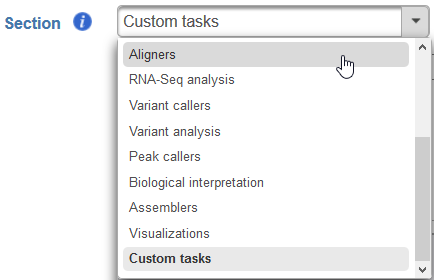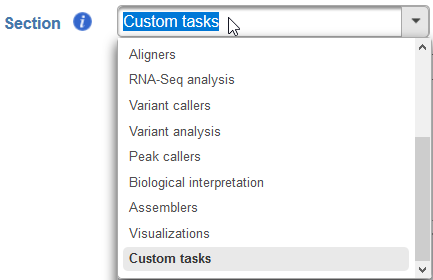Page History
...
- Task name - a unique name for the task
- Description (optional) - a more thorough description of the task. This text will appear when the cursor hovers over the task in the Task Menu
- Version - a unique version number for the given task name. The combination of Task name + Version must be unique (i.e., no other task already installed can have the same combination)
Section - choose a section in the context-sensitive Task Menu in which this task will be grouped, appear or define a new section by editing the text field (Figure?)
Numbered figure captions SubtitleText Choose which section in the Task Menu you want the added task to appear in. To keep all custom tasks in one section, choose 'Custom tasks' at the bottom of the drop-down list (left). To create a new section, highlight the text and manually type a new section name (right) AnchorName Choose which section in the Task Menu you want the added task to appear in. To keep all custom tasks in one section, choose 'Custom tasks' at the bottom of the drop-down list (left). To create a new section, highlight the text and manually type a new section name (right) - Executable - provide a full path to the executable that this task will run (Figure 4) by clicking Browse. The executable is the main binary or script to call when the user added task is run. In the example in Figure 3, the full path is /home/flow/.partekflow/user_tasks. The dialog (Figure 4 inset) lists all the available executables stored in the directory. Select the file and click Continue to proceed.
...
Overview
Content Tools