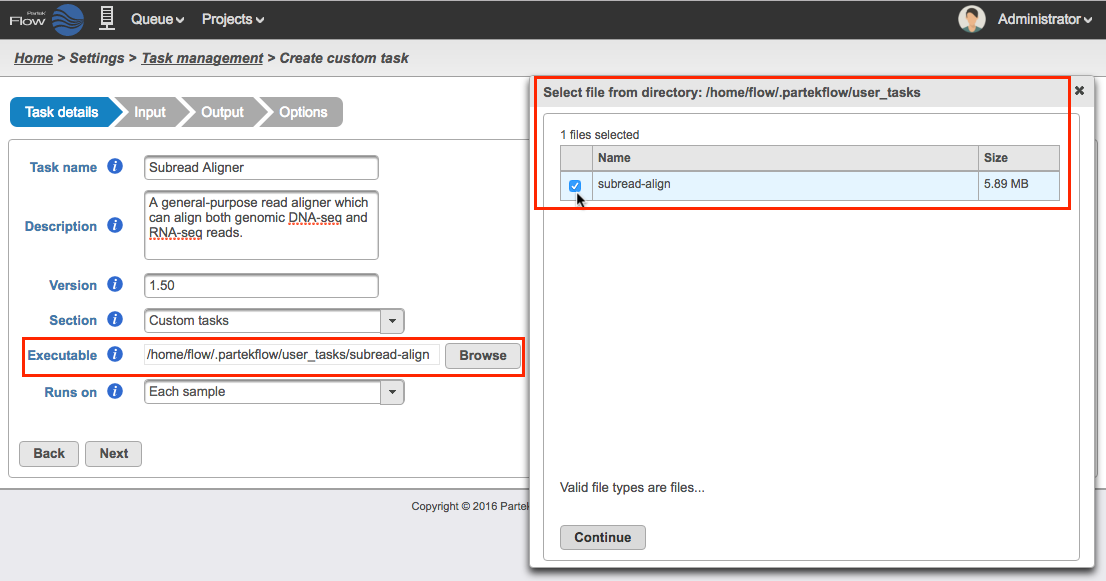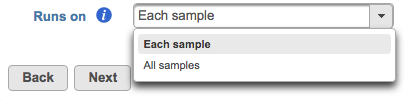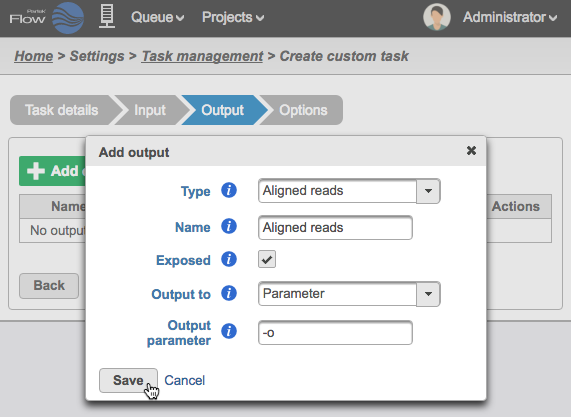Page History
...
SECURITY WARNING - Since binaries in this folder will be accessible through the Partek Flow web UI, this directory should be highly restricted from modification by non-administrator users.
| Numbered figure captions | ||||
|---|---|---|---|---|
| ||||
- Runs on - choose Each sample to run the executable once per individual sample (i.e., run the samples in parallel) or All samples to run the binary once with all the samples provided in a single command line (e.g, merge all samples into a single run) (Figure 5).
| Numbered figure captions | ||||
|---|---|---|---|---|
| ||||
Click Next to proceed to the Input step
Input
In the Input step, specify what type of data the task can run on and how to pass that data on the command line (Figure 6).
...
| Numbered figure captions | ||||
|---|---|---|---|---|
| ||||
- Type - choose the type of data produced by the task from
- The set of output types is restricted to those currently supported by downstream Partek Flow tasks: Unaligned reads, Aligned reads, Assembled reads, or Variants
If you want to output a data type that is not part of this set, select Custom and this will produce an output that can be downloaded
- Name - enter a name for the output data node (this will be the data node that will display in the Analyses tab)
- Exposed - if checked, this output will be exposed as a node on the Analyses tab, otherwise this output will only be accessible through the task result page
Ouput files as - (for Custom types) choose between a Single file output, All files with prefix, and a list of files in a Directory
- Output prefix - to restrict only output files with the given prefix
Output to - placement of output on the command line, which can be: Last Option, Parameter, Standard Out
Output parameter - parameter to place on the command line before this output
...