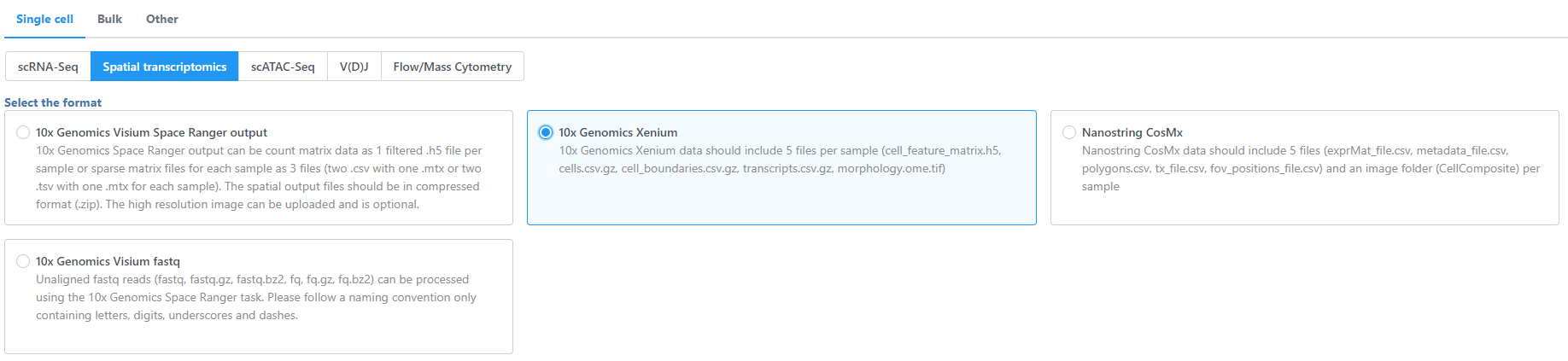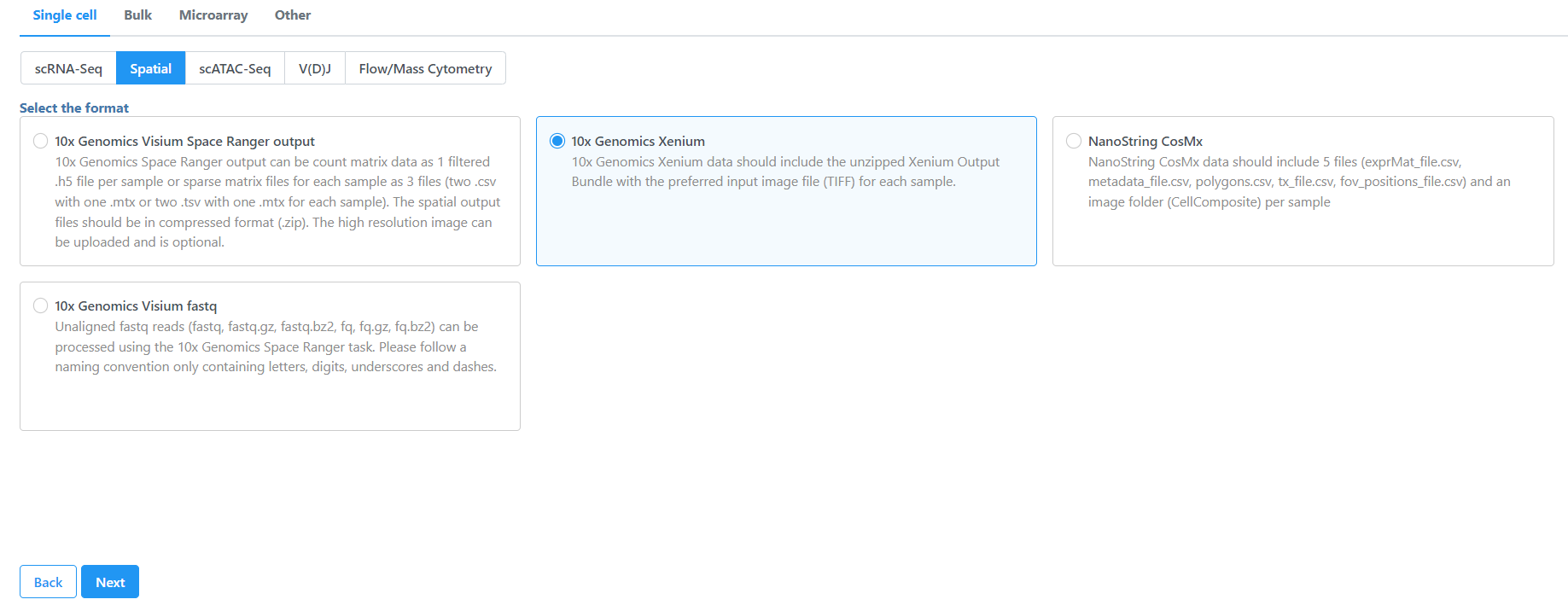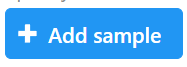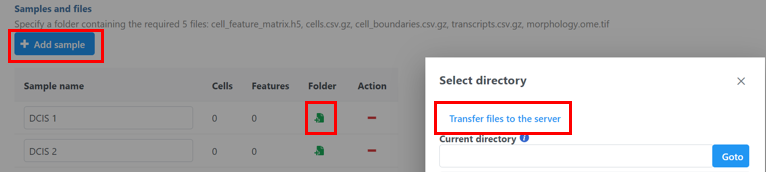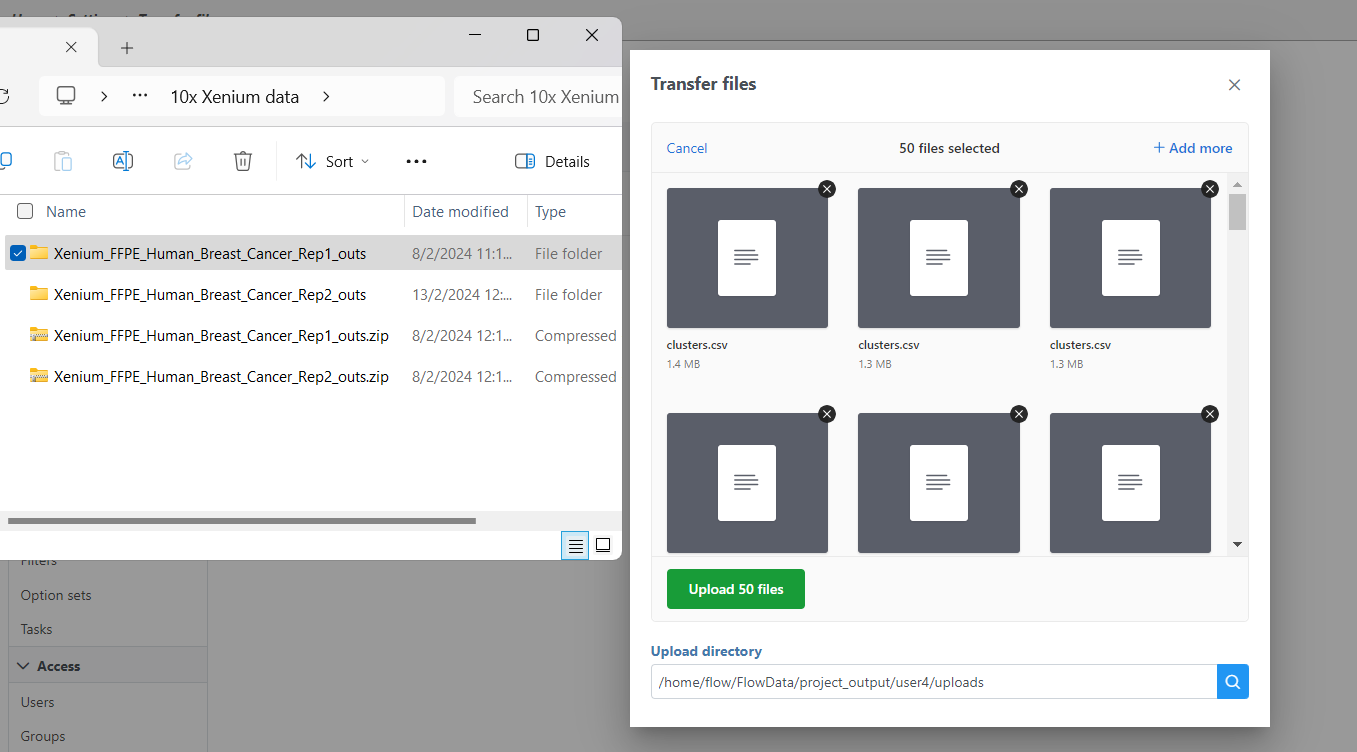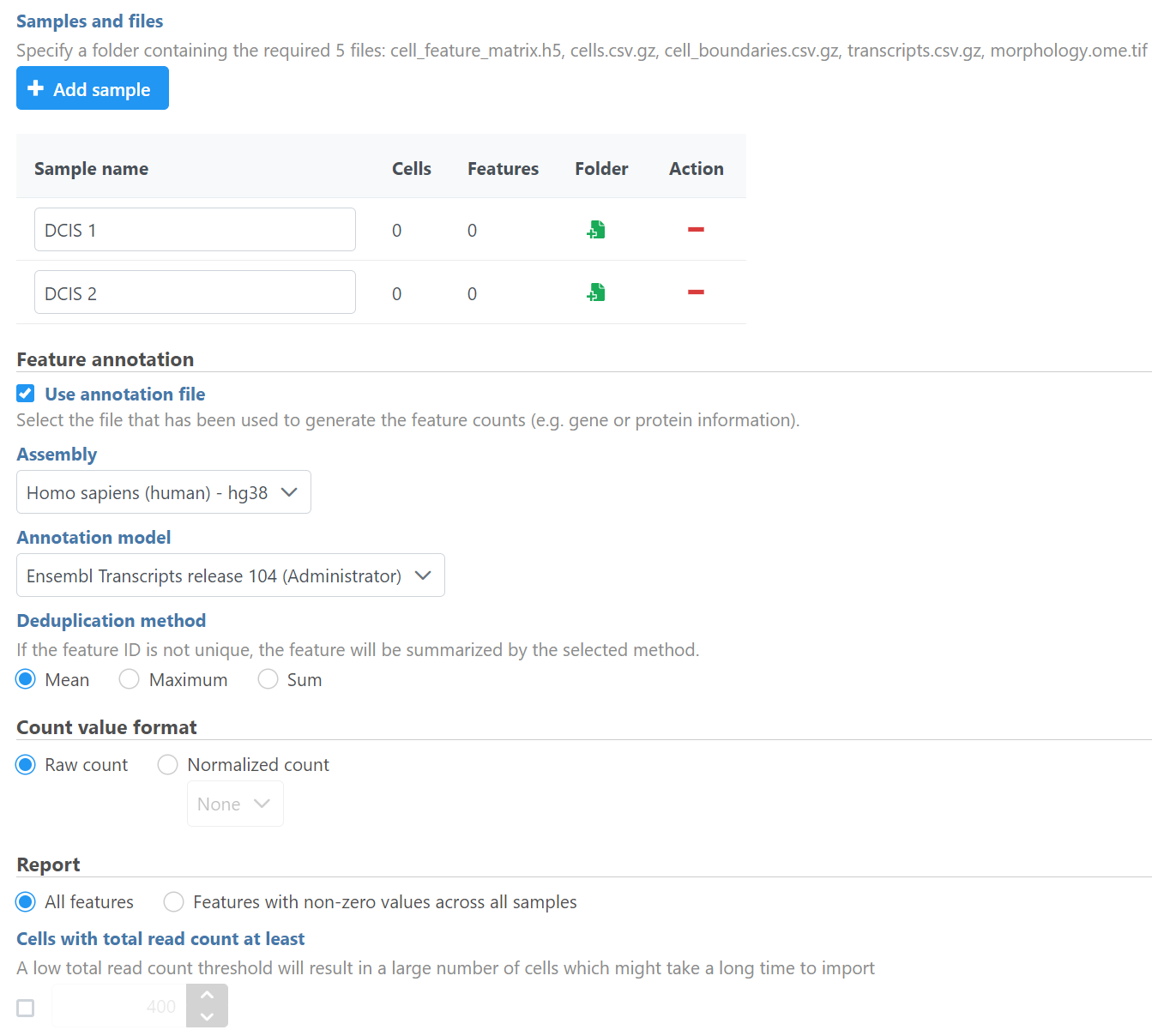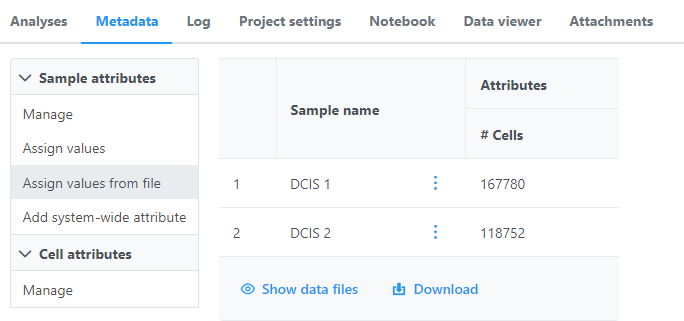...
- Navigate the options to select 10x Genomics Xenium Output Bundle as the file format for input. Choose to import 10x Genomics Xenium for your project (Figure 2).
| Numbered figure captions |
|---|
| SubtitleText | Transfer files using the 10x Genomics Xenium importer |
|---|
| AnchorName | Transfer files using the 10x Genomics Xenium importer |
|---|
|
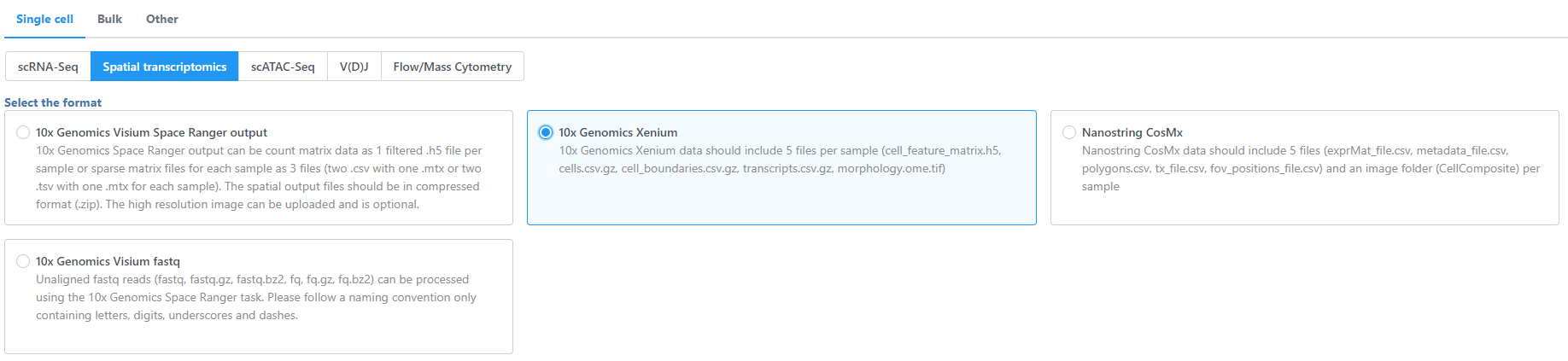 Image Removed Image Removed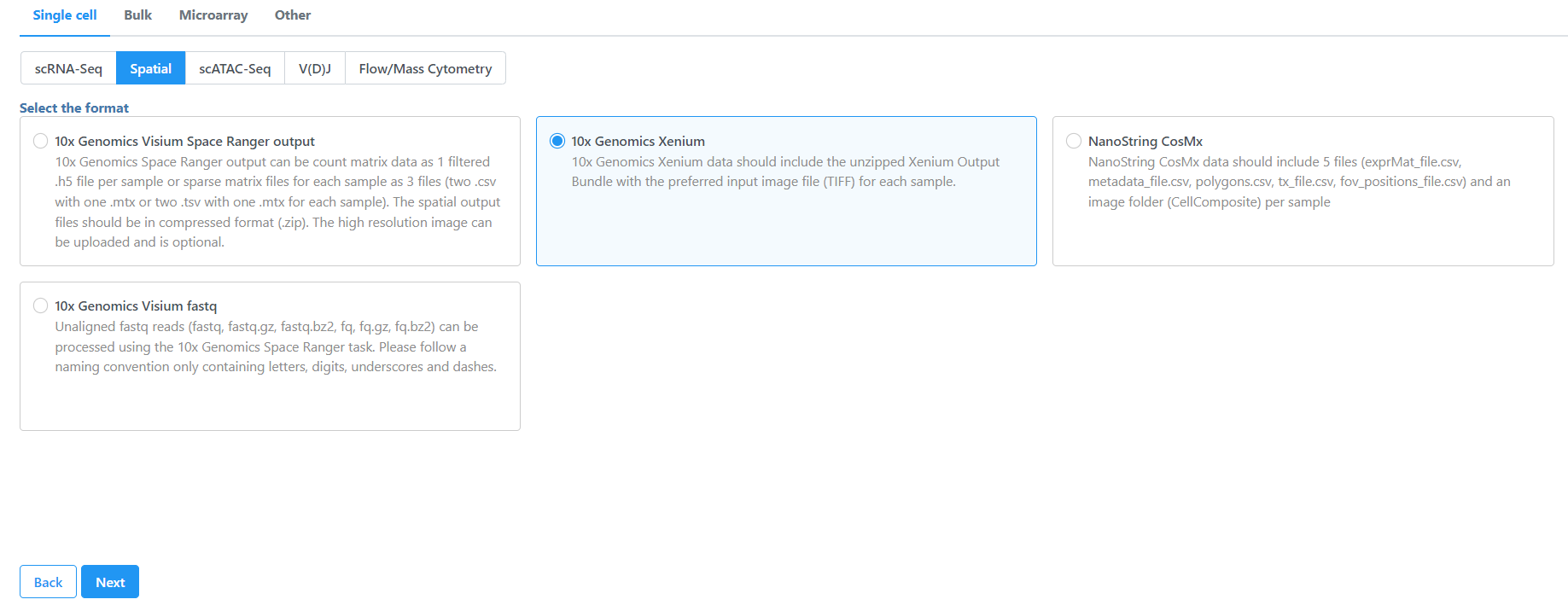 Image Added Image Added
|
- Click Transfer files on the homepage, under settings, or during import.
- Click the blue + Add sample button
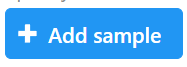 then use the green Add sample
then use the green Add sample  button to add each sample's Xenium output bundle folder. If you have not already transferred the folder to the server, this can be done using Transfer files to the server
button to add each sample's Xenium output bundle folder. If you have not already transferred the folder to the server, this can be done using Transfer files to the server  (Figure 3).
(Figure 3).
| Numbered figure captions |
|---|
| SubtitleText | Transfer files using the 10x Genomics Xenium importer |
|---|
| AnchorName | Transfer files during import |
|---|
|
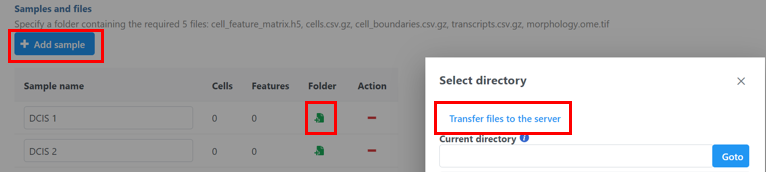
|
- Navigate to the You will need to decompress the Xenium Output Bundle zip file before they are uploaded to the server. After decompression, you can drag and drop the entire folder into the Transfer files dialog, all individual files in the folder will be listed in the Transfer files dialog after drag & drop, with no folder structure (Figure 4). The folder structure will be restored after upload is completed.
| Numbered figure captions |
|---|
| SubtitleText | Drag & drop unzipped Xenium Output Bundle folder into Transfer files dialog |
|---|
| AnchorName | drag_and_drop |
|---|
|
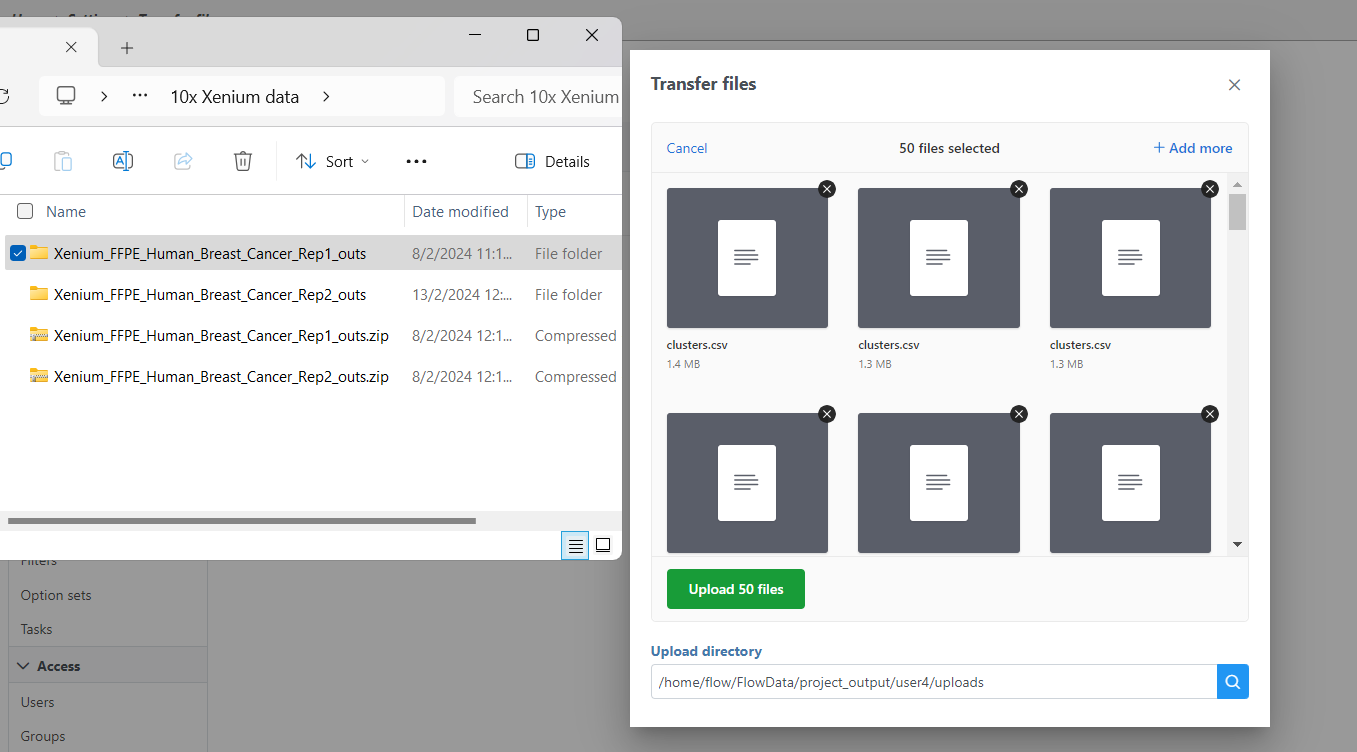 Image Added Image Added
|
- Once uploaded the folder to the server, navigate to the appropriate folder for each sample using Add sample
 (Figure 45).
(Figure 45).
The Xenium output bundle should be included for each sample (Figure 45). Each sample requires the whole sample folder or a folder containing these 5 6 files: cell_feature_matrix.h5, cells.csv.gz, cell_boundaries.csv.gz, nucleus_boundaries.csv.gz, transcripts.csv.gz, morphology_focus.ome.tif. Once added, the Cells and Features values will update. You can choose an annotation file during import that matches what was used to generate the feature count.
...
| Numbered figure captions |
|---|
| SubtitleText | Add Xenium output bundle |
|---|
| AnchorName | Navigate Xenium import |
|---|
|
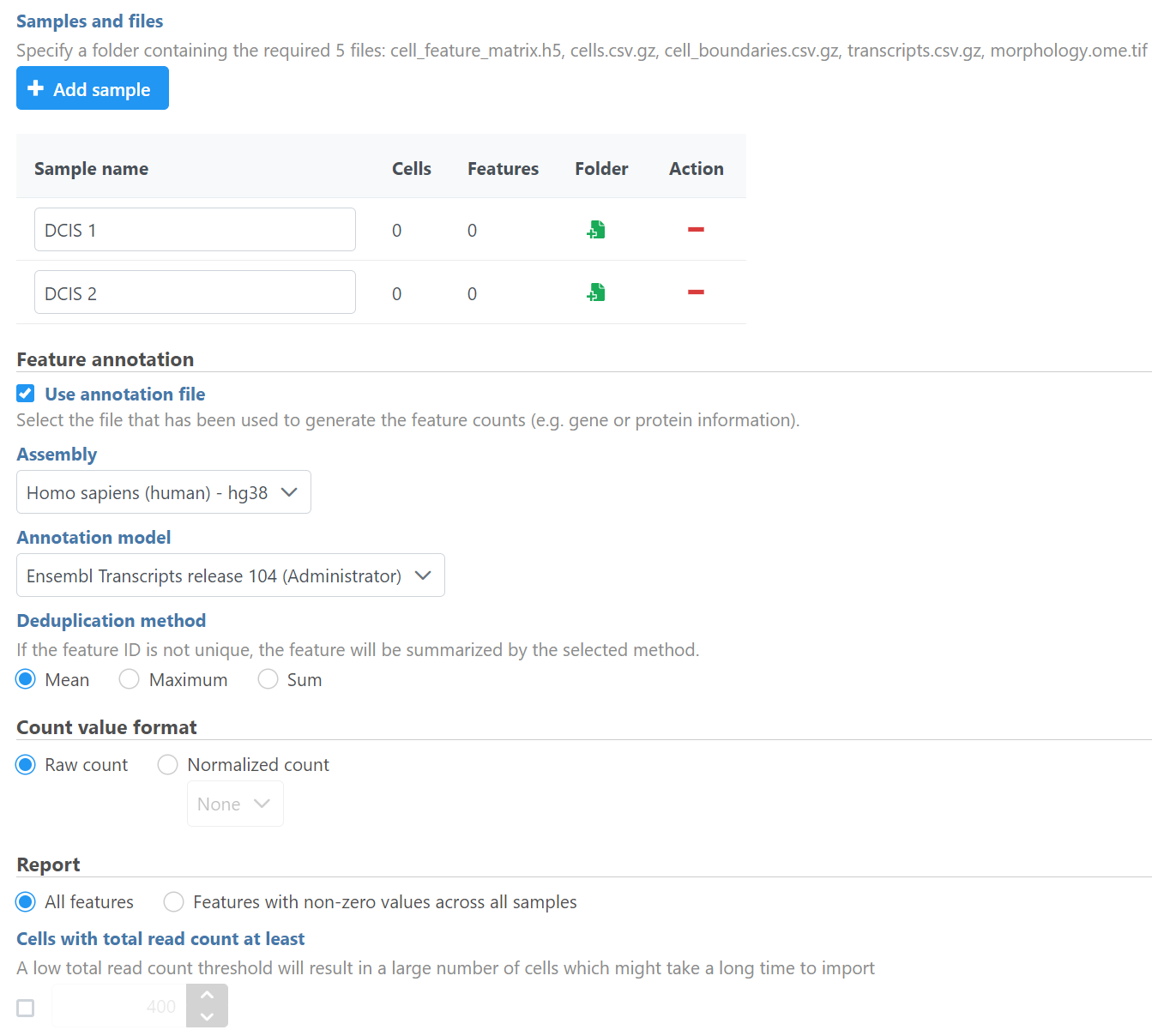 Image Removed Image Removed Image Added Image Added
|
Once the download completes, the sample table will appear in the Metadata tab, with one row per sample (Figure 56).
| Numbered figure captions |
|---|
| SubtitleText | Each same sample should be present in the Metadata tab |
|---|
| AnchorName | Metadata Xenium sample |
|---|
|
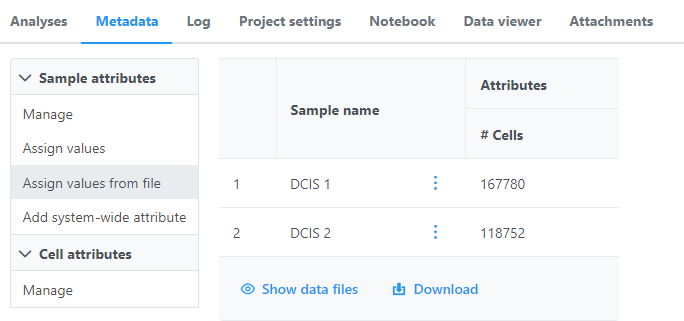
|
...