The project includes Human Breast Cancer (In Situ Replicate 1) and Human Breast Cancer (In Situ Replicate 2) files in one project.
|
|
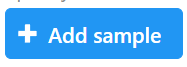 then use the green Add sample
then use the green Add sample  (Figure 3).
(Figure 3).
|
|
The Xenium output bundle should be included for each sample (Figure 5). Each sample requires the whole sample folder or a folder containing these 6 files: cell_feature_matrix.h5, cells.csv.gz, cell_boundaries.csv.gz, nucleus_boundaries.csv.gz, transcripts.csv.gz, morphology_focus.ome.tif. Once added, the Cells and Features values will update. You can choose an annotation file during import that matches what was used to generate the feature count.
Do not limit cells with a total read count since Xenium data is targeted to less features.
|
Once the download completes, the sample table will appear in the Metadata tab, with one row per sample (Figure 6).
|
The sample table is pre-populated with one sample attributes: # Cells. Sample attributes can be added and edited manually by clicking Manage in the Sample attributes menu on the left. If a new attribute is added, click Assign values to assign samples to different groups. Alternatively, you can use the Assign values from a file option to assign sample attributes using a tab-delimited text file. For more information about sample attributes, see here. Cell attributes are found under Sample attributes and can be added by publishing cell attributes to a project.
For this tutorial, we do not need to edit or change sample attributes.