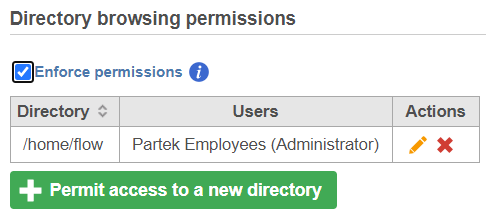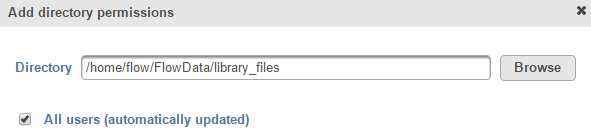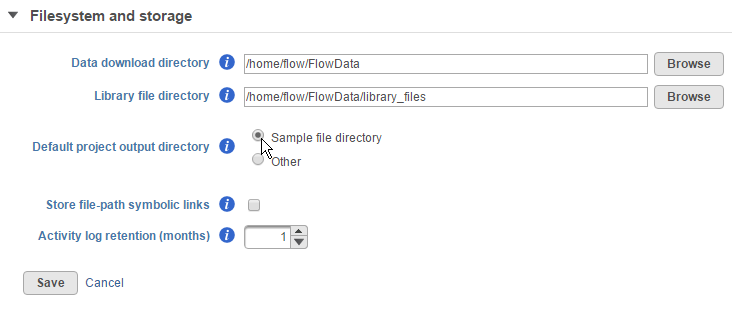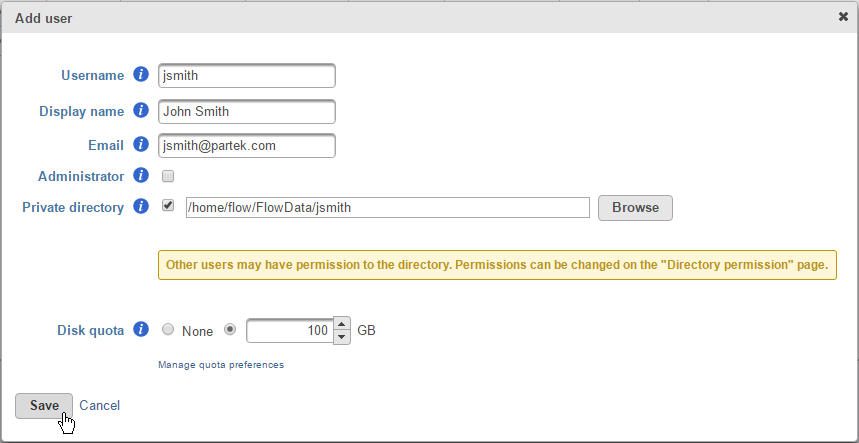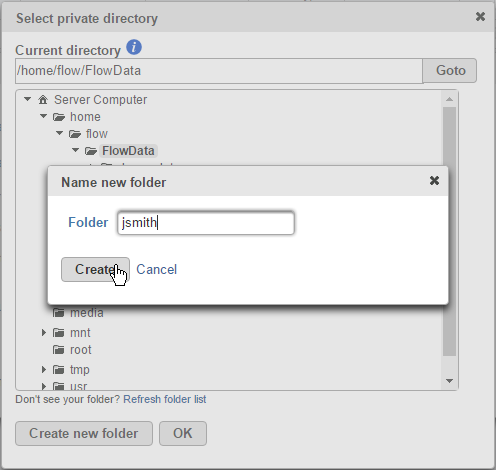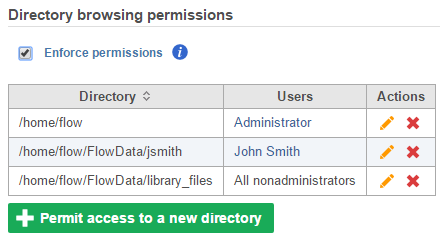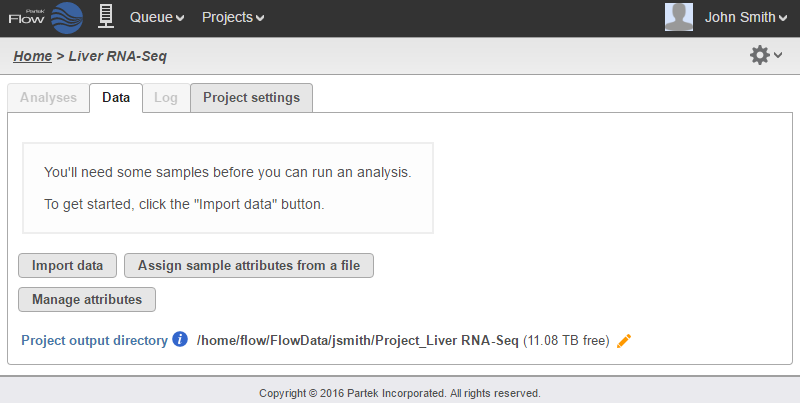Page History
Partek Flow provides the infrastructure to isolate data from different users within the same server. This guide will provide general instructions on how to create this environment within Partek Flow. This can be modified to accommodate existing file systems already accessible to the server.
Go to Settings > Directory permissions and restrict parent folder access (typically /home/flow) to Administrator accounts only
Numbered figure captions SubtitleText Setting directory permission for administrators AnchorName admin_directory_permission Click the Permit access to a new directory button and navigate to the folder with your library files (typically /home/flow/FlowData/library_files). Select the All users (automatically updated) checkbox to permit all users (including those that will be added in the future) to see the library files associated with the Partek Flow server
Numbered figure captions SubtitleText Allow all users permission to see the library files AnchorName Add_library_file_permission Then go to System preferences > Filesystem and storage and set the Default project output directory to "Sample file directory"
Numbered figure captions SubtitleText Set default project output directory AnchorName Default_proj_output_sample_file Create your first user and select the Private directory checkbox. Specify where the private directory for that user is located
Numbered figure captions SubtitleText Adding a user with a private directory AnchorName Add_user_private_directory - If needed, you can create a user directory by clicking Browse > Create new folder
Numbered figure captions SubtitleText Create a new private user folder AnchorName Create_new_private_folder This automatically sets browsing permissions for that private directory to that user
Numbered figure captions SubtitleText Private directories automatically get restricted permissions AnchorName Private_directory_permissions When a user creates a project. The default project output directory is now within their own restricted folder
Numbered figure captions SubtitleText Project output directory will now be within private directory AnchorName Project_restricted_user More importantly, other users cannot see them
Numbered figure captions SubtitleText Other users' directories are not visible AnchorName Private_directory_invisible - Add additional users as needed
| Additional assistance |
|---|
| Rate Macro | ||
|---|---|---|
|