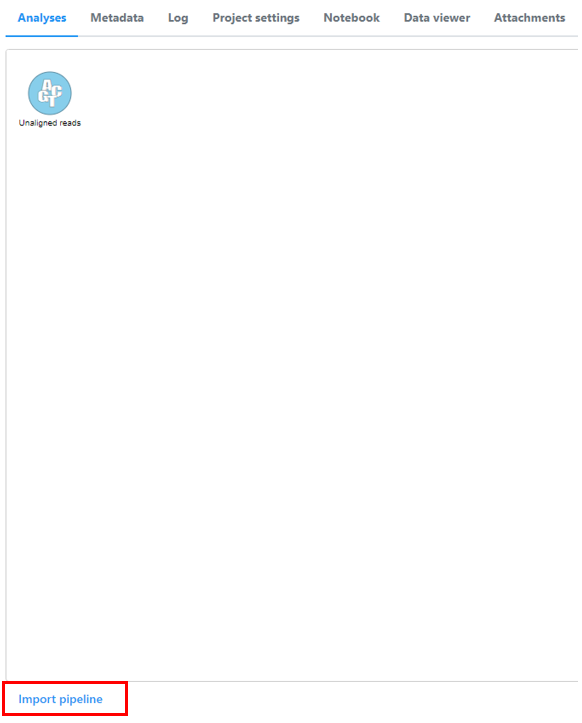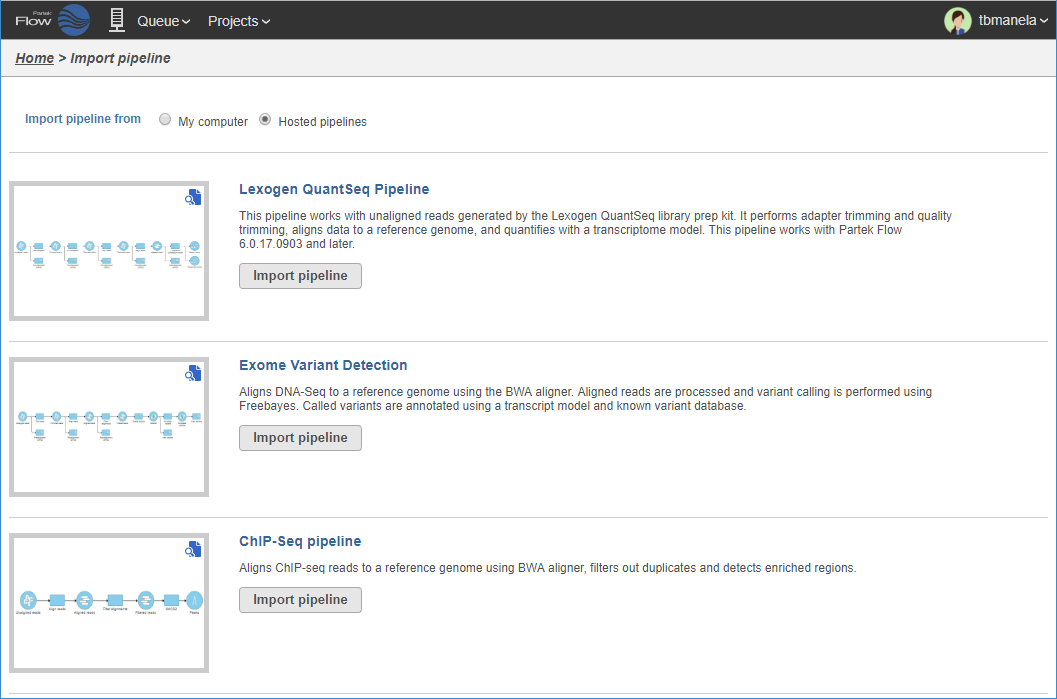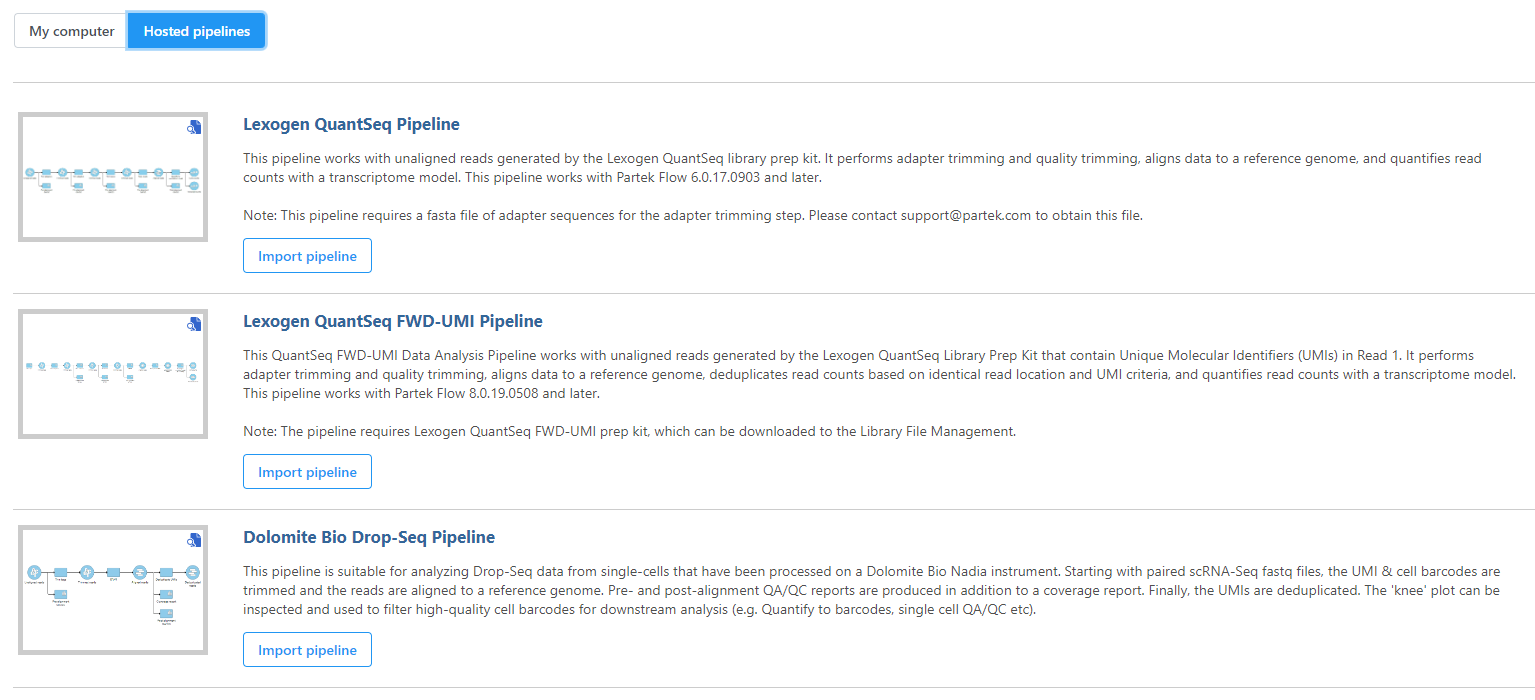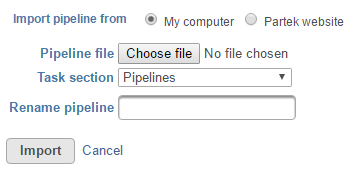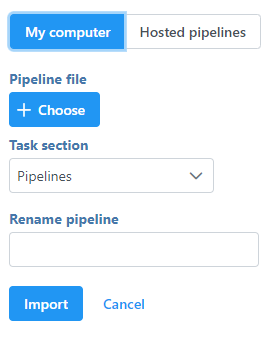Page History
Pre-built pipelines are available for download from the Partek® website. Please note, we are continually updating and improving our collection of pre-built pipelines. If you have any suggestions for improving any of the pre-built pipelines or suggestions for additional pipelines, please contact Partek technical support (support@partek.com). In addition, pipelines can be imported from your local machine.
From Hosted Pipelines
Click the Import a pipeline link at the bottom of the screen under the Analyses tab (Figure 1).
Numbered figure captions SubtitleText Import a pipeline link below the Analyses tab AnchorName Import a pipeline link below the Analyses tab Select the Hosted pipelines radio button pipelines at the top of the Import pipeline page (Figure 2). This will display all available pre-built pipelines hosted by Partek.
Numbered figure captions SubtitleText Pre-built pipelines that can be imported from the Partek website. To preview a pipeline to see more detail, click the pipeline image AnchorName Pre-built pipeline - Click the Import pipeline button next to the pipeline you wish to import (Figure 2). Alternatively, click Import all pipelines at the bottom of the page to import all pipelines displayed (Figure 2).
You will be redirected back to the Analyses tab. When you select a circular data node, the newly imported pipeline will be available in the Pipelines section in the menu on the right (see Running a Pipeline).
...
- Click the Import a pipeline link at the bottom of the screen under the Analyses tab (Figure 1)
- By default, the My computer radio button is selected at the top of the Import pipeline page should already be selected. Click the Choose file button (Figure 3)
- Browse to the location of the .pipeline file on your local machine and select it for upload. The selected file name will be displayed next to the Choose pipeline button (Figure 3)
If you wish to give the pipeline a new name, type a new name into the Rename pipeline box (Figure 3) and click Import.
Numbered figure captions SubtitleText Importing a pipeline from your local machine AnchorName Importing Pipeline
You will be redirected back to the Analyses tab. When you select a circular data node, the newly imported pipeline will be available in the Pipelines section in the menu on the right (see Running a Pipeline).
| Additional assistance |
|---|
| Page Turner | ||
|---|---|---|
|
...