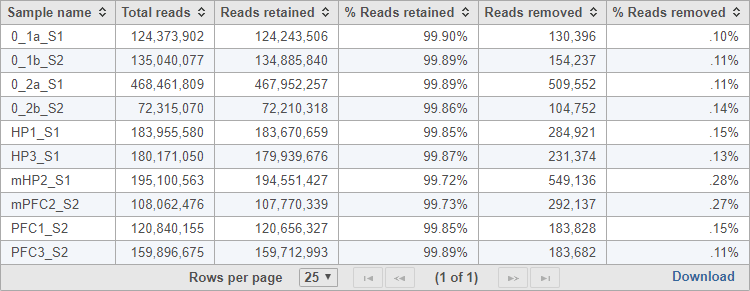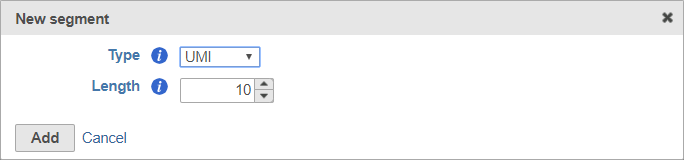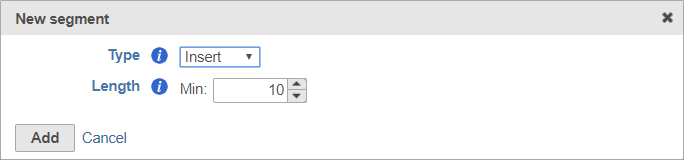Page History
...
Trim tags allows you to process sequences with adaptors, barcodes, and UMIs using a Prep kit file that specifies the structure of the adapters, barcodes, UMIs, and insert sequences in your reads.
Running Trim tags
- Click an Unaligned reads data node
- Click the Pre-alignment QA/QC section of the toolbox
- Click Trim tags
...
| Numbered figure captions | ||||
|---|---|---|---|---|
| ||||
Building a custom prep kit
- Select Other / Custom from the Prep kit name drop-down menu
- Give the new prep kit a name
- Choose Build prep kit
...
Segments include adaptors, barcodes, UMIs, and the insert (i.e., the target sequence of the assay)
Adaptors
For adaptors, you have the option of choosing a file with your adaptor sequences or entering the adaptor sequences manually.
...
After you have specified the file or manually entered the sequences, click Add to add the adaptor sequence(s).
UMIs
Unique Molecular Identifiers (UMIs) are randomly generated sequences that uniquely identify an original starting molecule after PCR amplification.
...
| Numbered figure captions | ||||
|---|---|---|---|---|
| ||||
Barcode
Adding a barcode segment to a prep kit allows you to access downstream tasks that use barcode information, including Filter barcodes and Quantify barcodes to annotation model (Partek E/M). While the barcode sequence will be trimmed, a record of the barcode sequence for each read is retained for use by downstream tasks.
...
Remember to click Add to add the new segment to your prep kit.
Insert
The insert is the sequence retained after trimming in the Trimmed reads data node. For example, in RNA-Seq, this would be the mRNA sequence. Every prep kit must include an insert segment. You can specify the minimum size of the insert section using the Length field (Figure 10).
| Numbered figure captions | ||||
|---|---|---|---|---|
| ||||
Ordering segments
Segments are placed from 3' to 5' in the read in the order they are added. You should add the 3' segment first and add additional elements in order of their position in the read. Segments will appear in the Segmentation sections as they are added. You can mouse over a segment to view its details (Figure 11).
...
- Click Next to complete your prep kit
Managing prep kits
You can manage saved prep kits by going to Home > Settings > Library file management and opening the Prep kit files tab (Figure 14).
...