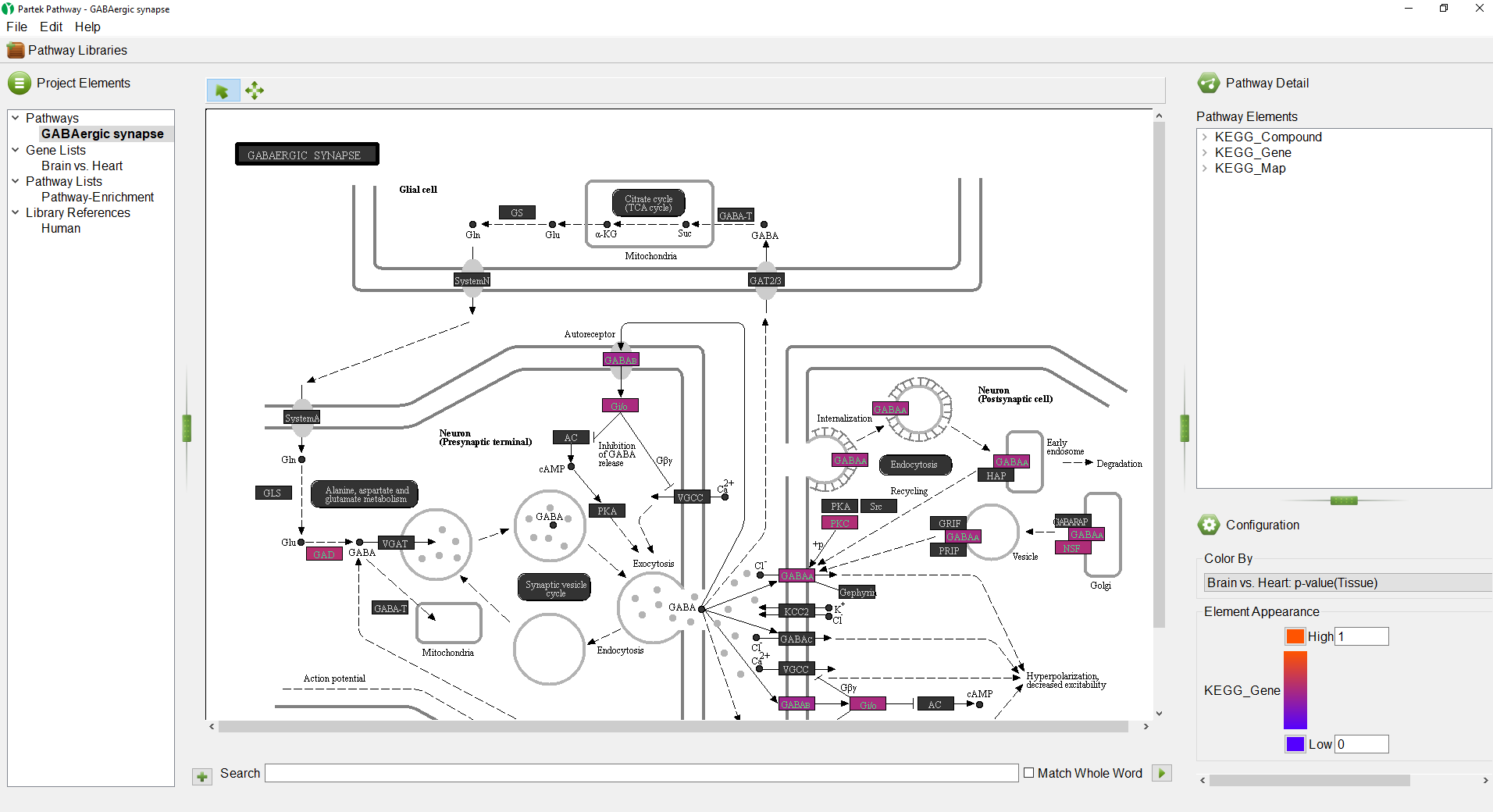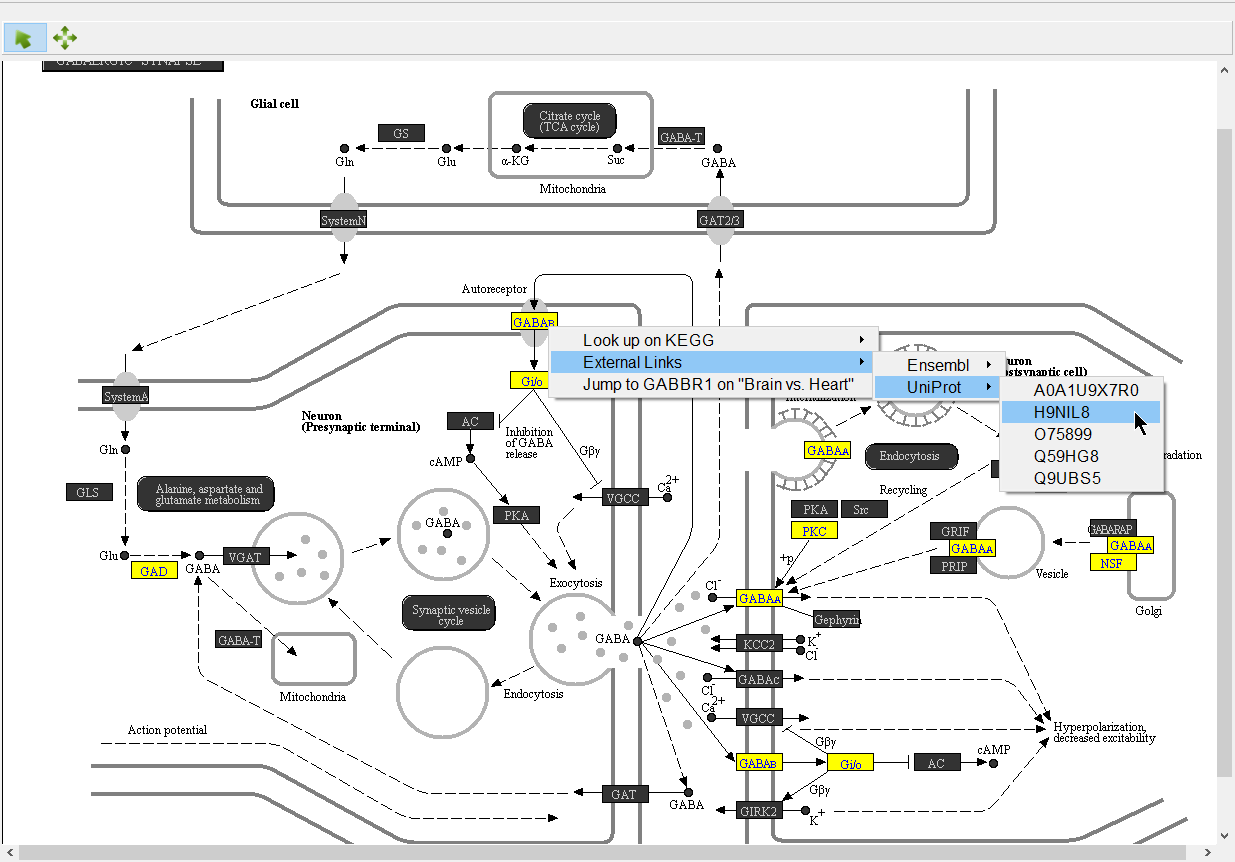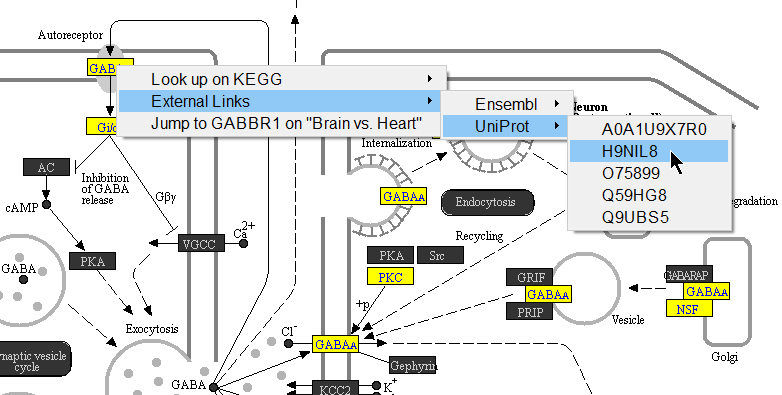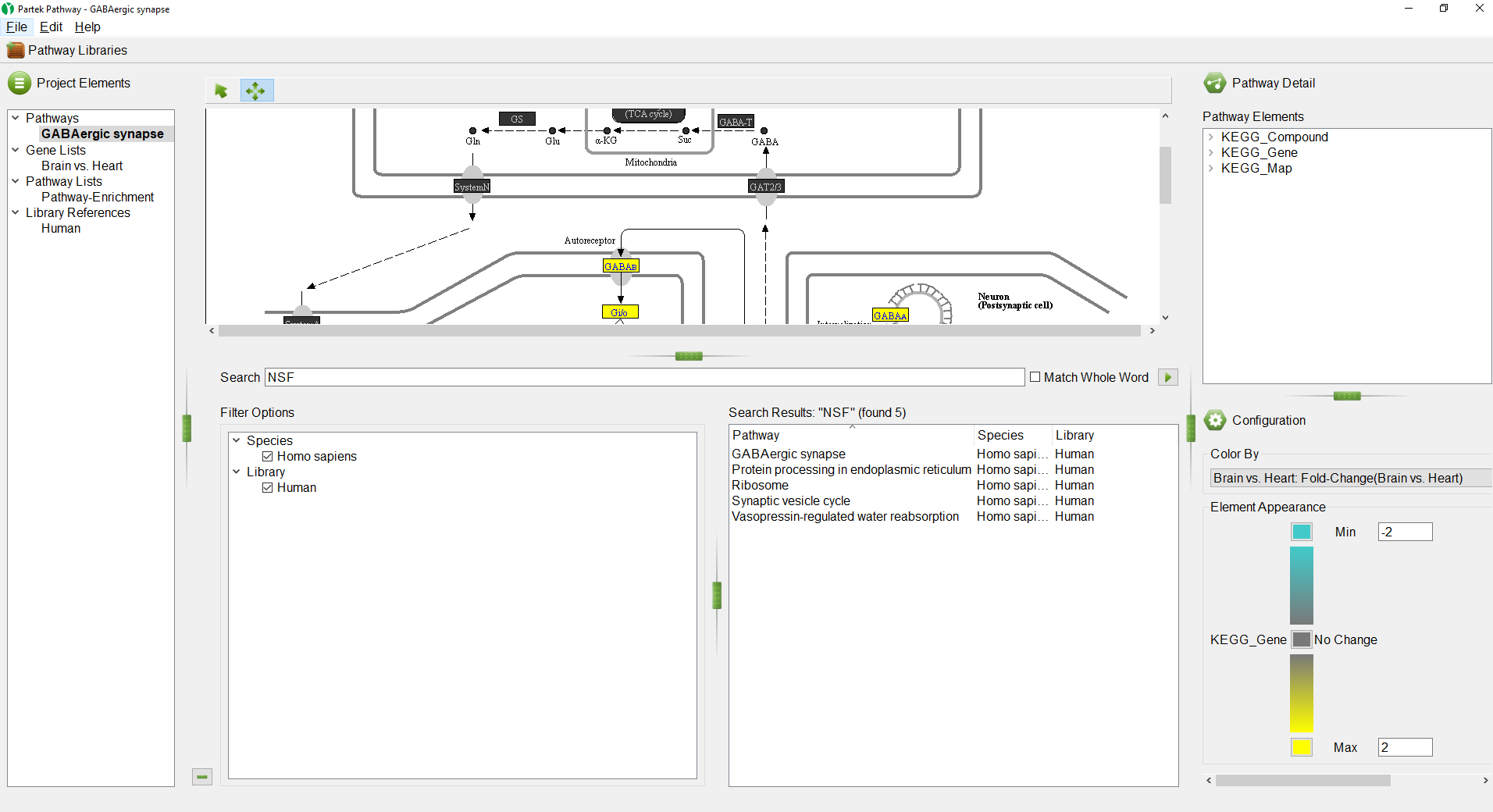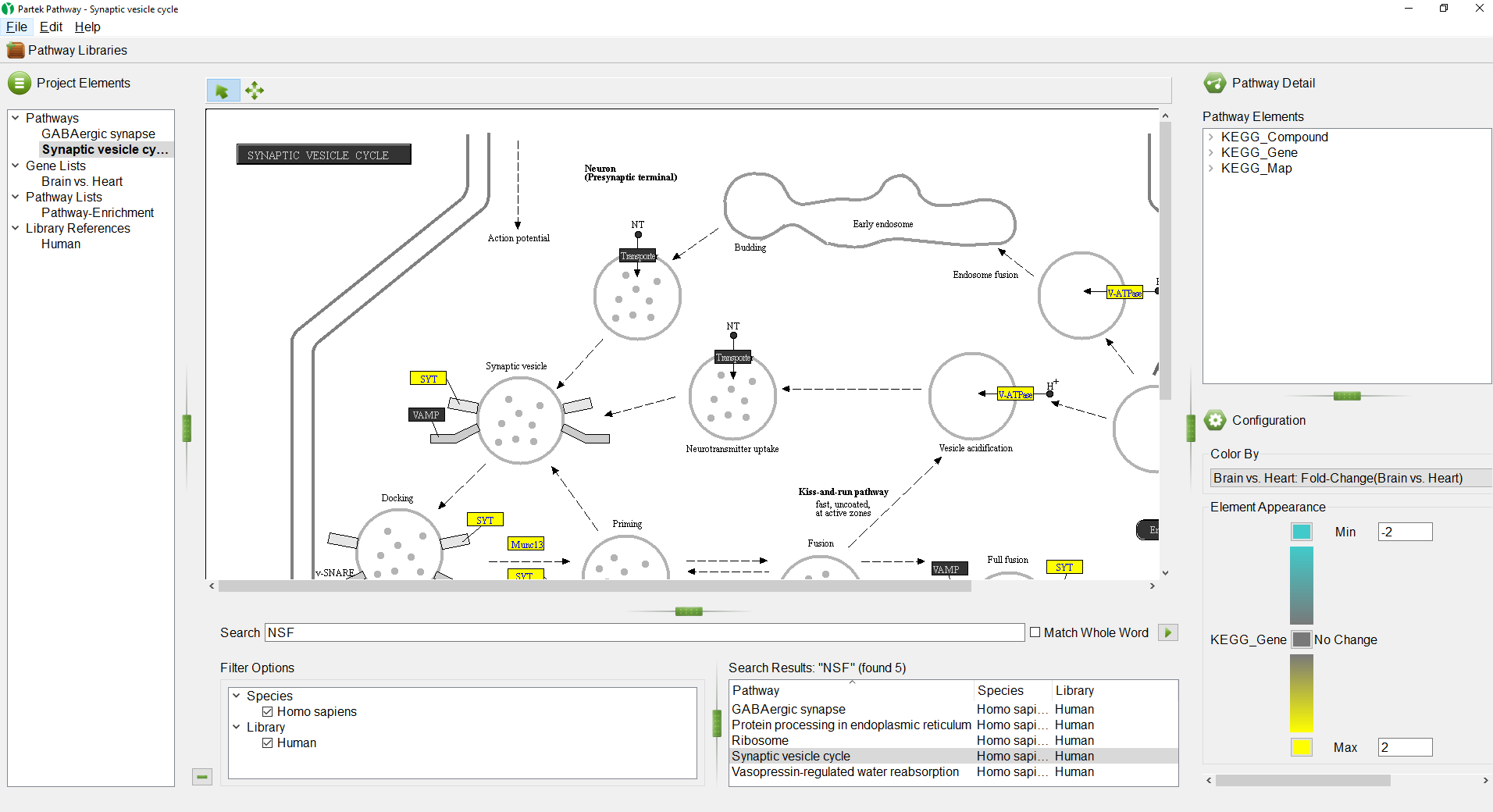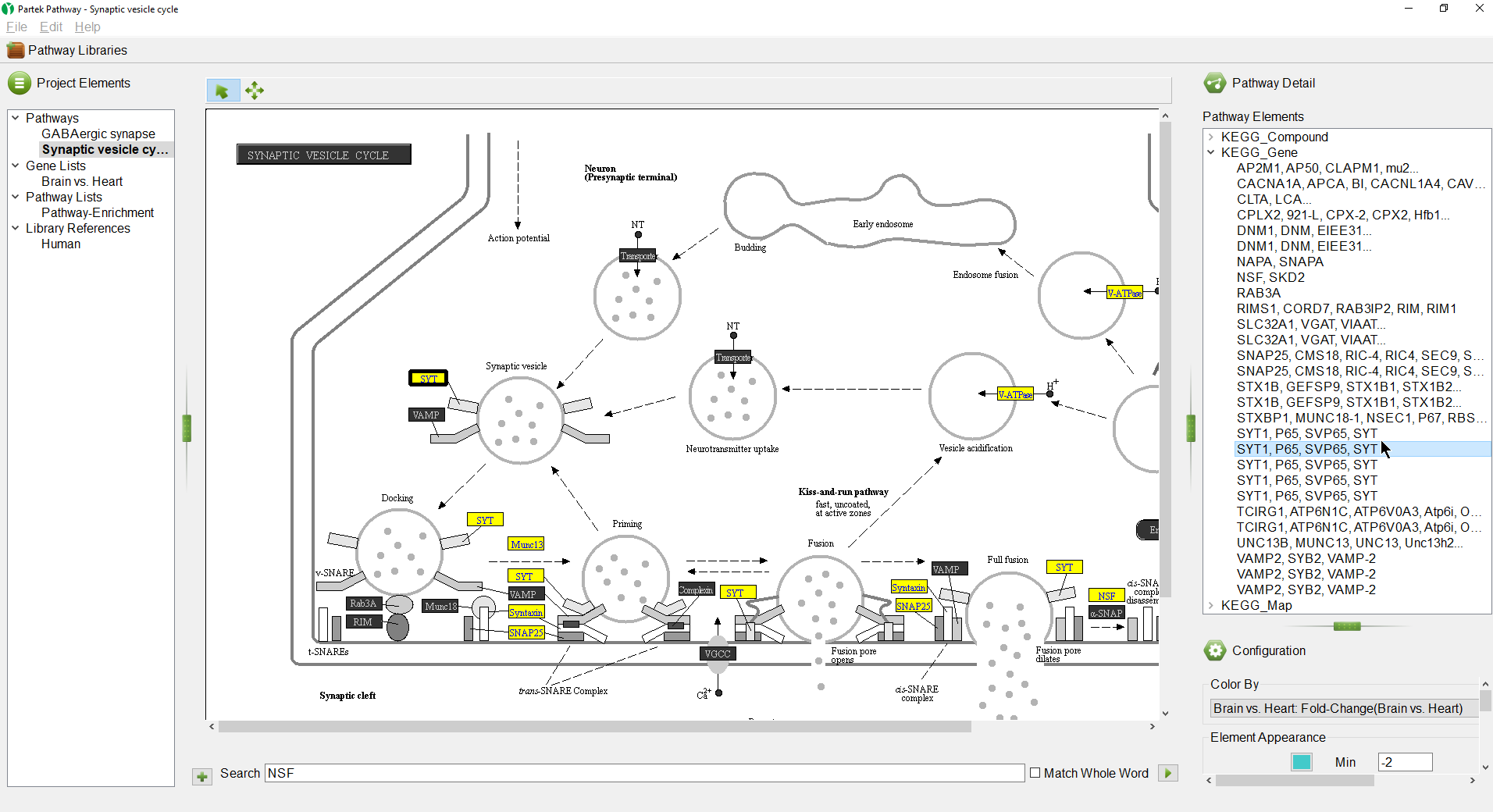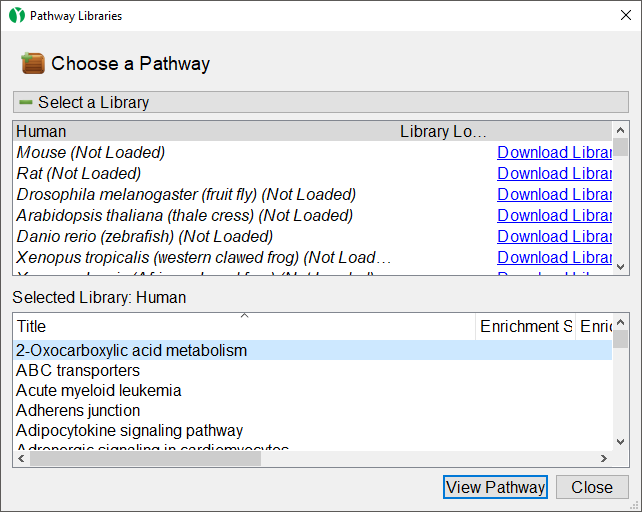Page History
| Table of Contents | ||||||
|---|---|---|---|---|---|---|
|
Partek Pathway is a standalone separate program from Partek Genomics Suite with a distinct user interface (Figure 1). The size of each panel can be adjusted using the green vertical and horizontal grab bars.
| Numbered figure captions | ||||
|---|---|---|---|---|
| ||||
The Project Elements panel (Figure 2) displays the selected pathway, the original gene list, the Pathway Enrichment spreadsheet, and the library references that were used for the pathway analysis. The Project Elements panel is used to navigate between open pathway diagrams and spreadsheets.
...
| Numbered figure captions | ||||
|---|---|---|---|---|
| ||||
Opions available include:
...
Jump to ___ on "___" - opens the source gene list in Partek Pathway to the row of the selected gene
Selecting () activates pan mode. This allows you to navigate around large pathway diagrams by left-clicking and dragging to move the view.
The pathway database can be searched for genes of interest using the Search panel.
- Select () to open the search panel
- Type NSF in the search box
- Select () to search
Pathways containing NSF appear on the right-hand side in the Search Results section in alphabetical order (Figure 9).
| Numbered figure captions | ||||
|---|---|---|---|---|
| ||||
If multiple species or libraries have been loaded, the Filter Options section on the left-hand side can be used to choose which species and libraries to search.
- Double click on Synaptic vesicle cycle in the Search Results section
The selected pathway, Synaptic vesicle cycle, will open in the Pathway Diagram panel (Figure 10).
- Select () to minimize the Search panel
| Numbered figure captions | ||||
|---|---|---|---|---|
| ||||
On the right-hand side of the Partek Pathway window, we see the Pathway Detail panel.
- Select KEGG_Gene to open the list of genes in the pathway
Selecting a gene in the list will highlight it in the pathway diagram (Figure 11).
| Numbered figure captions | ||||
|---|---|---|---|---|
| ||||
Another way to select and view a pathway is browsing the Pathway Libraries.
- Select () in the upper left-hand corner of the Partek Pathway window
The Pathway Libraries dialog will open (Figure 12).
| Numbered figure captions | ||||
|---|---|---|---|---|
| ||||
In the upper section of the dialog, you can view available KEGG libraries and download them by selecting the Download Library link. Selecting a pathway opens it in the lower section of the dialog.
In the lower section of the dialog, you can view a list of all pathways library selected in the upper panel. You can also open any pathway from the selected library in the Pathway Diagram panel.
- Select Adherens Junction
- Select View Pathway to open the pathway diagram
| Additional assistance |
|---|
|
| Rate Macro | ||
|---|---|---|
|