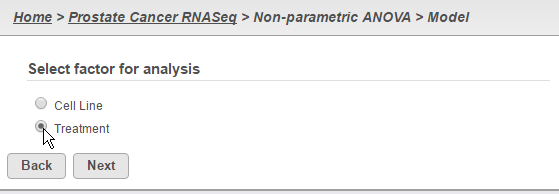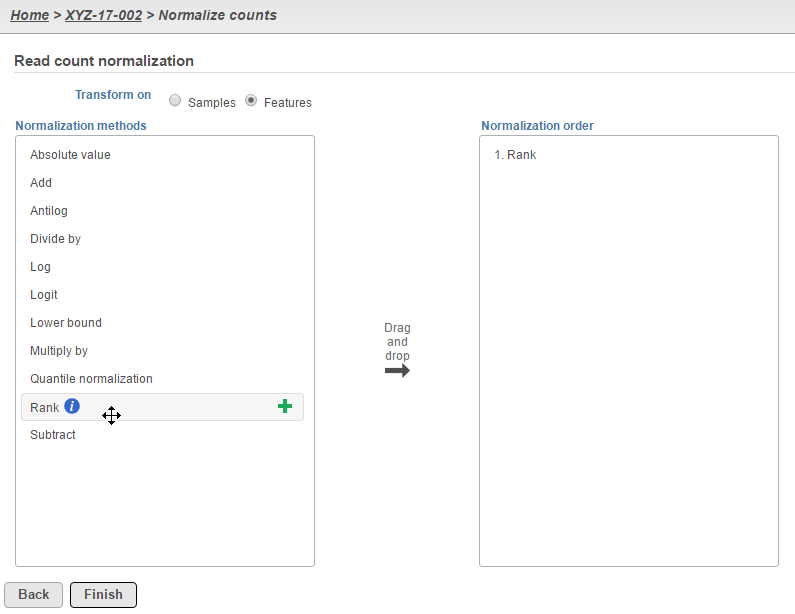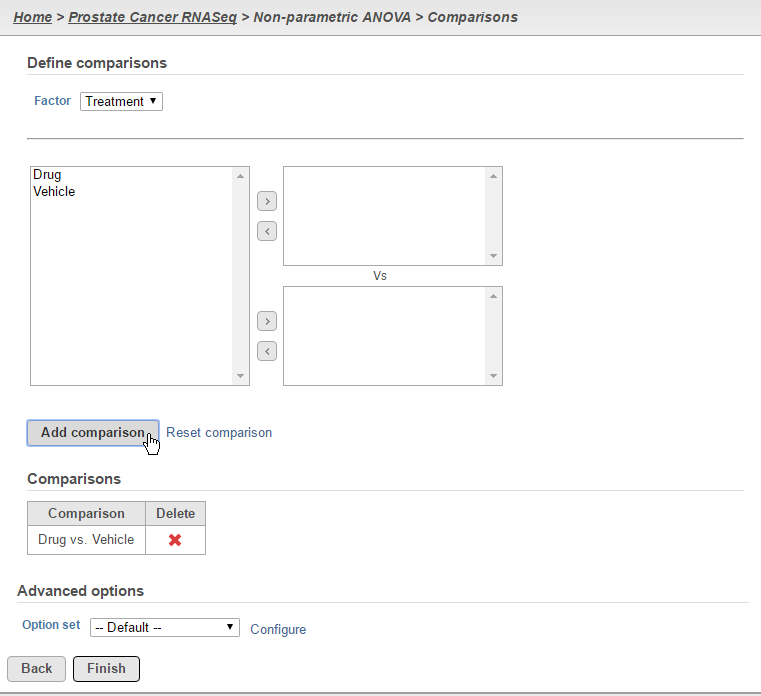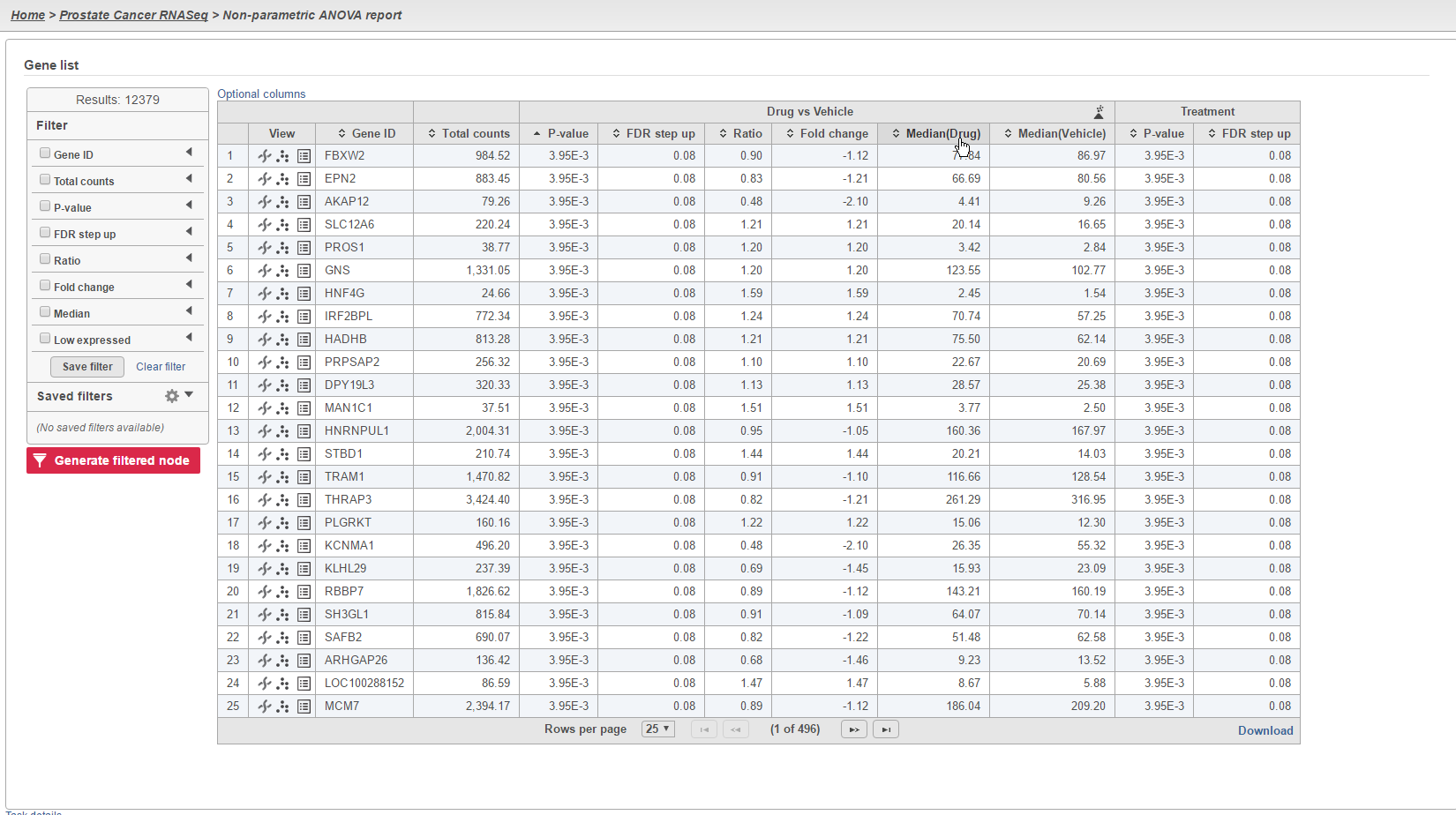...
Select a specific factor for analysis and click the Next button (Figure 2). Note that this task can only take into account one factor at a time.
| Numbered figure captions |
|---|
| SubtitleText | Select one factor for analysis |
|---|
| AnchorName | Non-parametric_factor |
|---|
|
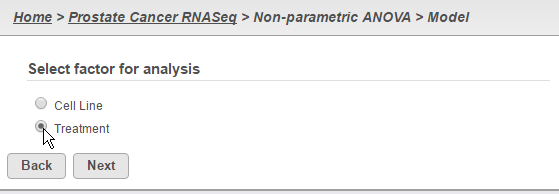
|
For more complicated experimental designs, go back to the original count data that will be used as input and perform Rank normalization at the feature level (Figure 3). The resulting Normalized counts data node can then be analyzed using the Detect differential expression (ANOVA) task, which can take into account multiple factors as well as interactions.
| Numbered figure captions |
|---|
| SubtitleText | Normalize your count data by rank to do non-parametric testing on more complicated experimental designs |
|---|
| AnchorName | Rank_normalization |
|---|
|
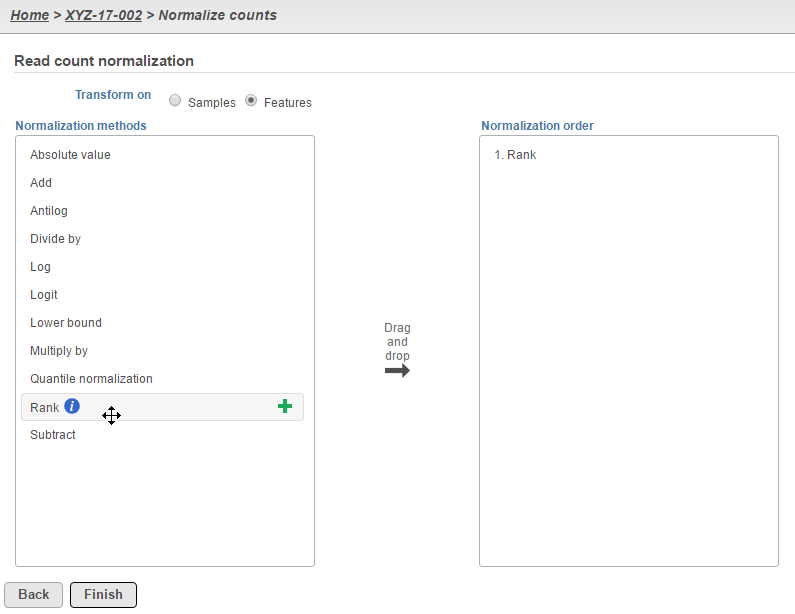 Image Added Image Added
|
Define the desired comparisons between groups and click the Finish button (Figure 34). Note that comparisons can only be added between single group (i.e. one group per box).
| Numbered figure captions |
|---|
| SubtitleText | Set-up desired comparisons |
|---|
| AnchorName | Non-parametric_comparisons |
|---|
|
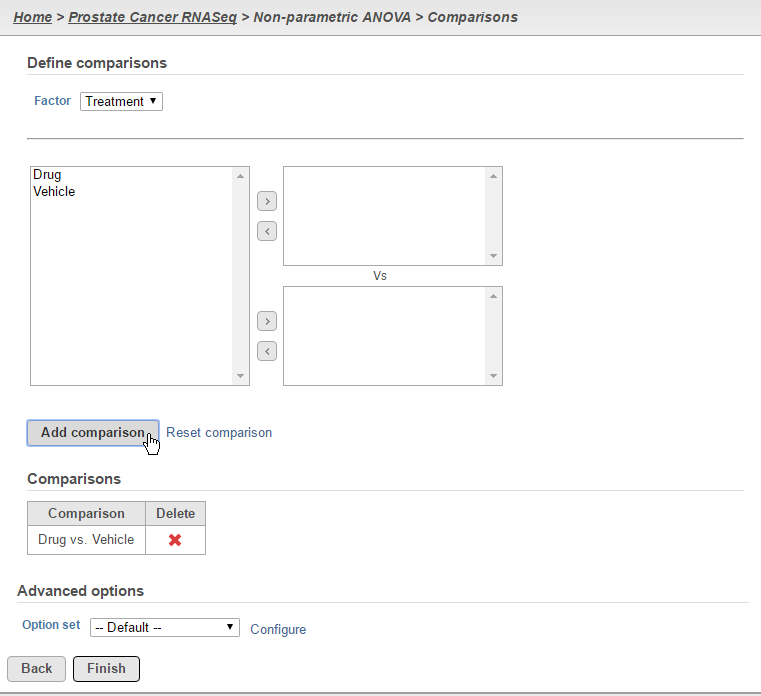
|
The results of the analysis will appear similar to other differential expression analysis results. However, the column to indicate mean expression levels for each group will display the median instead (Figure 45).
| Numbered figure captions |
|---|
| SubtitleText | The task's ANOVA report will display the median instead of the LSmean |
|---|
| AnchorName | Non-parametric_report |
|---|
|
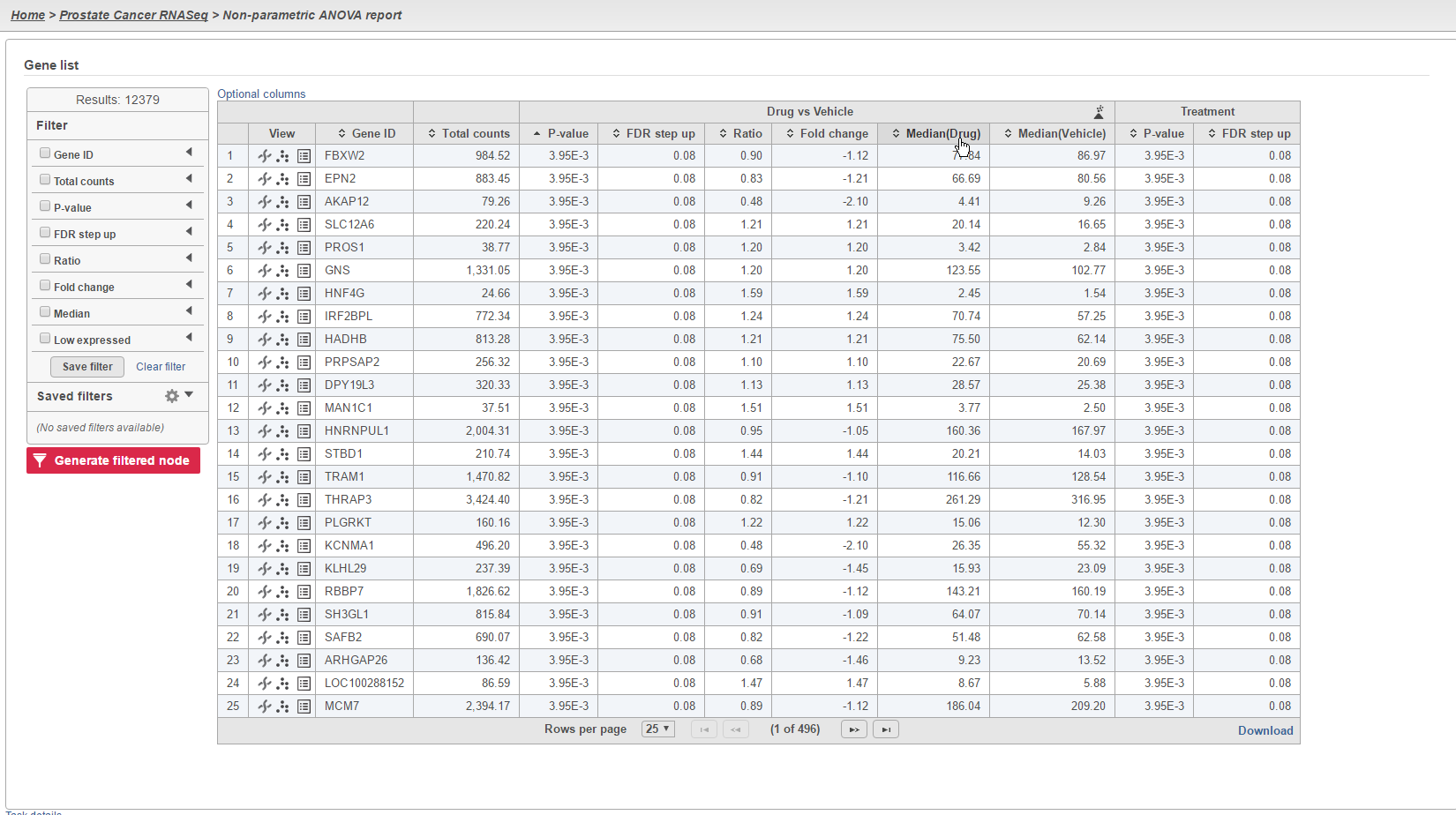
|
...