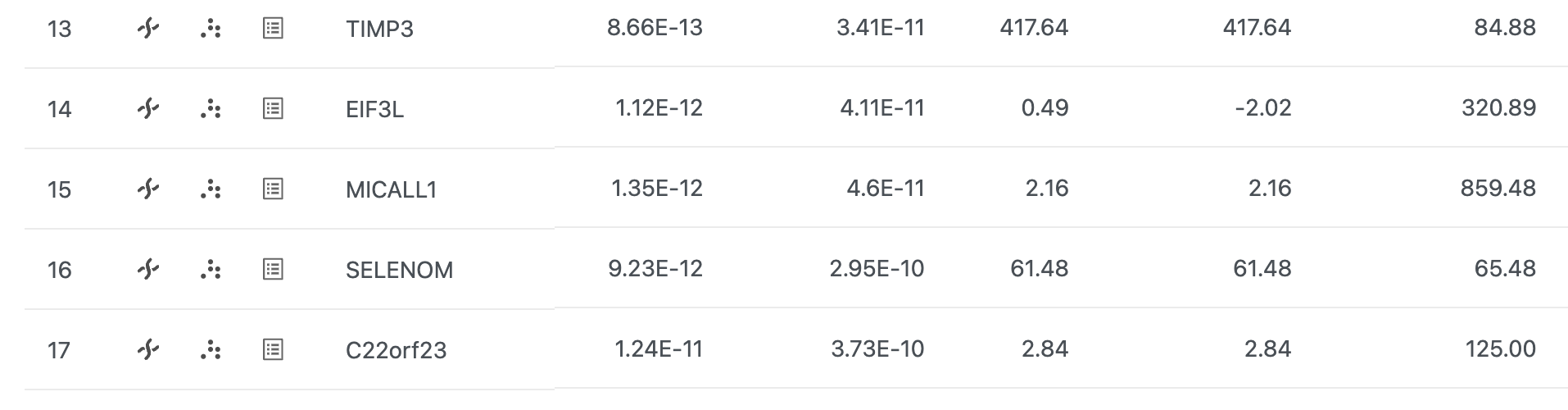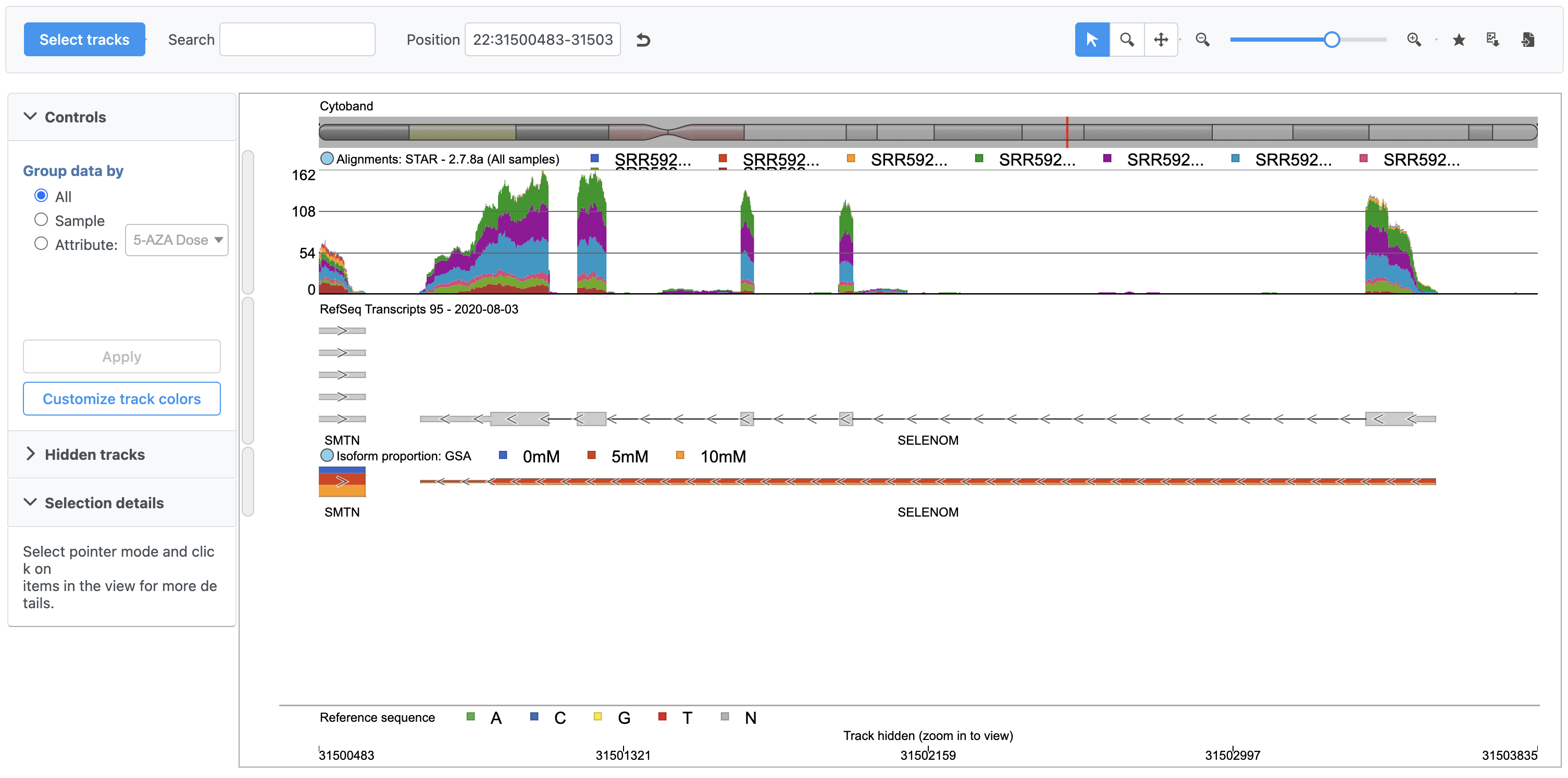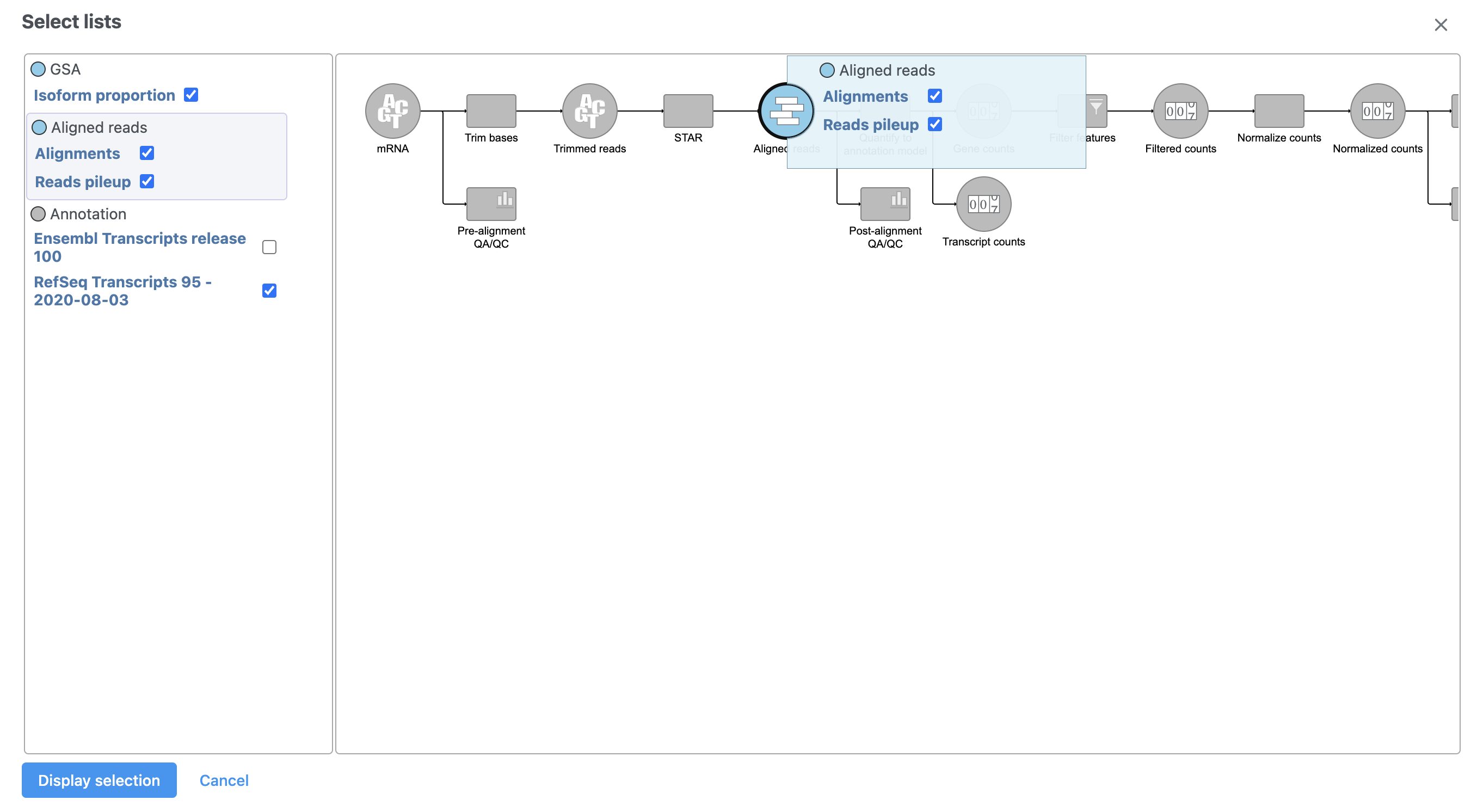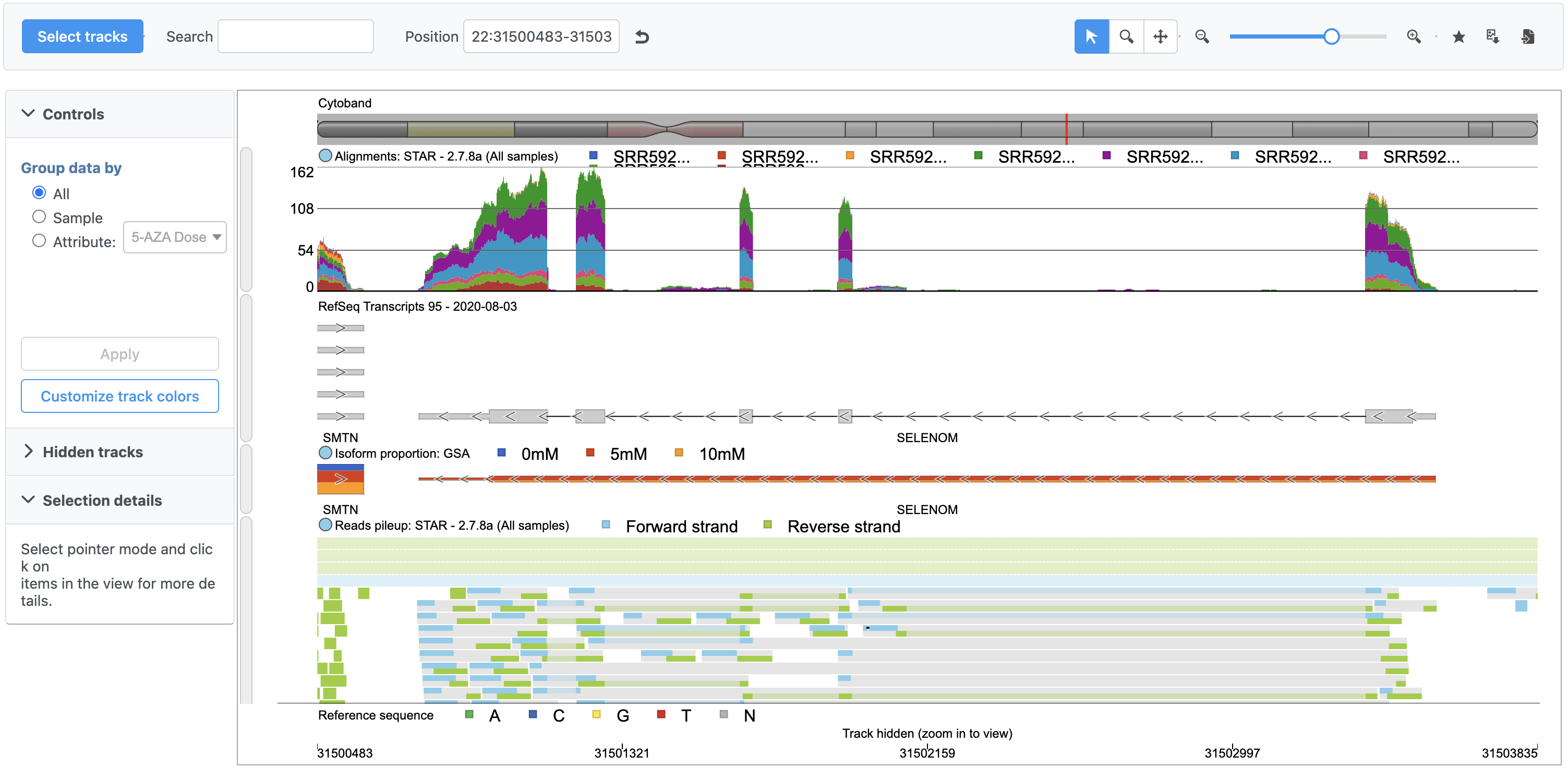From the DESeq2 task report, we can browse to any gene in the Chromosome view.
- Click in the SELENOM row to open Chromosome view (Figure 1)
A new tab will open showing SELENOM in the Chromosome view (Figure 2).
Chromosome View shows reference genome, annotation, and data set information together aligned at genomic coordinates.
Each track has Configure track and Move track buttons that can be used to modify each track.
The top track shows average number of total count normalized reads for each of the three treatment groups in a stacked histogram. The second track shows the RefSeq annotation.
We can add tracks from any data node using Select Tracks.
- Click Select tracks
A pop-up dialog showing the pipeline allows us to choose which data to display as tracks in Chromosome view (Figure 3).
- Click Reads pileup under Aligned reads on the left-hand side of the dialog
- Click Display tracks to make the change
The reads pileup track is now included (Figure 4).
To learn more about Chromosome view, please consult the Chromosome View user guide.
Additional Assistance
If you need additional assistance, please visit our support page to submit a help ticket or find phone numbers for regional support.


| Your Rating: |
    
|
Results: |
    
|
30 | rates |