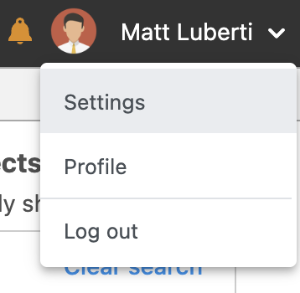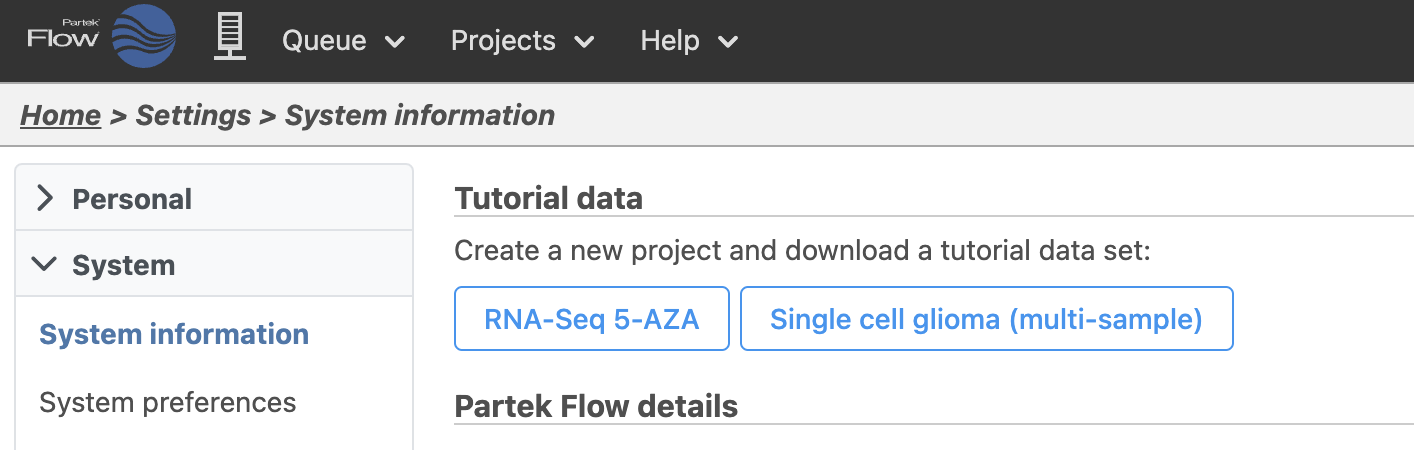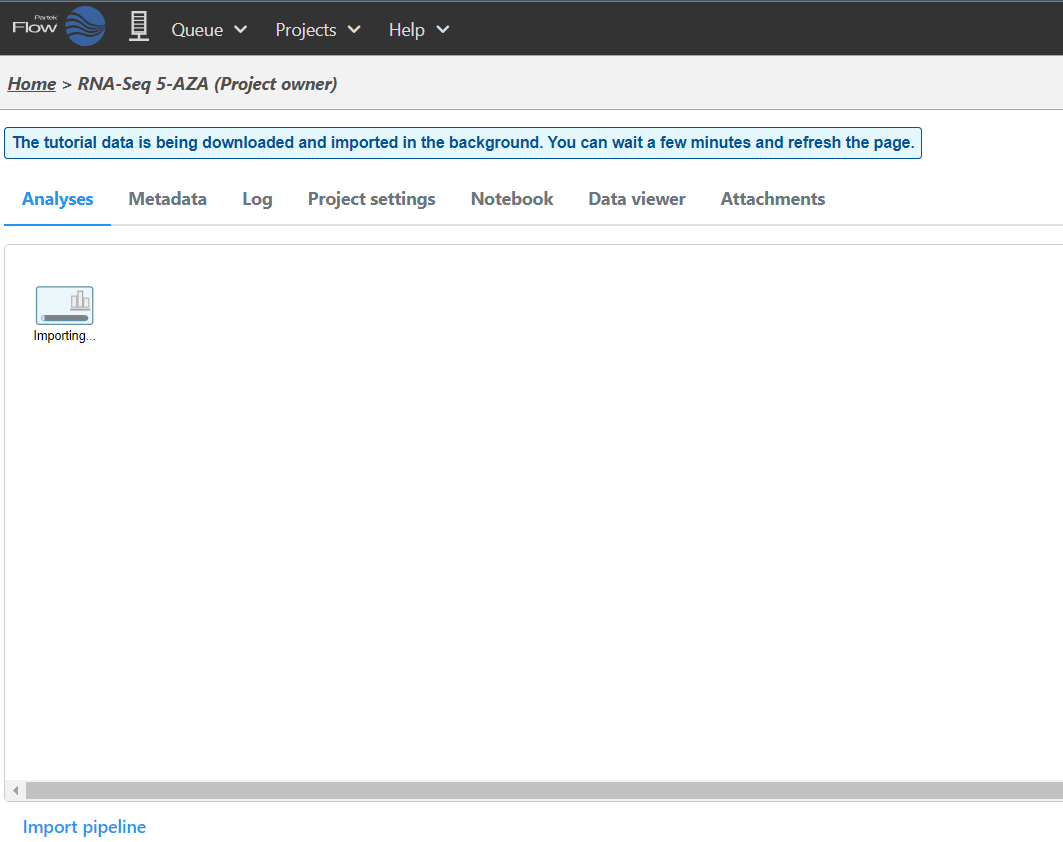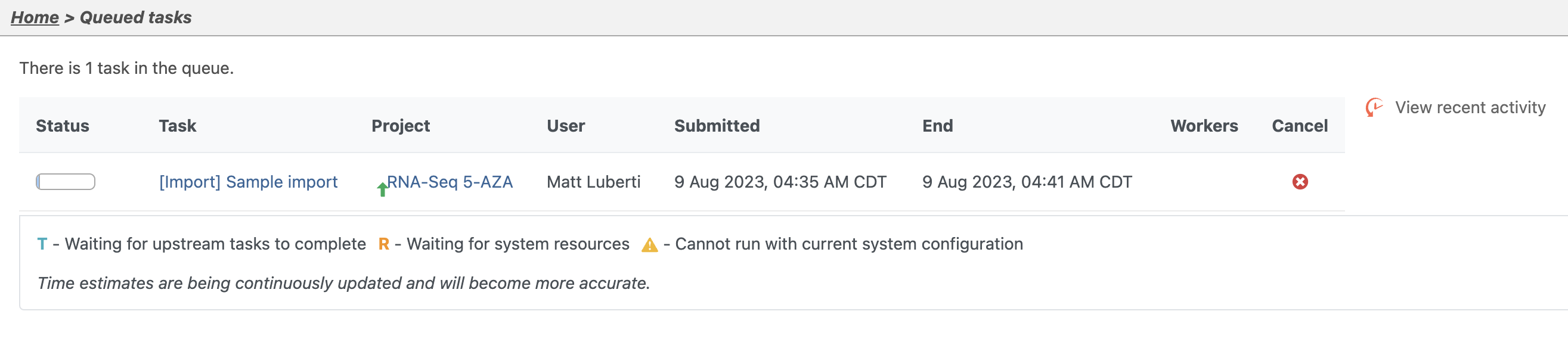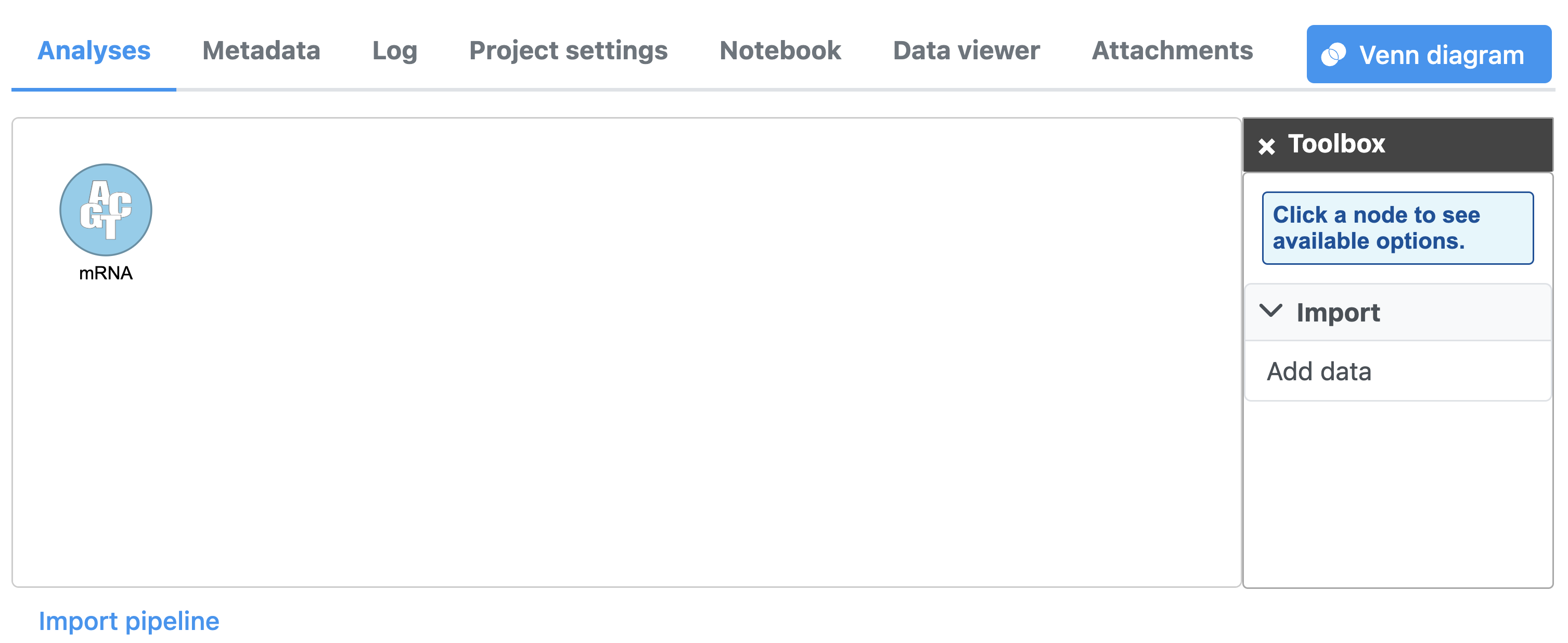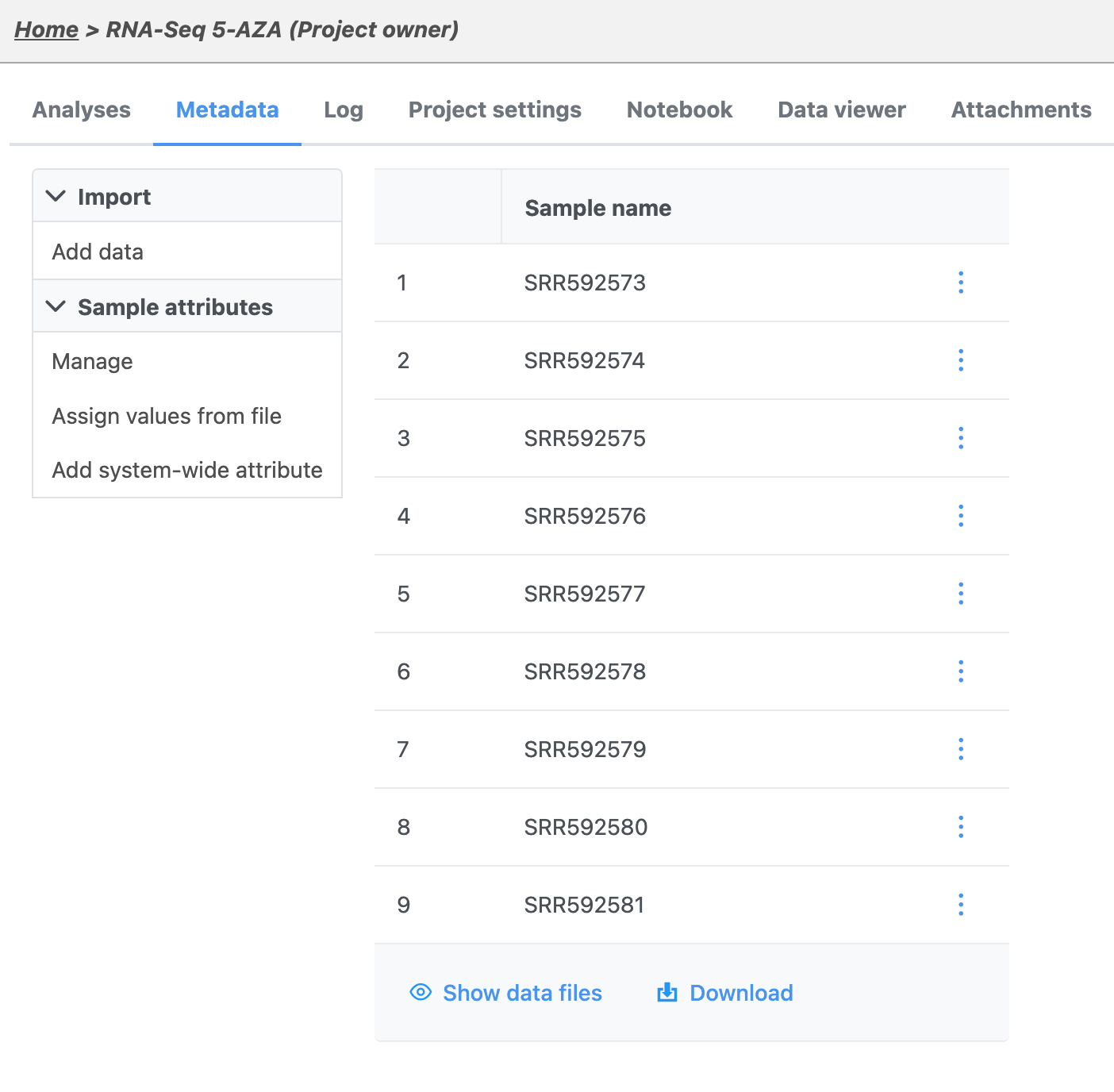The tutorial data set includes 9 samples equally divided into 3 treatment groups. Sequencing was performed by an Illumina HiSeq (paired-end reads), but the workflow can be easily adapted for data generated by other sequencers. Each sample has 2 fastq files for a total of 18 fastq files.
You can obtain the tutorial data set through Partek Flow.
- Click your avatar
- Click Settings in the drop-down menu (Figure 1)
At the top of the System information page, there is a section labeled Download tutorial data (Figure 2).
- Click RNA-Seq 5-AZA to download the tutorial data set
A new project will be created and you will be directed to the Analyses Tab. The data will be downloaded automatically (Figure 3) and imported into your project. Because this is a tutorial project, there is no need to click on Add data as it will be done automatically.
At first the project is empty, but the file download will start automatically in the background. You can wait a few minutes then refresh your browser or you can monitor the download progress using the Queue.
- Click Queue
- Click View Queued Tasks in the drop-down menu
The Queued tasks page will open (Figure 4).
- Click Projects
- Click RNA-Seq 5-AZA in the drop-down menu
The Analyses tab will open (Figure 5). If you download has completed, you will see a blue circle titled mRNA.
Once the download completes, the sample table will appear in the Metadata tab.
- Click the Metadata tab
The Metadata tab includes the sample table with the names of each imported sample (Figure 6).
In the next section of the tutorial, we will add a sample attribute that indicates the treatment group of each sample.
Additional Assistance
If you need additional assistance, please visit our support page to submit a help ticket or find phone numbers for regional support.


| Your Rating: |
    
|
Results: |
    
|
30 | rates |