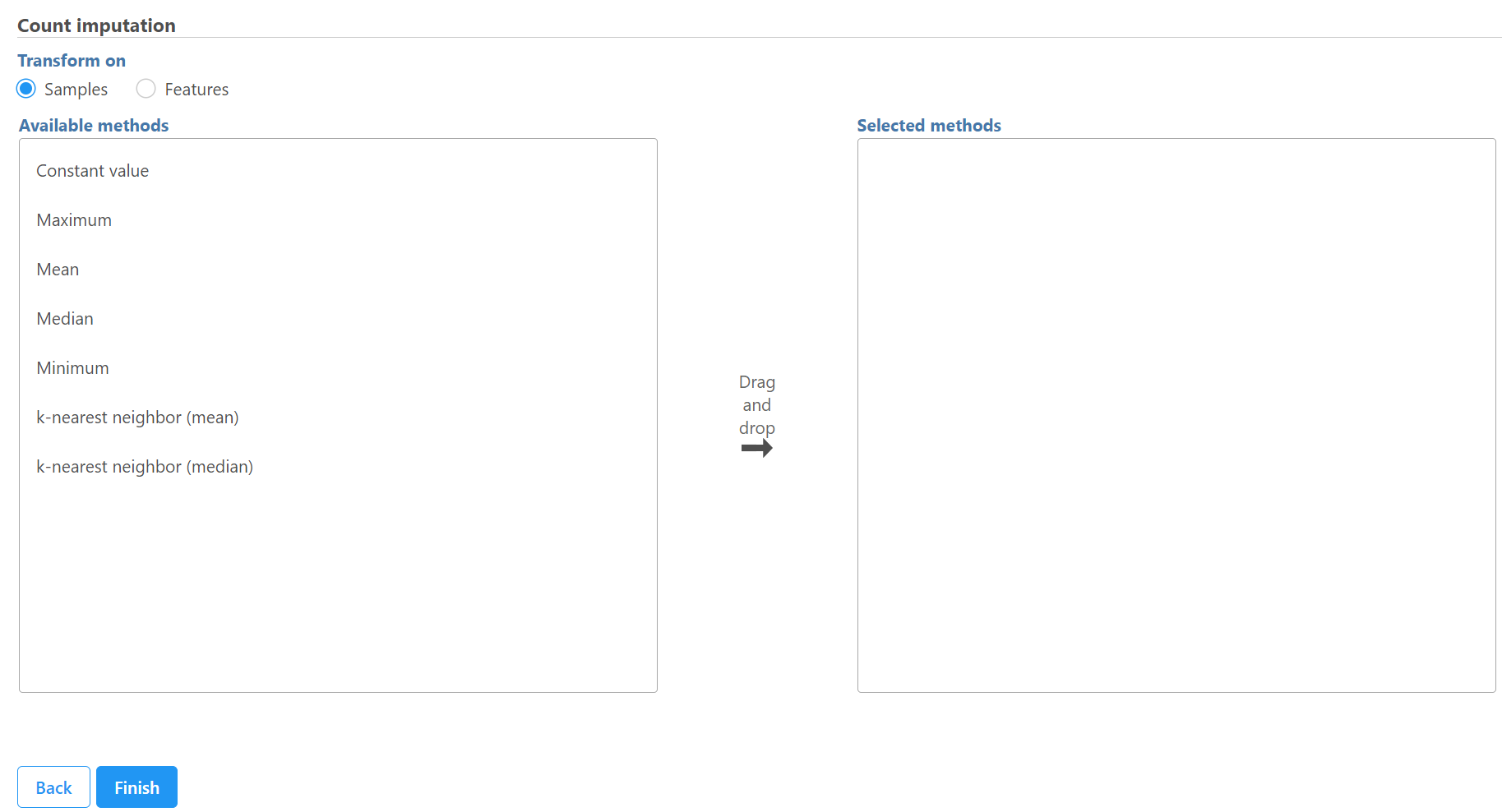This task is to replace missing data in the data with estimated values based on selected method.
First select the computation is based on samples/cells or features, and click Finish to replace missing values. Some functions will generate the same results no matter which transform option is selected, e.g. constant value. Others will generate different results:
- Constant values: specify a value to replace the missing data
- Maximum: use maximum value of samples/cells or features to replace missing data depends transform option
- Mean: use mean value of samples/cells or features to replace missing data depends transform option
- Median: use median value of samples/cells or features to replace missing data depends transform option
Use all samples to create baseline
To normalize data to all the samples, choose to calculate the baseline using the mean or median of all samples for each feature, and choose to subtract baseline or ratio to baseline for the normalization method (Figure 2), and click Finish.
Use a group of sample to create baseline
When there is a subset of samples that serve as the baseline in the experiment, select use group for Choose baseline samples. The specific group should be specified using sample attributes (Figure 3).
Choose use group, select the attribute containing the baseline group information, e.g. Treatment in this example, with the samples with the group Control for the Treatment attribute used as the baseline. The control samples can be filtered out after normalization by selecting the Remove baseline samples after normalization check box.
Use matched pairs
When using matched pairs, one sample from each pair serves as the control. An attribute specifying the pairs must be selected in addition to an attribute designating which sample in each pair is the baseline sample (Figure 4).
After normalization, all values for the control sample will be either 0 or 1 depending on the normalization method chosen, so we recommend removing baseline samples when using matched pairs.
The output of Normalize to baseline is a Normalized counts data node.
Additional Assistance
If you need additional assistance, please visit our support page to submit a help ticket or find phone numbers for regional support.


| Your Rating: |
    
|
Results: |
    
|
0 | rates |