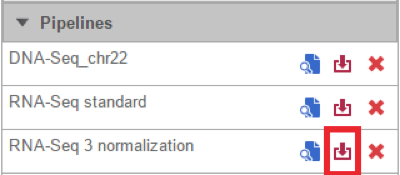All pipelines are automatically made available to all users on the same Partek Flow instance, making it easy to share pipelines. It is also possible to download a pipeline as a backup and to share with others. All saved and imported pipelines are available for all users on a Partek Flow instance to download. To download a pipeline:
- Click on a circular data node under the Analyses tab and expand the Pipelines section from the menu on the right. The context-sensitive menu (see Creating and Analyzing a Project) will only display pipelines that can be applied to the data type of the selected data node
- Click the Download pipeline () icon next to the name of the pipeline you want to download (Figure 1)
- Choose a file location on your local machine and pipeline will be saved as a .pipeline file
Figure 1. Download a pipeline
The .pipeline file can then be shared, e.g. via email or USB stick, for use on other Partek Flow instances. See Importing a Pipeline below.
Additional Assistance
If you need additional assistance, please visit our support page to submit a help ticket or find phone numbers for regional support.


| Your Rating: |
    
|
Results: |
    
|
0 | rates |
Overview
Content Tools