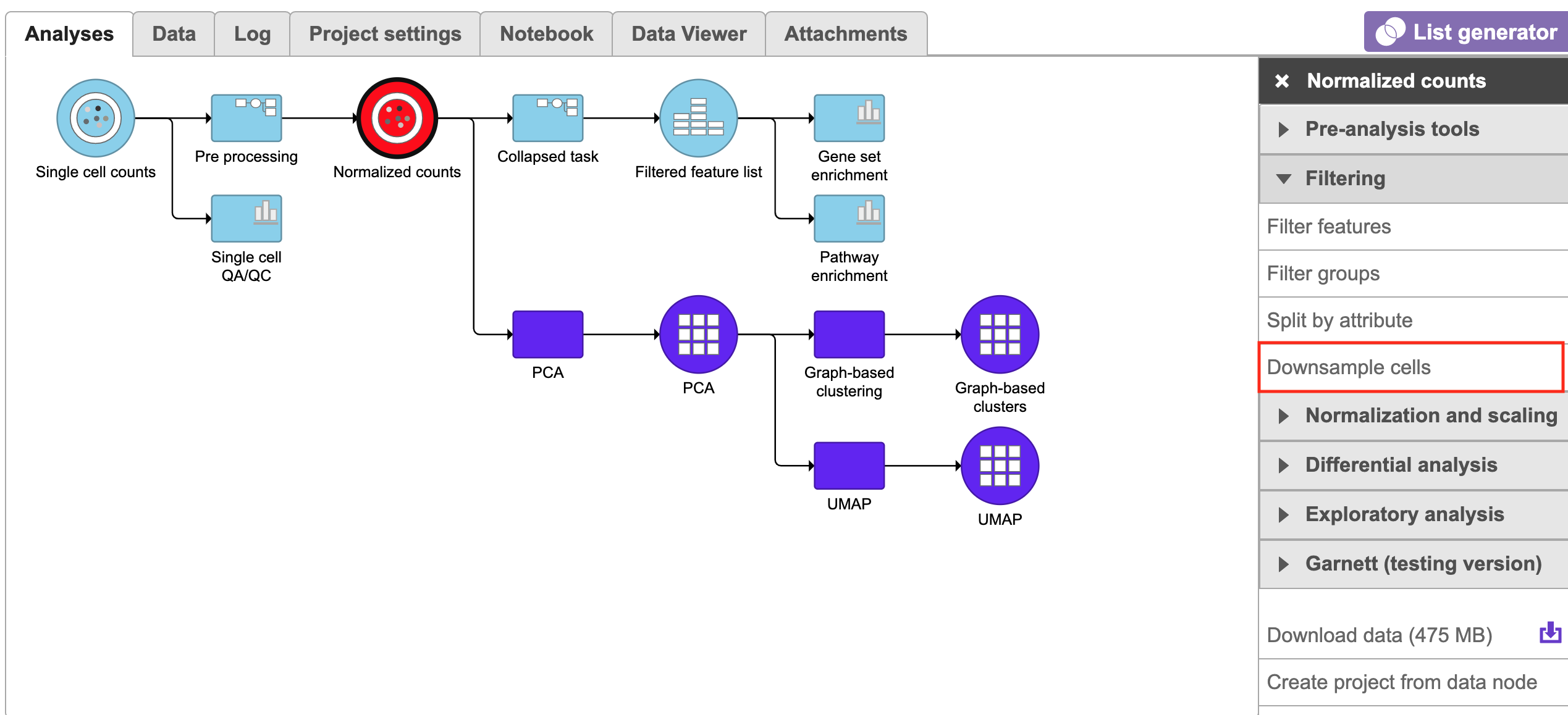The Downsample Cell task is used to randomly downsample the number of cells in a single cell data set. This task can be used to reduce the size of large single cell datasets to small and manageable sizes for quick analysis. Another use case for this task is for a project with multi samples with each sample having different number of cells. Downsample Cells can be used to randomly select an equal number of cells for all the samples in the project. For the default setting, the sample with the minimum number of cells is used with the number of cells in that sample set as the number of cells to be selected in the other samples. However, this default setting can be changed to a preferred number by the user. If the number selected by the user is greater than the number of cells in one or more samples, those samples will not be downsampled and all the cells in those samples will be returned. If the number selected by the user is greater than the number of cells in all the samples, then none of the samples will be downsampled.
To run a downsample task, first click on a single cell count data node, go to the filtering section and select Downsample cells task.
Select the attribute to split the data on. In this case, data will be split according to the Age attribute (Figure 2)
Result of the split by attribute task will be two separate data nodes, each contains samples from one age group (Figure 3).
To download a text-file version of one of the tables, click Download in lower right-hand corner of the table.
Additional Assistance
If you need additional assistance, please visit our support page to submit a help ticket or find phone numbers for regional support.


| Your Rating: |
    
|
Results: |
    
|
0 | rates |