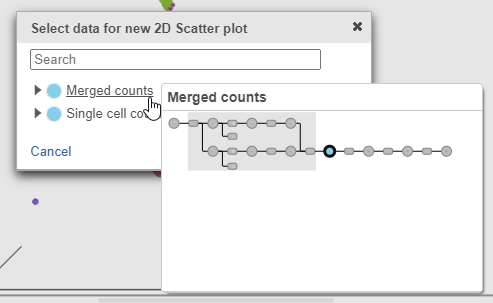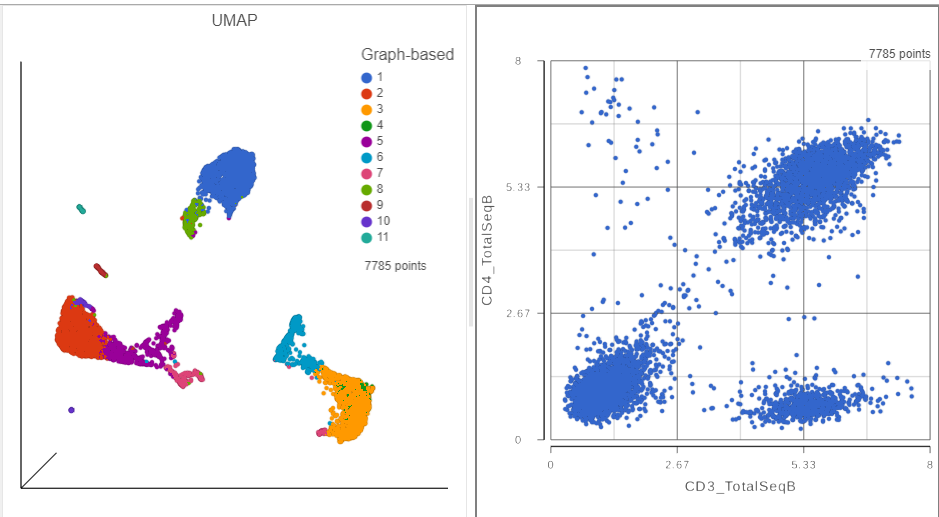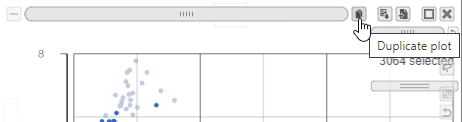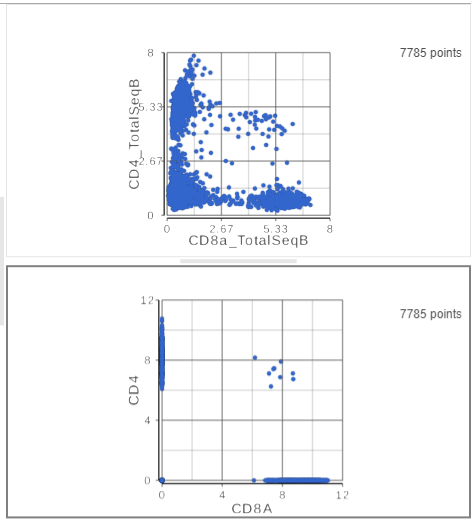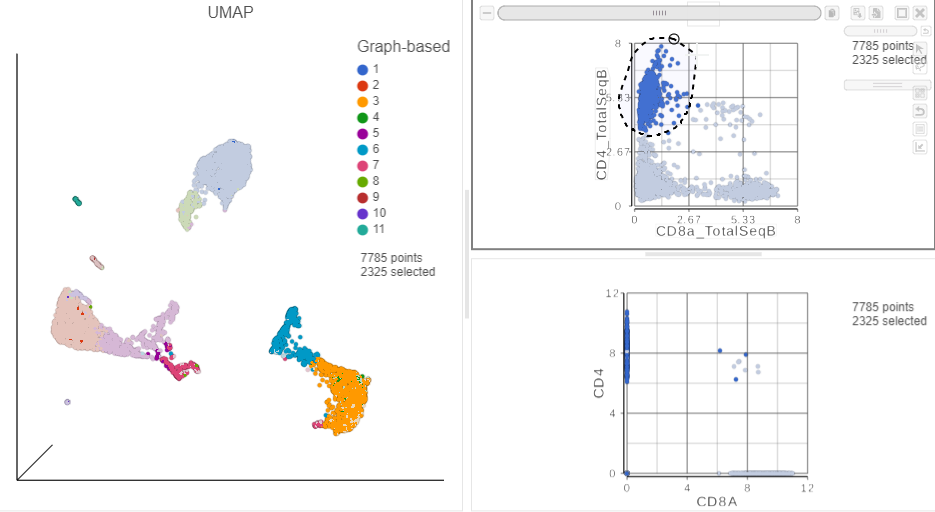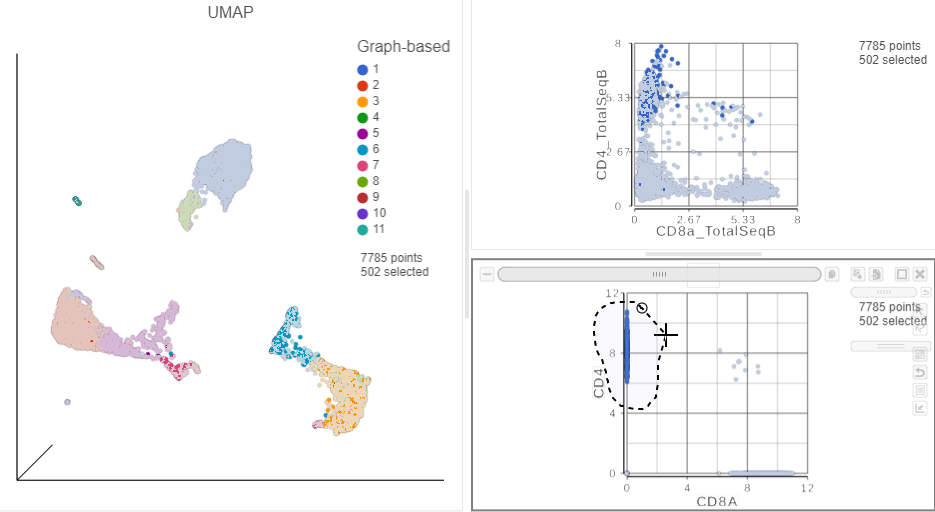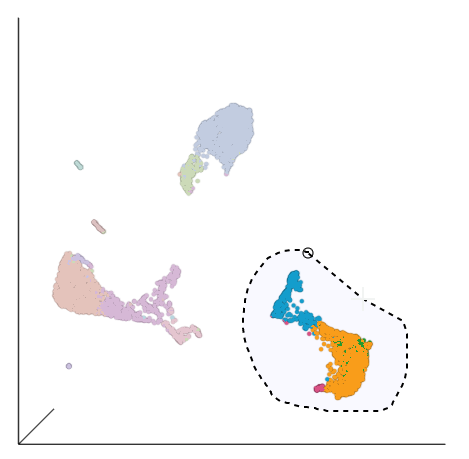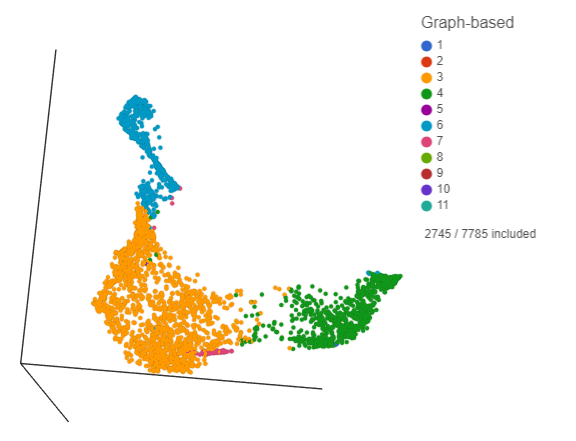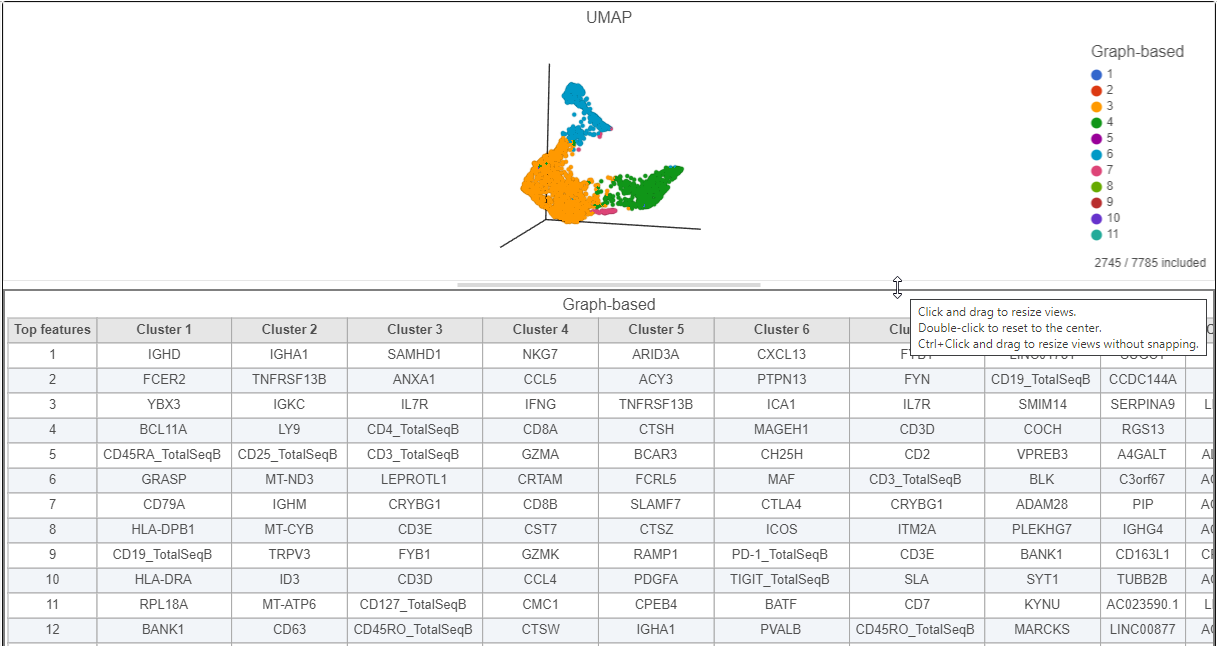We will now examine the results of our exploratory analysis and use a combination of techniques to classify different subsets of T and B cells in the MALT sample.
Exploratory Analysis Results
- Double click the UMAP data node
- In the Configuration card on the left, expand the Color card and color the cells by the Graph-based attribute (Figure ?)
- Click and drag the 2D scatter plot icon from the Available plots card onto the canvas (Figure ?)
- Drop the 2D scatter plot to the right of the UMAP plot
- Click Merged counts to use as data for the 2D scatter plot (Figure ?)
- In the Selection card on the right, click Rule to change the selection mode
- Click the blue circle next to the Add rule drop-down menu (Figure ?)
- Click Merged counts to change the data source
- Choose CD3_TotalSeqB from the drop-down list (Figure ?)
- Click and drag the slider on the CD3D_TotalSeqB selection rule to include the CD3 positive cells (Figure ?)
- Click Merged counts in the Data card on the left
- Click and drag CD8a_TotalSeqB onto the 2D scatter plot (Figure ?)
- Drop CD8_TotalSeqB onto the x-axis option
- Click the duplicate plot icon above the 2D scatter plot (Figure ?)
- Click Merged counts in the Data card on the left
- Search for the CD4 gene
- Click and drag CD4 onto the duplicated 2D scatter plot
- Drop the CD4 gene onto the y-axis option
- Search for the CD8A gene
- Click and drag CD8A onto the duplicated 2D scatter plot
- Drop the CD8A gene onto the x-axis option
The second 2D scatter plot has the CD8A and CD4 mRNA markers on the x- and y-axis, respectively (Figure ?). The protein expression data has a better dynamic range than the gene expression data, making it easier to identify sub-populations.
- On the first 2D scatter plot (with protein markers), click in the top right corner
- Manually select the cells with high expression of the CD4_TotalSeqB protein marker (Figure ?)
More than 2000 cells show positive expression for the CD4 cell surface protein.
- Click in the top right of the plot to switch back to pointer mode
- Click on a blank spot on the plot to clear the selection
- On the second 2D scatter plot (with mRNA markers), click in the top right corner
- Manually select the cells with high expression of the CD4 gene marker (Figure ?)
T cells
Based on the exploratory analysis above, most of the CD3 positive cells are in the group of cells in the bottom right corner of the UMAP plot. This is likely to be a group of T cells. We will now examine this group in more detail to identify T cell sub-populations.
- Click in the top right corner of both 2D scatter plots, to remove them from the canvas
- Click in the top right corner of the 3D UMAP plot
- Draw a lasso around the group of putative T cells (Figure ?)
- Click to include the selected points
- Click in the top right of the plot to switch back to pointer mode
- Click and drag the plot to rotate it around
Deselected cells are excluded and the axes have been rescaled to give better resolution of the selected points (Figure ?). Note that the UMAP has not been recalculated, the axes have just been rescaled.
- Click and drag the bar between the UMAP plot and the biomarker table to resize the biomarker table to see more of it (Figure ?)
If you need to create more space on the canvas, hide the selection panel using the icon on the right and/or the icon to hide the menu on the left.
B cells
Additional Assistance
If you need additional assistance, please visit our support page to submit a help ticket or find phone numbers for regional support.


| Your Rating: |
    
|
Results: |
    
|
0 | rates |