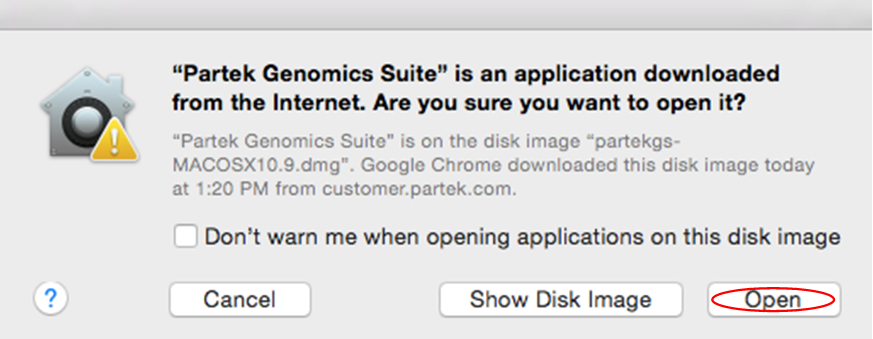This guide is specific to the installation of Partek® Genomics Suite® software on a Macintosh operating system.
Download Partek Genomics Suite
Download the latest version of Partek Genomics Suite using the link provided below:
http://customer.partek.com/partekgs-MACOSX10.9.dmg
Run the Partek Genomics Suite Application
Once the installation is completed, start the application by double clicking on the Partek Genomics Suite application icon.
In some cases, the security preferences may ask you to verify the software (Figure 1).
Figure 1. Confirm Partek Genomics Suite download
1 . Save the license.dat file that you received from the Partek Licensing department to your desktop.
- If you do not have a license, please contact your account representative or request a trial.
2. Select Add License.
3. Select the License file radio button.
4. Select Browse.
5. Click on the license.dat file located on your desktop and select Open.
6. The Partek License Manager - Add License screen will appear. Select Add.
The Partek License Manager window will now show you the status of your license.
7. Exit the Partek License Manager and Partek Genomics Suite will automatically restart.
Additional Assistance
If you need additional assistance, please visit our support page to submit a help ticket or find phone numbers for regional support.