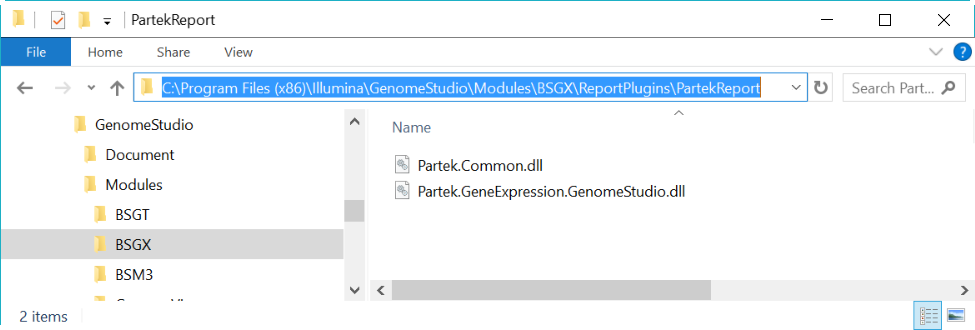This user guide describes how to export gene expression data using Partek's Report Plug-in for Illumina GenomeStudio Gene Expression Module for use in Partek Genome Suite. The GenomeStudio plug-in lets you export data into a project that can be opened in Partek Genome Suite open directly. It is the fastest and most consistent way to get fully annotated Illumina gene expression data into Partek.
Partek Gene Expression plug-in installation
Download the plug-in zip file, unzip the file, there is a folder called PartekReport which contains two .dll files --Partek.Common.dll and Partek.GeneExpression.GenomeStudio.dll, move the PartekReport folder to
C:\Program Files (x86)\Illumina\GenomeStudio\Modules\BSGX\ReportPlugins, if there is no ReportPlugins folder in BSGX folder, create one, the path and folder names have to be exactly match one described above (Figure 1).
Export report from GenomeStudio
In GenomeStudio gene expression project:
- Choose Analysis > Reports... from the main menu
- Select Custom Report and choose Partek Report Plug-in from the drop-down list
- Specify AnnotationName, remove the <>, you can use the chip name
- Choose Type by clicking on the cell, default is can be gene level
- Leave all the others as default value (Figure 2)
- Specify the report file name and click OK
Additional Assistance
If you need additional assistance, please visit our support page to submit a help ticket or find phone numbers for regional support.


| Your Rating: |
    
|
Results: |
    
|
3 | rates |