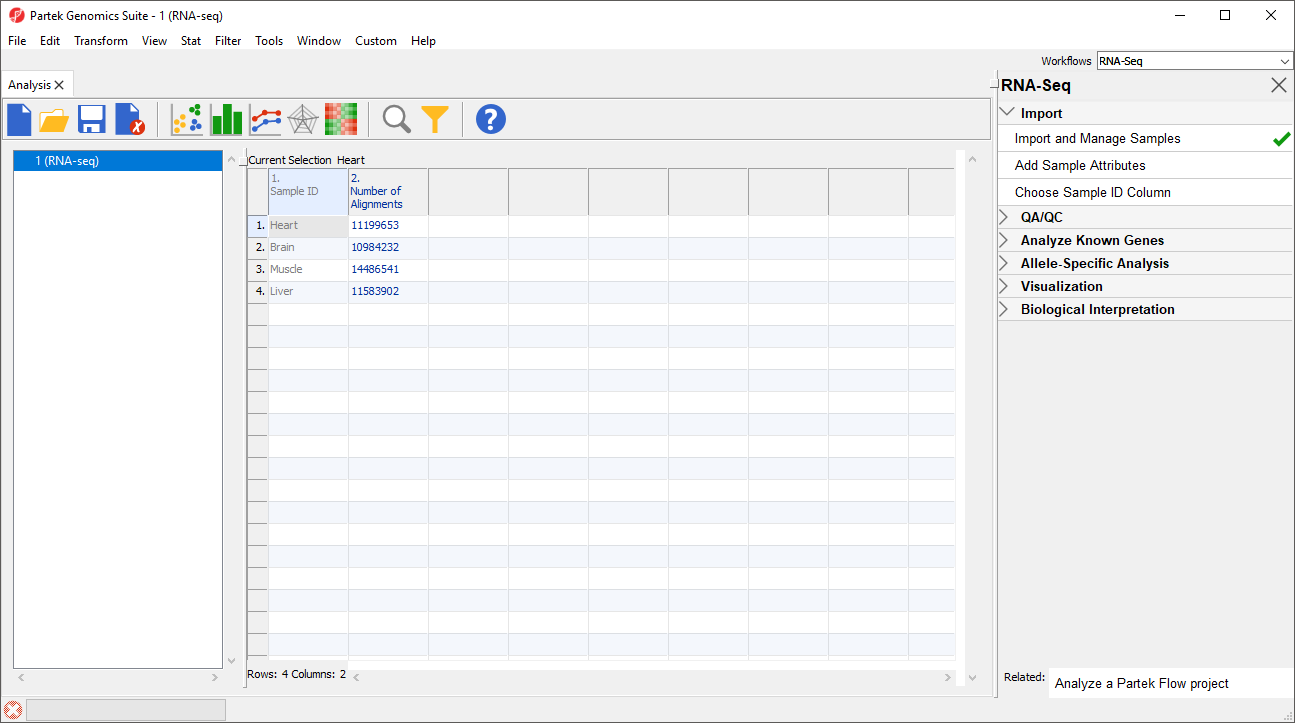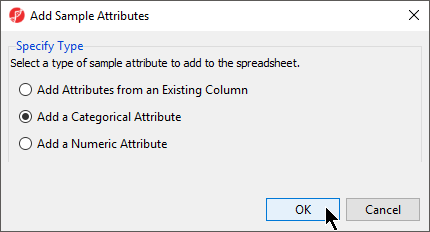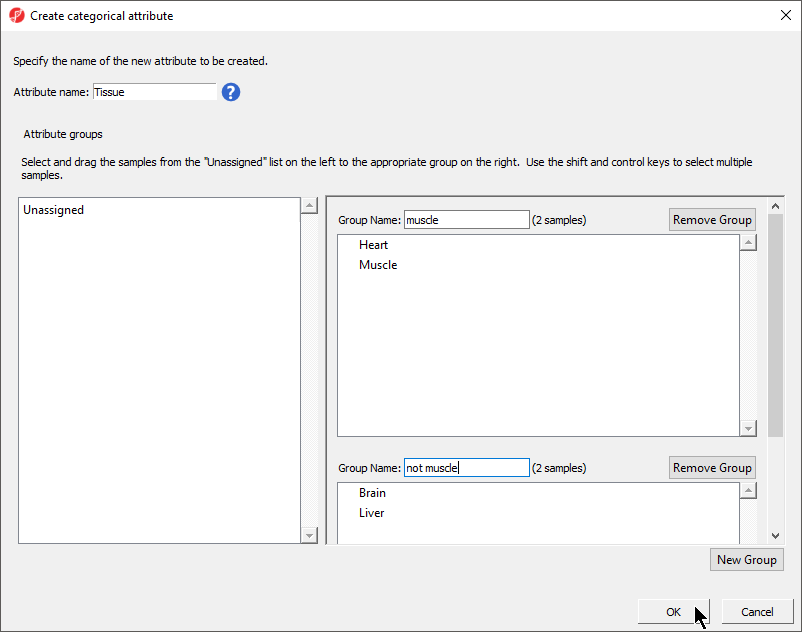Now that the data has been imported, we need to make a few changes to the data annotation before analysis.
Modifying Sample Factors
Notice that the Sample ID names in column 1 are gray (Figure 1). This indicates that Sample ID is a text factor. Text factors cannot be used as a variable in downstream analysis so we need to change Sample ID to a categorical factor.
- Right-click on the column header to invoke the contextual menu and then select Properties (Figure 2)
Additional Assistance
If you need additional assistance, please visit our support page to submit a help ticket or find phone numbers for regional support.
- Configure the Properties of Column 1 in Spreadsheet 1 dialog as shown (Figure 3) with Type set to categorical and Attribute to factor
- Select OK
The samples names in column 1 are now black, indicating that they have been changed to a categorical variable. Next, we will add attributes for grouping the data.
- From the RNA-seq workflow panel, select Add sample attribute to bring up the Add Sample Attributes dialog (Figure 4)
- Select the Add a categorical attribute option
- Select OK to bring up the Create categorical attribute dialog
Creating a categorical sample attribute allows us to group samples. This is useful for designating samples as replicates, as members of an experimental group, or as sharing a phenotype of interest. In this tutorial, we have four different samples from different tissues and different donors, but to illustrate the available statistical analysis options later on, we need to group the samples into two groups: muscle (heart and muscle) and not muscle (brain and liver).
- Set Attribute name: as Tissue
- Rename Group 1 to muscle and Group 2 to not muscle
- Select and drag the samples from the Unassigned panel to the correct group panel (Figure 5)
- Select OK
- Select No from the Would you like to create another categorical attribute? dialog
- Select Yes from theWould you like to save the spreadsheet dialog
The attribute will now appear as a new column in the RNA-seq spreadsheet with the heading Tissue and the groups muscle and not muscle.


| Your Rating: |
    
|
Results: |
    
|
2 | rates |