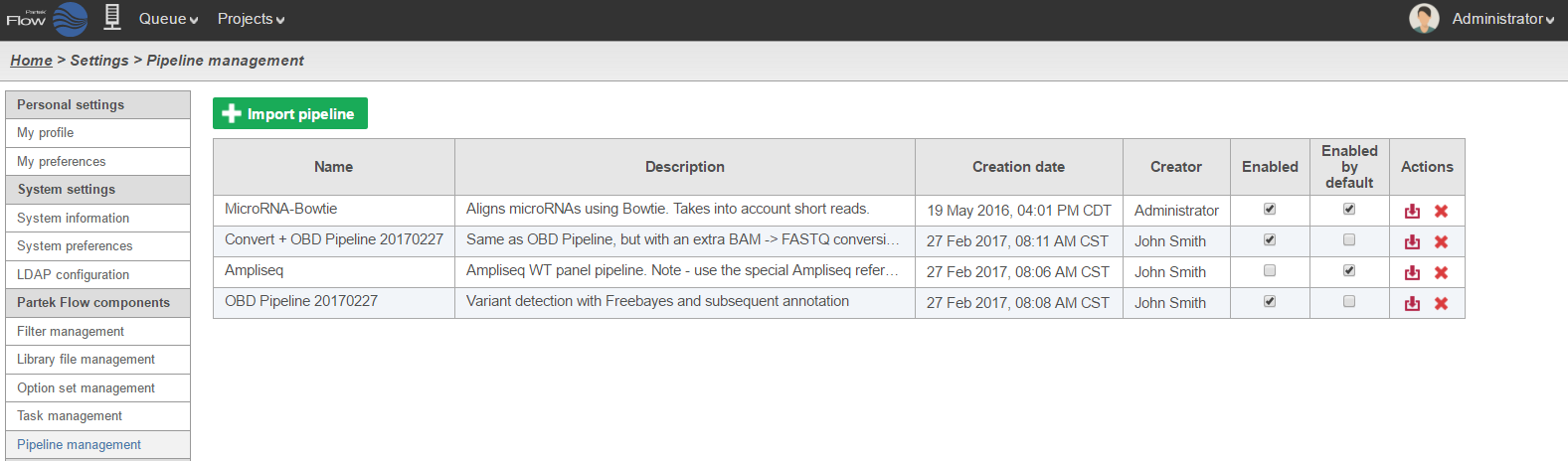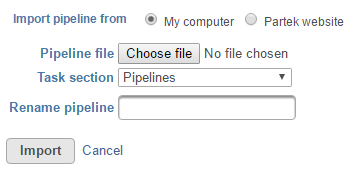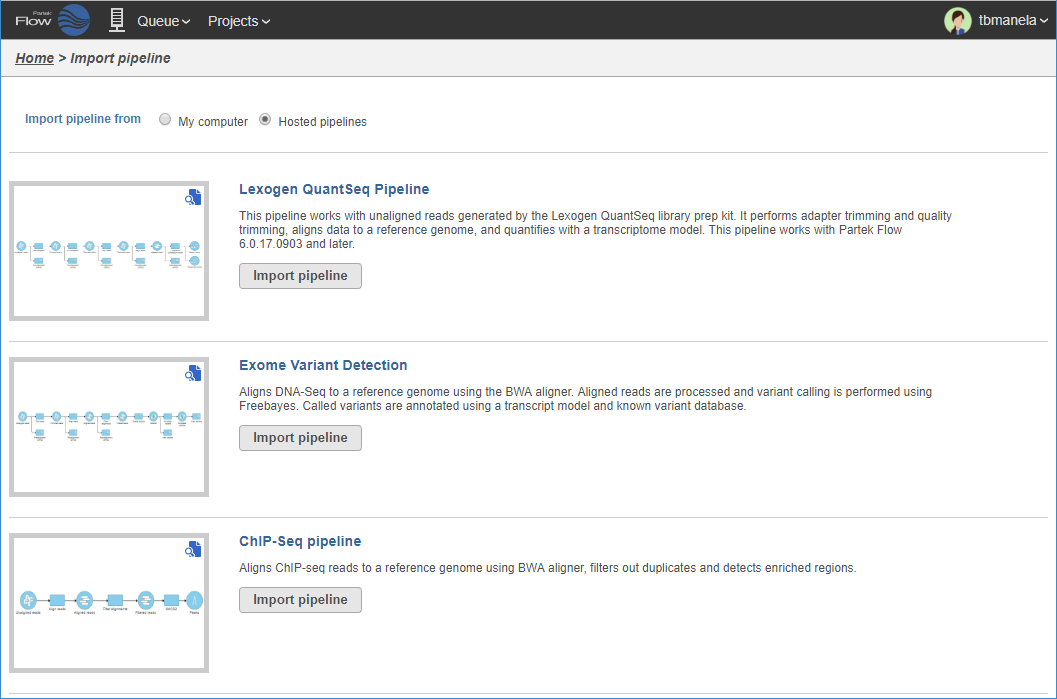The Pipeline Management summaries and manages pipelines within Partek® Flow®. To access the the page, click on the avatar in the top right corner and choose Settings. Then click Pipeline Management on the left (Figure 1). The table shows a list of pipelines with their description and creation date, and the display name of the user who created or imported the pipeline.
Figure 1. Pipeline Management Page
Importing a Pipeline
You can upload your own pipeline from your local computer or download a pre-built pipeline directly from the Partek website.
From My Computer
- To import a .pipeline file from your local machine, click on the green Import pipeline (Figure 1)
- By default, the My computer radio button at the top of the Import pipeline page should already be selected. Click the Choose file button (Figure 2)
- Browse to the location of the .pipeline file on your local machine and select it for upload. The selected file name will be displayed next to the Choose pipeline button
- If you wish to give the pipeline a new name, type a new name into the Rename pipeline box and click Import
Figure 2. Importing a pipeline from your local machine
From Partek Website
- To download a pipeline from the Partek website, click on the green Import pipeline (Figure 1)
Select the Partek website radio button at the top of the Import pipeline page (Figure 3). This will display all available pre-built pipelines from the Partek website.
- Click the Import pipeline button next to the pipeline you wish to import. Alternatively, click Import all pipelines at the bottom of the page to import all pipelines displayed (Figure 3)
Figure 3. Pre-built pipelines that can be imported from the Partek website. To preview a pipeline to see more detail, click the pipeline image
Hiding a Pipeline
Downloading a pipeline
ll be redirected back to the
Additional Assistance
If you need additional assistance, please visit our support page to submit a help ticket or find phone numbers for regional support.


| Your Rating: |
    
|
Results: |
    
|
0 | rates |
Overview
Content Tools