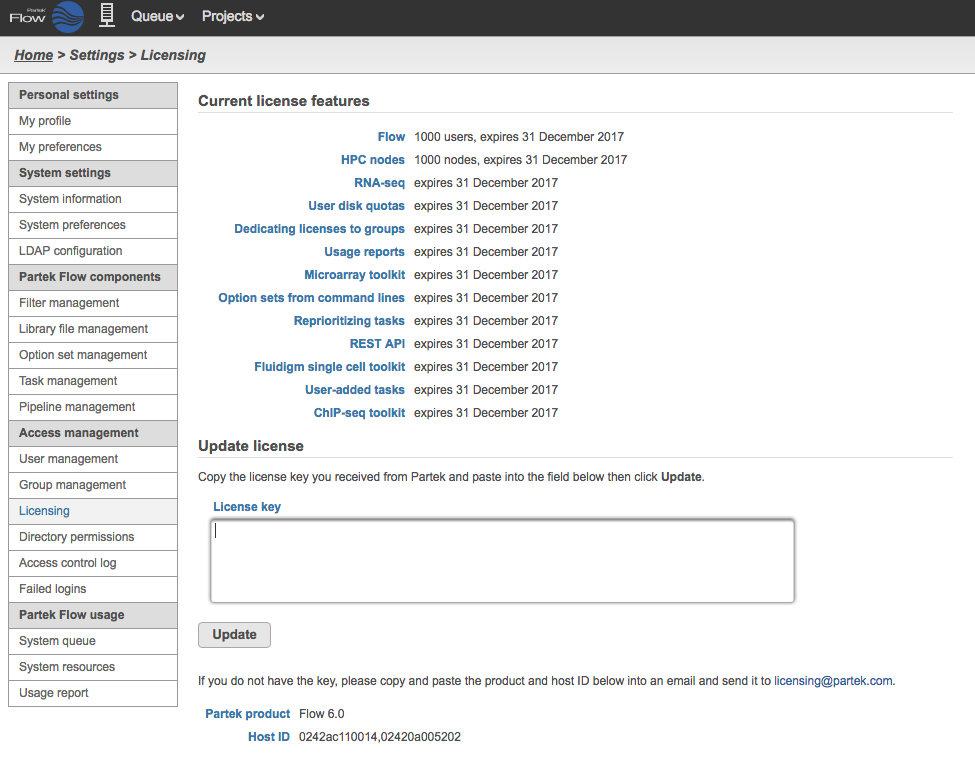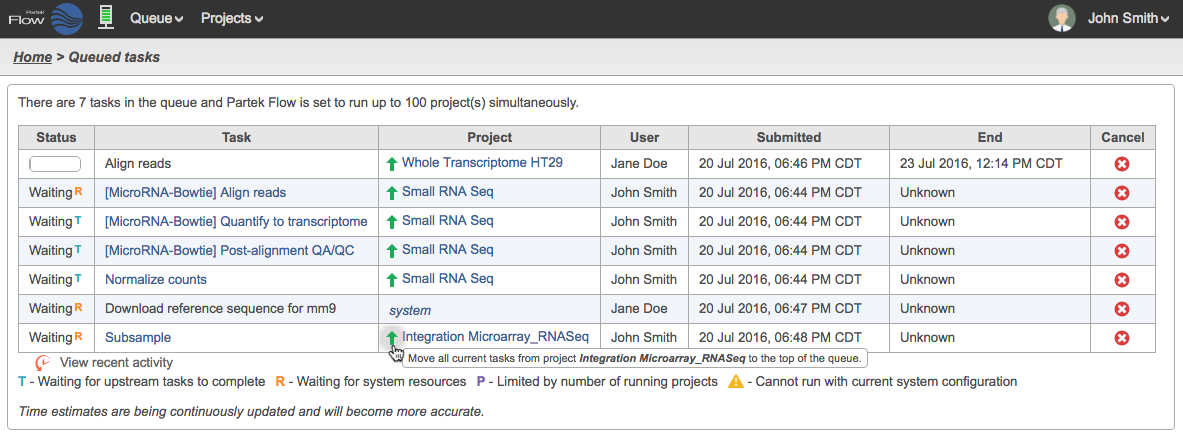This document describes different license features in Partek® Flow®. Some license features are required in to initiate the software for the particular environment in which it is installed. Other license features (enterprise and toolkits) are optional and would depend on the particular needs of the users. For information on how to purchase the different license features, contact your account representative or email licensing@partek.com.
To check the current license features of your Partek Flow, go to the Username > Settings > System Information > Partek Flow license details (Figure 1). Administrators can also see the information, as well as apply a new license through Username > Settings > Licensing page of the software (Figure 2).
Partek Flow base
- This the base license that allows Partek Flow to run in an installation. It is the minimum required license to run Partek Flow.
HPC node and HPC core
- These additional license features would allow Partek Flow in an High Performance Computing environment with multiple nodes and/or multiple cores.
Enterprise Features
User Disk Quotas
Administrators can specify disk-space quotas for users and actions to be performed at 80% and 100% of these quotas.
A Disk quota column appears on the User management page
Default disk quota, Actions at 80% of disk quota, and Actions at 100% of disk quota columns appear on the Settings > System preferences page.
Possible actions are Email user, Email administrators, and Prevent importing sample files and running tasks.
A Disk usage row appears on the profile of each user (Figure 3).
Figure 3. User Profile showing disk usage and quota
Dedicating Licenses to Groups
Administrators can dedicate some of the concurrent licenses to particular user groups, guaranteeing that that number of group users can always be logged in or running tasks and restricting other users from using those licenses.
This feature has an effect only for concurrent licenses.
All users see a Dedicated licenses column on the Group management page, but only administrators can change its values.
Usage Reports
- Administrators can report information about users, user groups, projects, directories, file types, file compression, and disk quota and usage.
- Only administrators can see and use the Settings > Usage report page.
- Additional information is available in the Usage report section of the Flow usage document.
Option Sets from Command Line
- Users can convert command lines to option sets. An Add option set from command line button appears on the Settings > Option Set Management page.
- Additional information is available in the Option set management document.
Reprioritizing Tasks
- Administrators can move a project’s tasks to the top of the task queue. Green up arrows () appear next to tasks in the task queue, and clicking one moves all of the tasks for that task’s project to the top (Figure 4).
- The task queue can be accessed through the Queue>View queued tasks... at the top menu. It can also be accessed by clicking the server icon , and in the System resources page, click the View queued tasks link.
Toolkits
RNA-seq Toolkit
- This license feature allows users to run the RNA-seq workflow.
Microarray Toolkit
- Users can convert microarray data to unaligned reads. The conversion tasks for the aligners appear in the context-sensitive menu, under the section “Convert to Aligned Reads”.
- Additional information is available in the Microarray Toolkit document.
Additional Assistance
If you need additional assistance, please visit our support page to submit a help ticket or find phone numbers for regional support.


| Your Rating: |
    
|
Results: |
    
|
0 | rates |