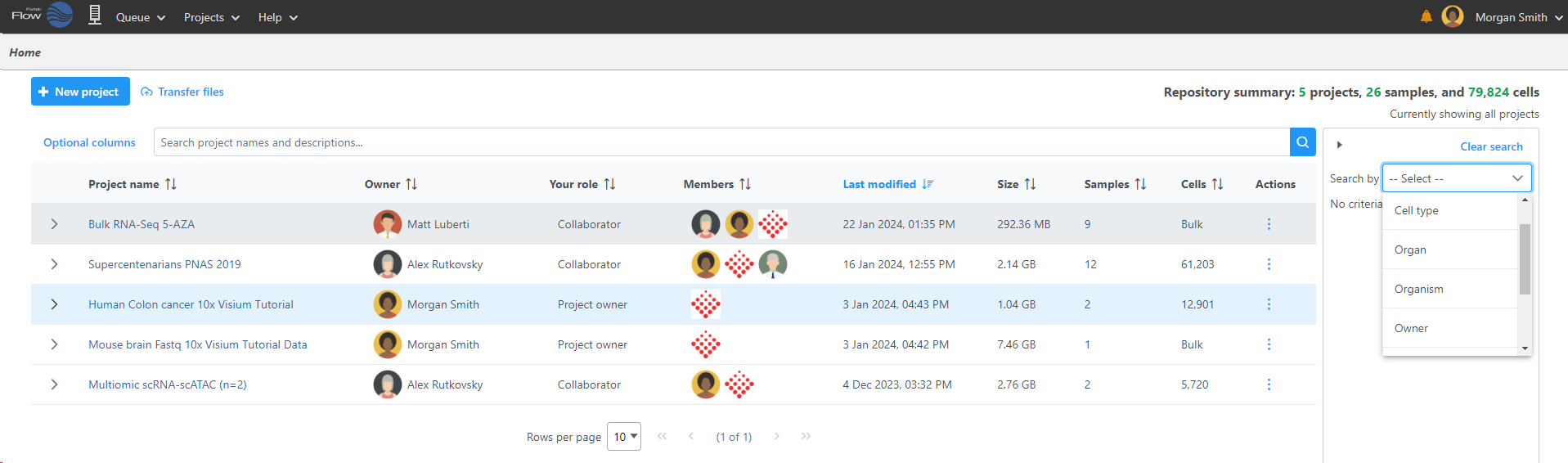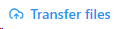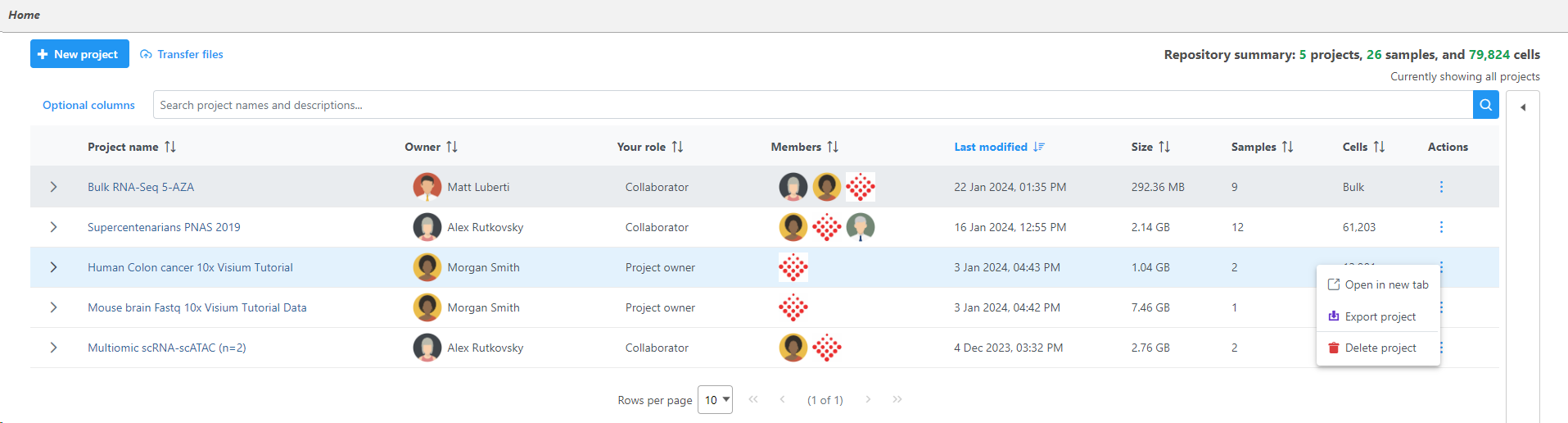Page History
...
To access a project, click the blue project name. The projects can be sorted by the column title and searched by criteria using the search options on the right and the search bar above the project table. The Repository summary shows the total number of projects, samples, and cells in your Partek Flow server . Projects can be searched by names and descriptions using the search bar while specific criteria can be used to search using the right menu (Figure 1).
| Numbered figure captions | ||||
|---|---|---|---|---|
| ||||
...
The Transfer files button is used to transfer data to the server.
The icon located to the left of the column titles will open or close additional details available for all of the projects at one time. Each project The Optional columns button can be used to add additional column information to the project table.
The Search button will search for project names and descriptions that have been typed into the search bar.
Additional project details can also be opened and closed individually using the arrow to the left of the project name.
The table listing all the projects can be sorted by clicking the sort icon to the right of the table headers. By default, the table is sorted by the date when the project was last modified.
Under the Actions column, the three dots vertical dots will open the project actions options: , , Open in new tab , Export project, and Delete project (Figure 2).
| Numbered figure captions | ||||
|---|---|---|---|---|
| ||||
...