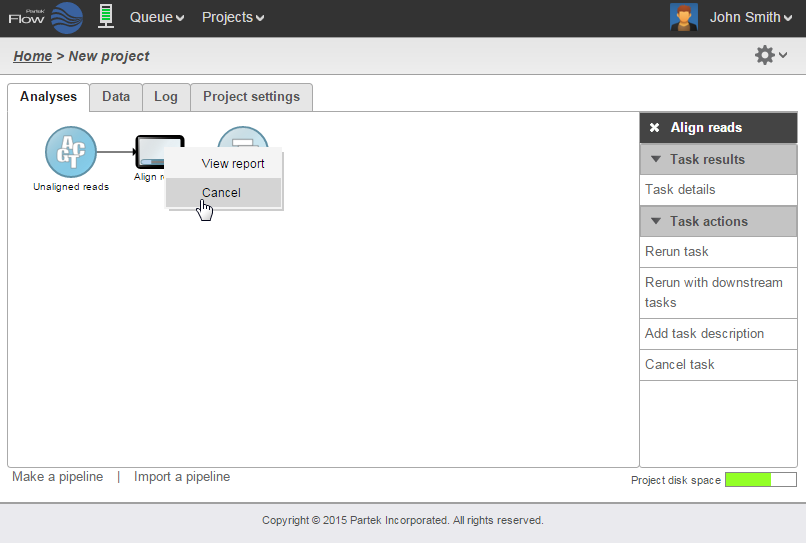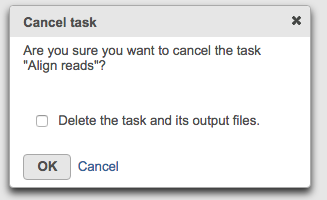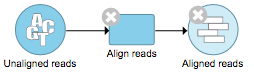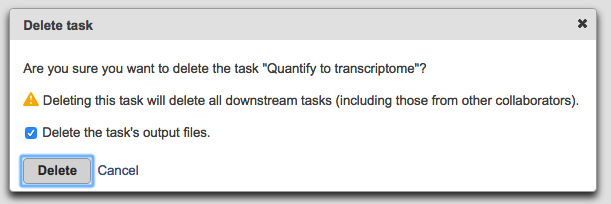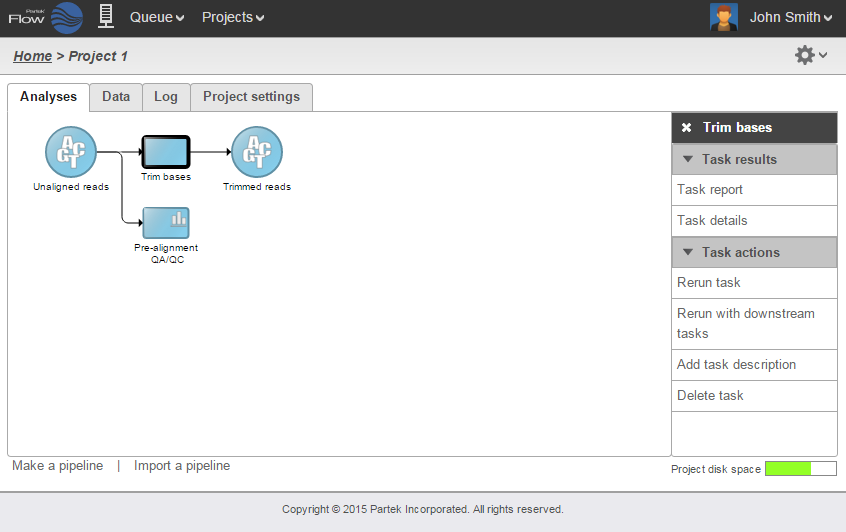Page History
...
| Numbered figure captions | ||||
|---|---|---|---|---|
| ||||
Cancelled or failed tasks are flagged by small red circles with exclamation points on the tasks nodes. A verification dialog will appear (Figure 9) with the option to Delete the task and its output files. If this is selected, the pending tasks and data nodes will disappear. if this is not selected, the cancelled tasks will remain in the Analyses tab but will be flagged by gray x circles on the nodes (Figure 10).
| Numbered figure captions | ||||
|---|---|---|---|---|
| ||||
| Numbered figure captions | ||||
|---|---|---|---|---|
| ||||
To delete tasks from the project click the right mouse button on the task node and then select Delete (Figure 1011). Alternatively, click the task node and select Delete task from the context sensitive menu.
...
A verification dialog will appear (Figure 1012). A yellow warning sign will show up if there some downstream tasks performed by collaborators will be affected. Deleting the tasks output files optional. If this is not selected, the task nodes will disappear from the Analyses tab but the output files will remain in the project output directory.
| Numbered figure captions | ||||
|---|---|---|---|---|
| ||||
...
Selecting a task node will reveal a menu pane with two sections: Task results and Task actions (Figure 1113).
| Numbered figure captions | ||||
|---|---|---|---|---|
| ||||
Items from the Task results section inform on the action performed in that node. Certain tasks generate a Task report (Figure 1214), which include any tables or charts that the task may have produced.
...