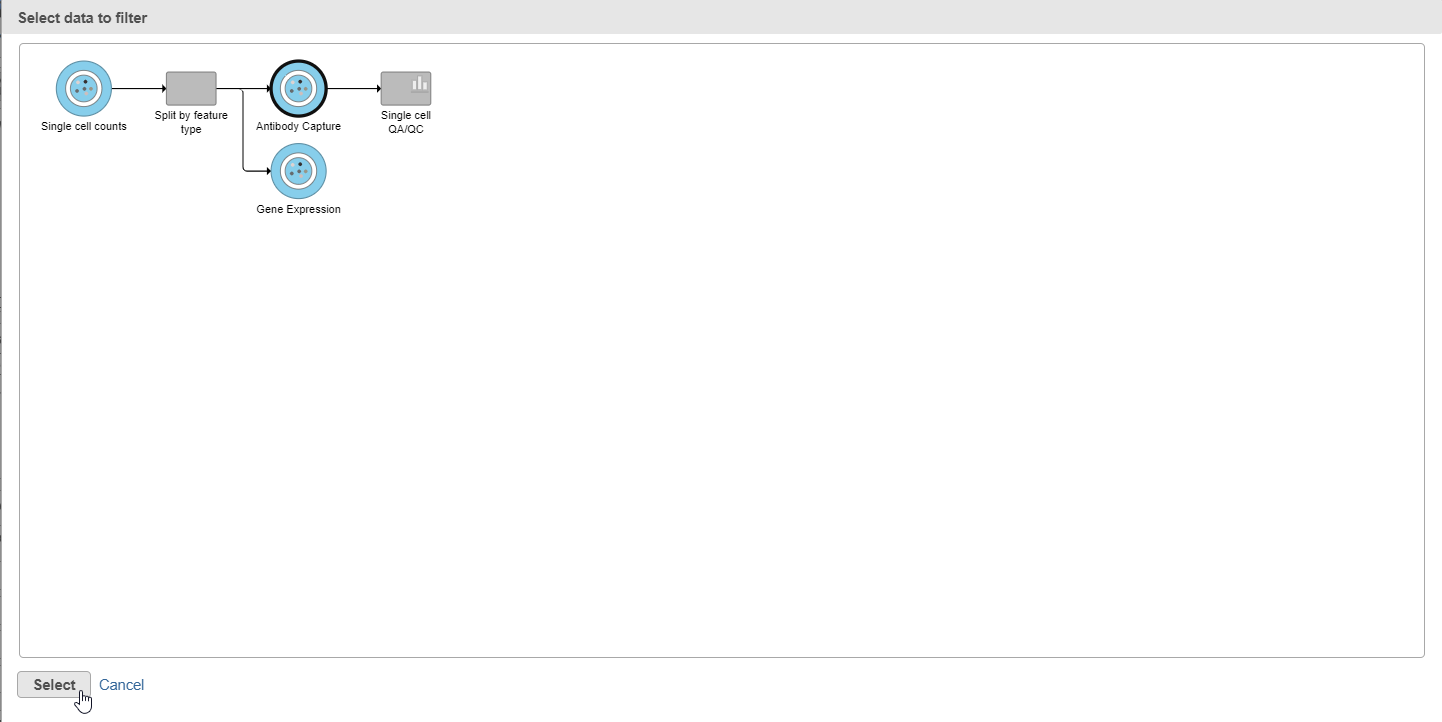Page History
...
| Numbered figure captions | ||||
|---|---|---|---|---|
| ||||
- Click under Filter on the right
- Click Apply observation filter...
- Select the Antibody Capture data node as input in the pipeline preview (Figure 5)
- Click Select
...
| Numbered figure captions | ||||
|---|---|---|---|---|
| ||||
You will see a message telling you a new task has been enqueued.
...
| Numbered figure captions | ||||
|---|---|---|---|---|
| ||||
- Click Filter on the right
- Click Apply observations filter
- Select the Gene Expression data node as input in the pipeline preview
- Click Select
- Click OK to dismiss the message about the task being enqueued
- Click the project name at the top to go back to the Analyses tab
- Your browser may warn you that any unsaved changes to the data viewer session will be lost. Ignore this message and proceed to the Analyses tab
...
Overview
Content Tools