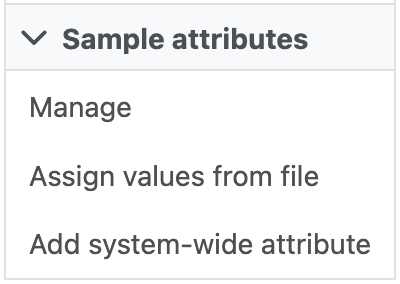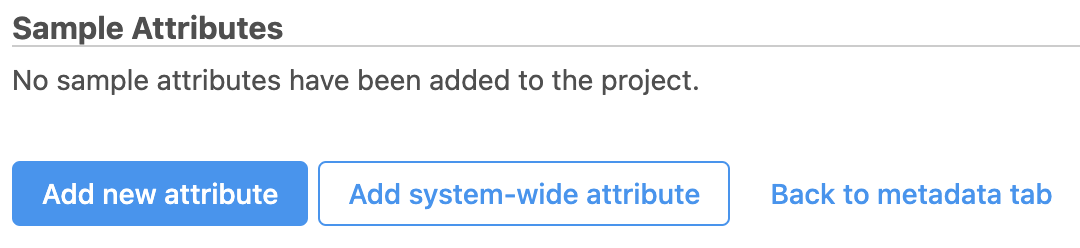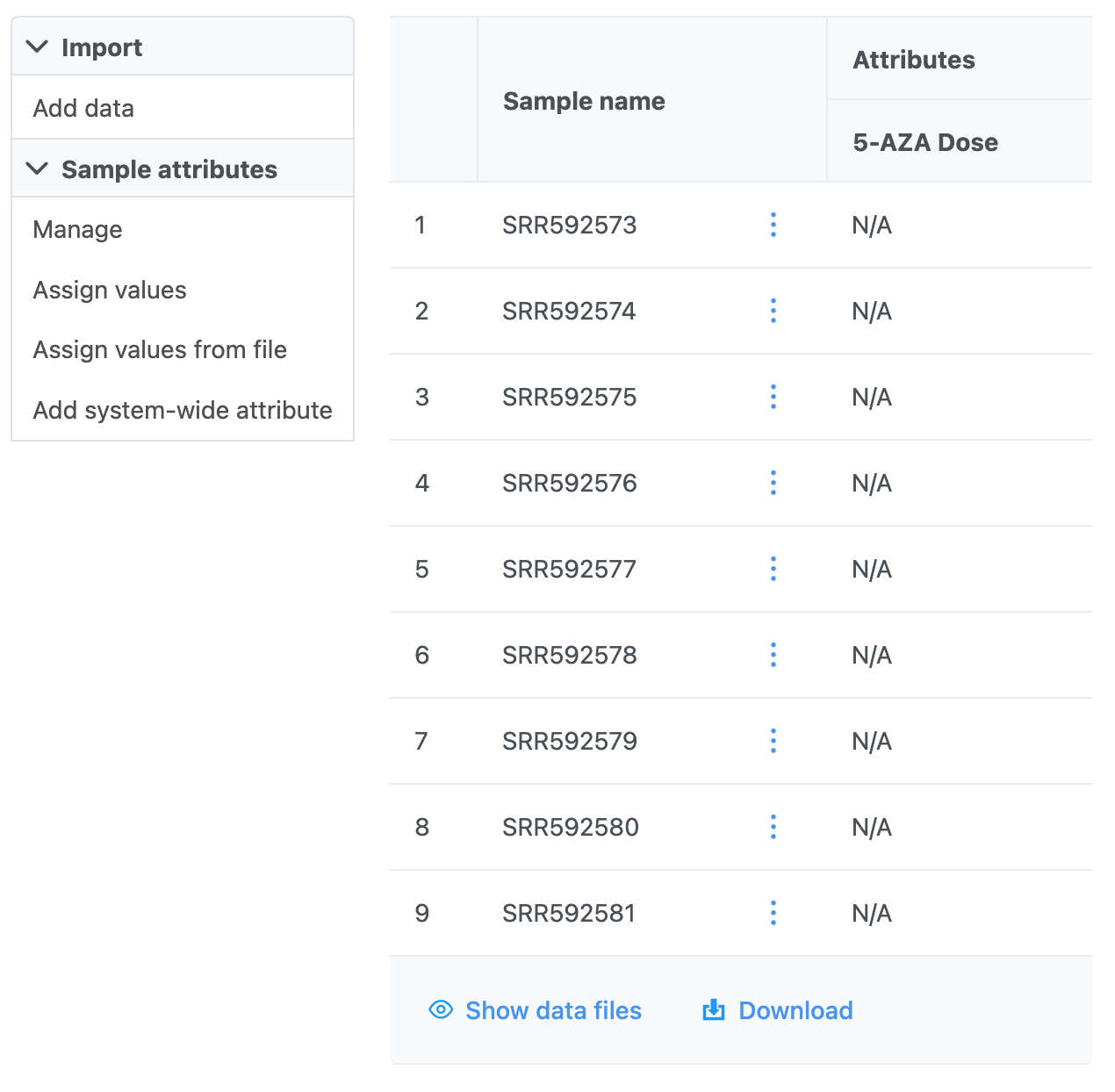...
| Numbered figure captions |
|---|
| SubtitleText | Adding sample attributes manually |
|---|
| AnchorName | Sample attribute addition |
|---|
|
 Image Removed Image Removed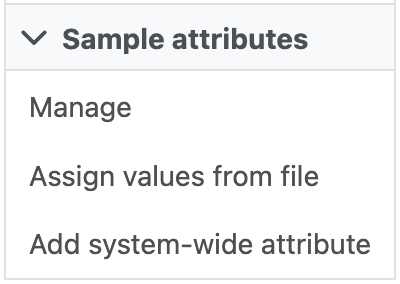 Image Added Image Added
|
- Click Add new attribute (Figure 2)
| Numbered figure captions |
|---|
| SubtitleText | Adding a new attribute |
|---|
| AnchorName | Selecting text attributes file |
|---|
|
 Image Removed Image Removed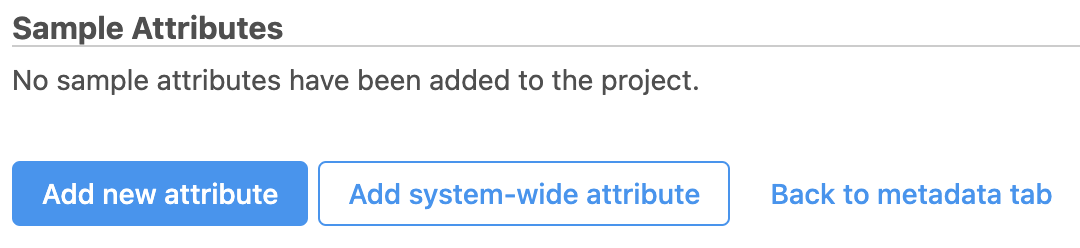 Image Added Image Added
|
- Name the attribute 5-AZA Dose
- Click Add to add 5-AZA Dose as a project-specific, categorical attribute (Figure 3)
...
| Numbered figure captions |
|---|
| SubtitleText | Configuring a new attribute |
|---|
| AnchorName | Configuring attribute |
|---|
|
 Image Removed Image Removed Image Added Image Added
|
- Name the first New category 0uM
- Click Add
- Repeat for two additional categories, 5uM and 10uM (Figure 4)
| Numbered figure captions |
|---|
| SubtitleText | Creating attribute categories |
|---|
| AnchorName | Creating attribute categories |
|---|
|
 Image Removed Image Removed Image Added Image Added |
...
| Numbered figure captions |
|---|
| SubtitleText | Data table updated with column for 5-AZA Dose |
|---|
| AnchorName | Updated data table |
|---|
|
 Image Removed Image Removed Image Added Image Added
|
...
| Numbered figure captions |
|---|
| SubtitleText | Sample attributes appear as a new column in the data table |
|---|
| AnchorName | Added sample attributes |
|---|
|
 Image Removed Image Removed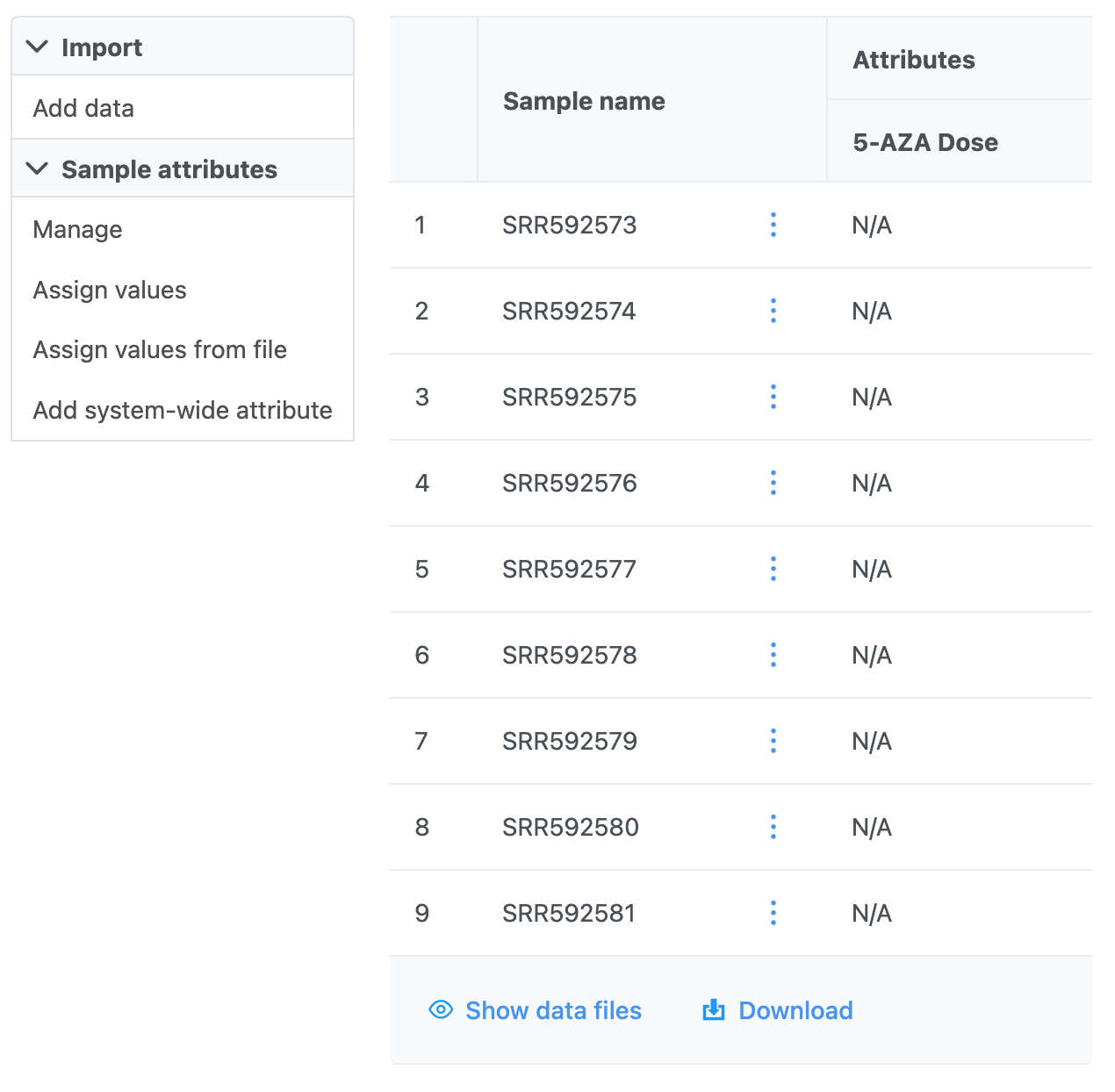 Image Added Image Added
|
- Select the 5-AZA Dose text box for a sample to bring up a drop-down menu with the 5-AZA Dose attribute categories (0uM, 5uM, 10uM)
- Use the drop-down menus to add a treatment group for each sample
...
| Numbered figure captions |
|---|
| SubtitleText | Add 5-AZA dose to each sample as shown |
|---|
| AnchorName | Configured treatment groups |
|---|
|
 Image Removed Image Removed Image Added Image Added
|
The data table will now show each a 5-AZA Dose attribute for each sample.
...