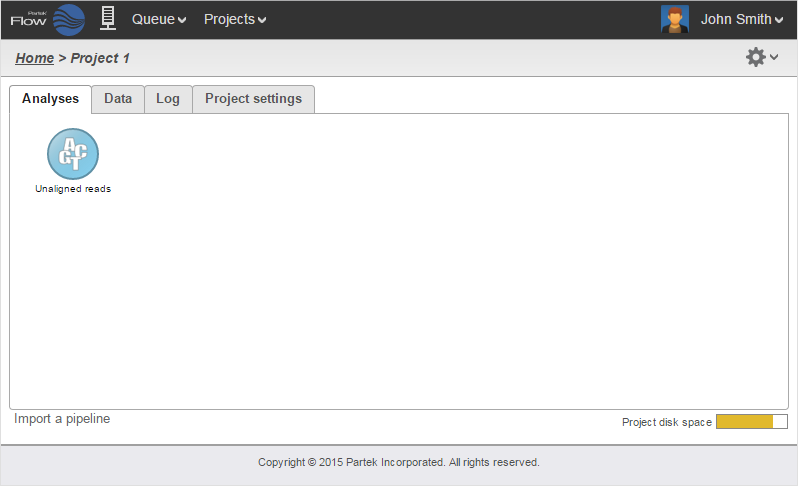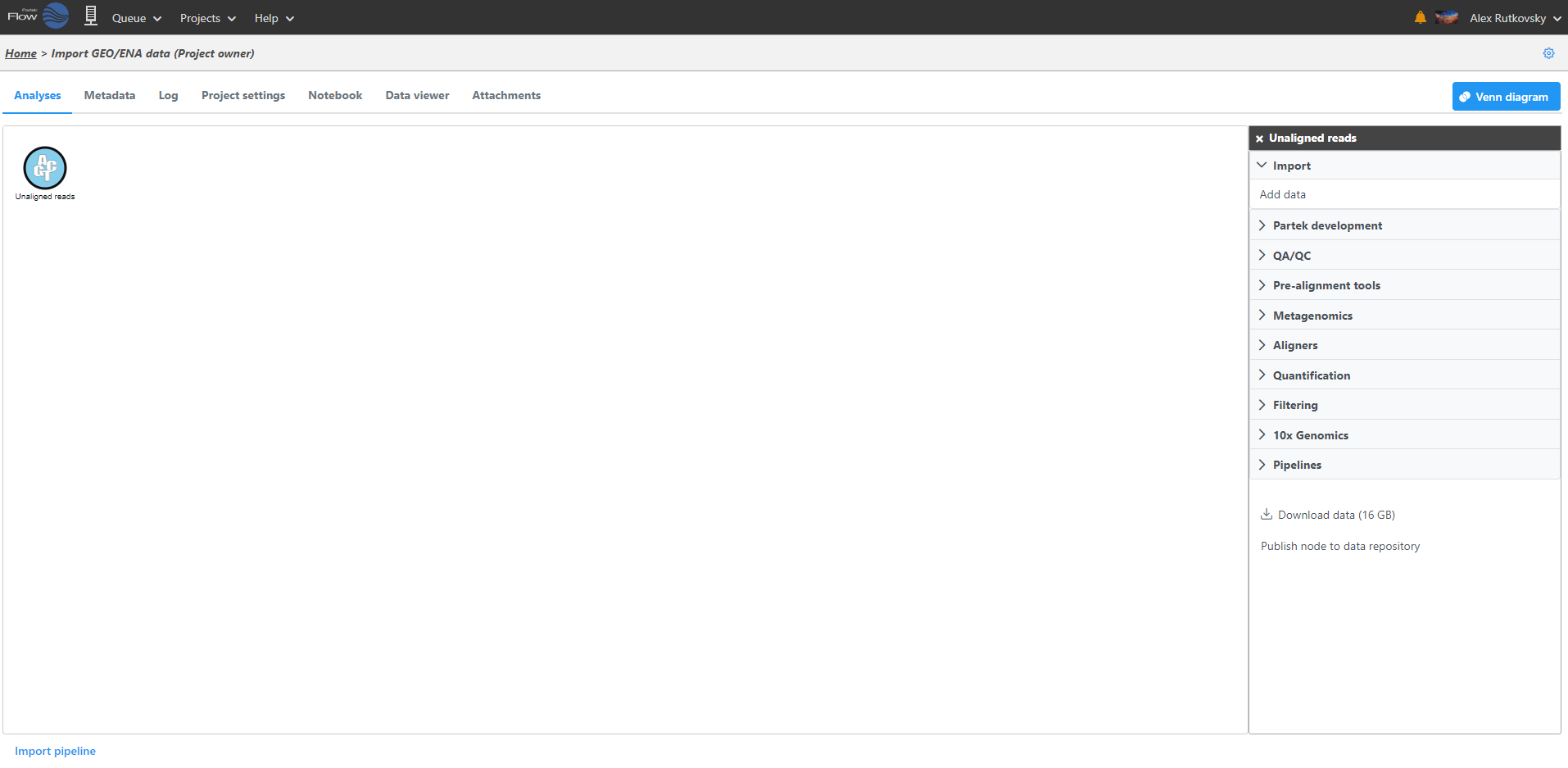Page History
...
Because genomics datasets are generally large, it is ideal to have the data copied in a folder directly accessible to the Partek Flow server. Make sure that the directory has the appropriate permissions for Partek Flow to read and write files in that folder. You may wish to seek assistance from your system administrator in uploading your data directly.
Select the files you would like to create samples from. Once they've been created, assign the corresponding sample attributes for each sample using the Metadata tab. The most efficient way to assign sample attributes is by clicking Assign sample attributes from a file and uploading a tab delimited text file. The file should contain a table with the following:
- The first row lists the attribute names (e.g. Treatment, Exposure) and
- The first column of the table lists the sample names (the sample names in the file must be identical to the ones listed in the Sample name column in the Data tab)
- List the corresponding attributes for each sample in the succeeding columns
Basic Partek Flow layout
The
...
Analyses Tab
After samples have been added and associated with valid data files, a data node will appear in the Analysis Analyses tab (Figure 3). The Analysis Analyses tab is where you can invoke tasks, using the context sensitive menu on the right, and view the results of your analysis.
...
| Numbered figure captions | ||||
|---|---|---|---|---|
| ||||
Data and task nodes
...