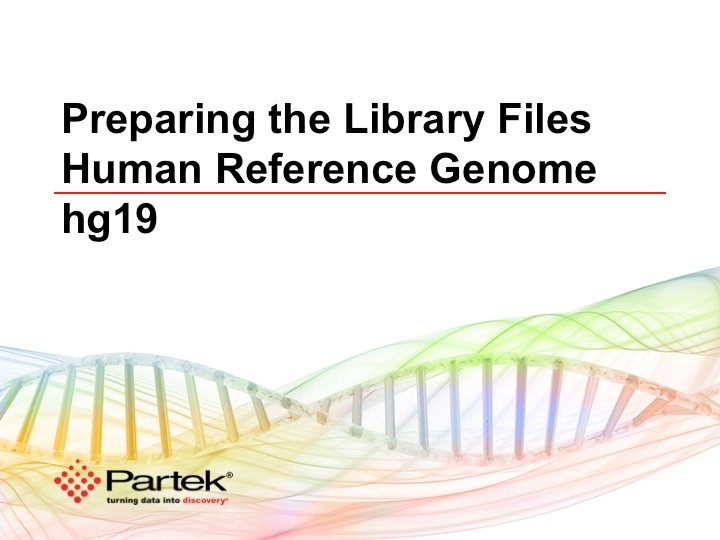Page History
The library file management tool in Partek® Flow® provides an easy way to create, process and manage reference sequences, cytoband files, annotation models, aligner indexes, gene sets, variant databases and microarray probe sequence files.
This user guide will cover the following topics:
For a quick start, you can watch the short video below.
Quick Video Demo of Library File Management
The short clip below (video only, no audio) shows how to quickly setup some library files for the hg19 human reference genome assembly. The process can be adapted to the different kinds of file types.
Library File Management settings
To review and edit library file management settings, you must be logged into Partek Flow as a user with administrator privileges. Click on the avatar in the top right corner and choose Settings. Then click System preferences on the left.
You can review the current library file directory location and privilege settings that determine whether non-administrative users can add or remove library files (Figure 1).
Selecting an Assembly
| Numbered figure captions | ||||
|---|---|---|---|---|
| ||||
| Numbered figure captions | ||||
|---|---|---|---|---|
| ||||
| Numbered figure captions | ||||
|---|---|---|---|---|
| ||||
Library File Management Page
To access the library file management page click the avatar in the top right corner and choose Settings. Then click Library file management on the left.
The library file management page has two tabs - Genomic library files and Microarray library files. This section of the user guide will focus on the Genomic library files tab, which is relevant for next-generation sequencing analysis (Figure 4).
| Numbered figure captions | ||||
|---|---|---|---|---|
| ||||
Selecting an Assembly
Choosing an Assembly from the drop-down list at the top will display the associated library files in the pane below. Assemblies are named by the species and the build version (e.g. Homo sapiens (human) - hg19). Different build versions for the same species are regarded as separate assemblies (Figure 5). Administrative users can delete a selected assembly by clicking the red cross ().
| Numbered figure captions | ||||
|---|---|---|---|---|
| ||||
...