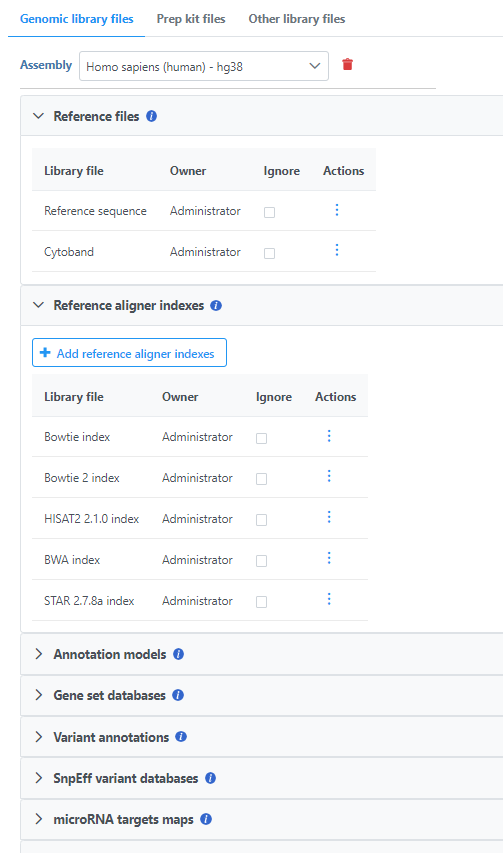To access the library file management page click the avatar in the top right corner and choose Settings. Then click Library file managementunder Components on the left, click Library files.
The library file management files page has two three tabs - Genomic library files, Prep kits files, and Microarray Other library files. This section of the user guide will focus on the Genomic library files tab, which is relevant for next-generation sequencing analysis (Figure 1).
...
| Numbered figure captions |
|---|
| SubtitleText | Changing where the library files are stored |
|---|
| AnchorName | library-file-dir |
|---|
|
 Image Removed Image Removed
|
If you only want administrative users to manage library files, click  Image Removed Edit user quotas and limitations and select the checkbox shown in Figure 3. Non Administrative users will still be able to view the library files. Unselecting the checkbox will allow any user to manage library files, but only administrative users can remove entire assemblies. The assemblies and library files created by non administrative users will be available for all Partek Flow users.
Image Removed Edit user quotas and limitations and select the checkbox shown in Figure 3. Non Administrative users will still be able to view the library files. Unselecting the checkbox will allow any user to manage library files, but only administrative users can remove entire assemblies. The assemblies and library files created by non administrative users will be available for all Partek Flow users.
| Numbered figure captions |
|---|
| SubtitleText | Change whether administrative or non administrative users can manage library files. |
|---|
| AnchorName | admis-manage-library-files |
|---|
|
 Image Removed Image Removed
|
| Genomic library files tab | | AnchorName |
|---|
|
...
 Image Removed
Image Removed
...
| genomic-library-files-tab |
|
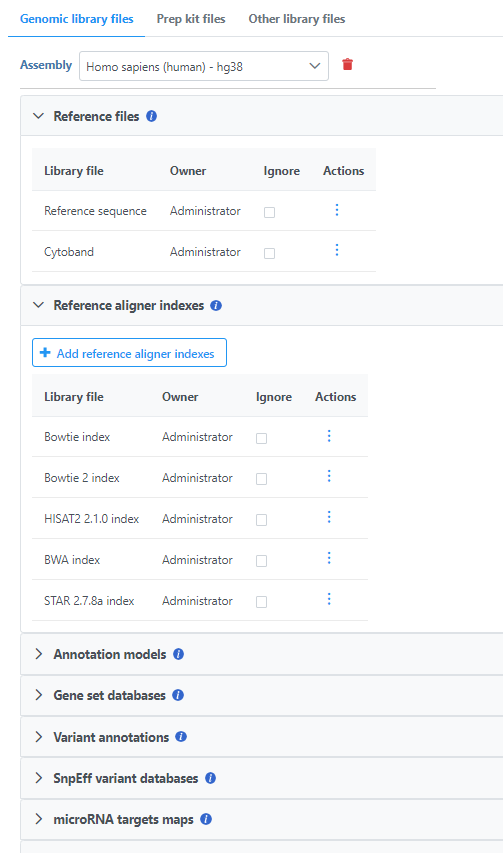 Image Added Image Added
|
The arrows ( > / ˅ ) expand/collapse each section. Associated library files are shown in a table in each section. In the Actions column of each table, the view file ( Image Added) icon displays additional library file details, the red bin (
Image Added) icon displays additional library file details, the red bin ( Image Added) icon dissociates a library file. The hourglass (
Image Added) icon dissociates a library file. The hourglass ( Image Added) icon indicates a library file is being created.
Image Added) icon indicates a library file is being created.
...