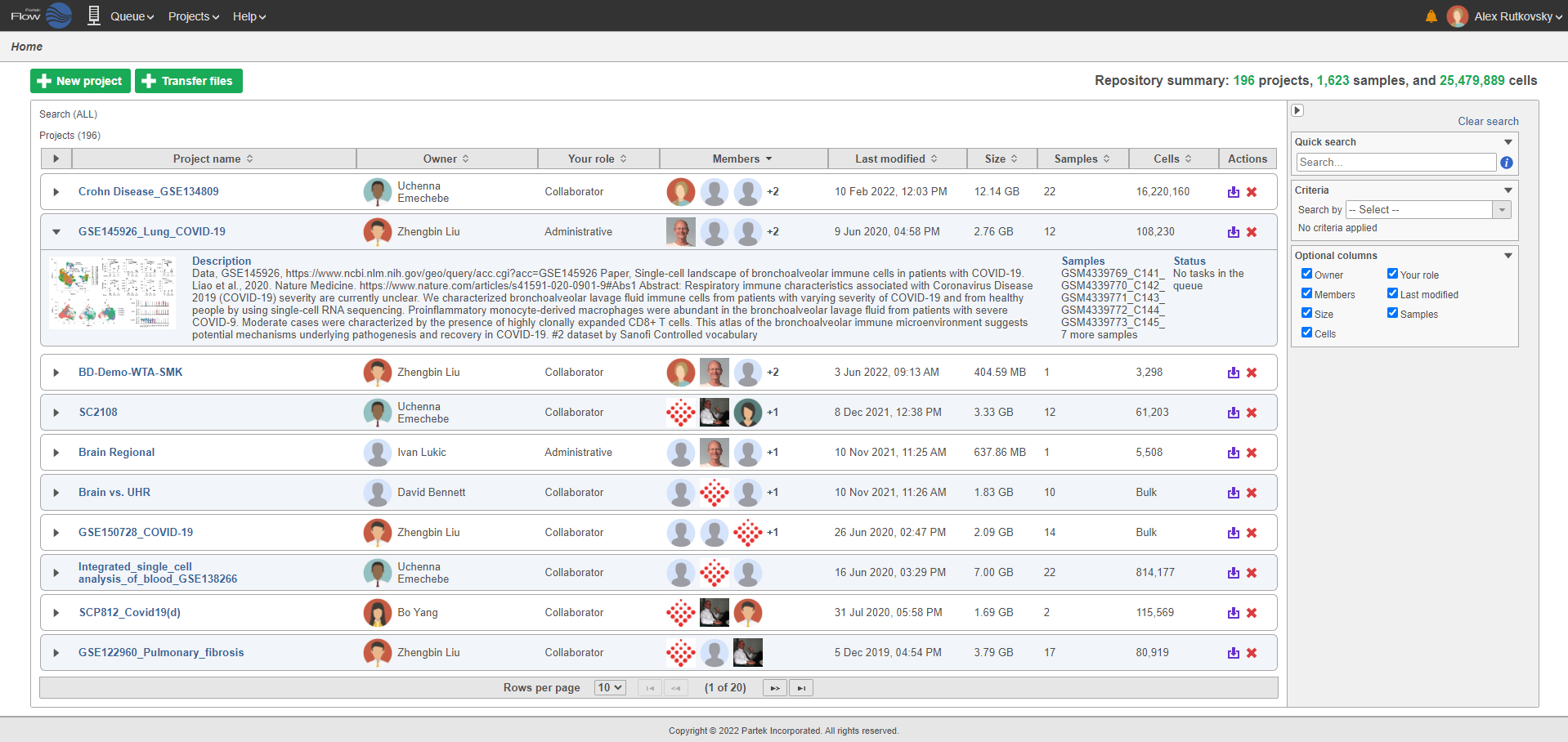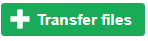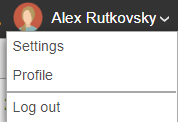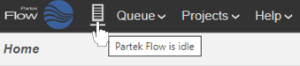Page History
...
The Partek® Flow® Home page is the first page displayed upon login. It provides a quick overview of recent activities and provides access to several system options (Figure 1).
To access a project, click the blue project name. The projects can be sorted by the column title and searched by criteria using the search options on the right.
| Numbered figure captions | ||||
|---|---|---|---|---|
| ||||
...
The Transfer files button is used to transfer data to the server.
The arrow located to the left of the column titles will open or close additional details available for all of the projects at one time. Each project can also be opened and closed individually using the arrow to the left of the project name.
Under the Actions column, the icon allows you to quickly delete projects and the icon allows you to export projects (Figure 2).
...
The drop-down menu in the upper right corner of the Home page (Figure 3) displays options that are not related to a project or a task, but to the Partek Flow application as a whole. This links to the following pages: Settings, Help, Contact Us, Settings and Profile and gives you the option to log out of your server.
...
| Numbered figure captions | ||||
|---|---|---|---|---|
| ||||
Partek |
Progress Indicator and Queue
The left-most icon is the icon will bring you back to the Home page with one click.
The next icon is the progress indicator, summarizing the current status of the Partek Flow server. If no tasks are being processed, the icon is grey and static and the idle message is shown upon mouse over (Figure 4).
Clicking on this icon will direct you to the System resources under Settings.
| Numbered figure captions | ||||
|---|---|---|---|---|
| ||||
If the server is running, the progress indicator will depict green bars animated on the server icon (Figure 5).
...