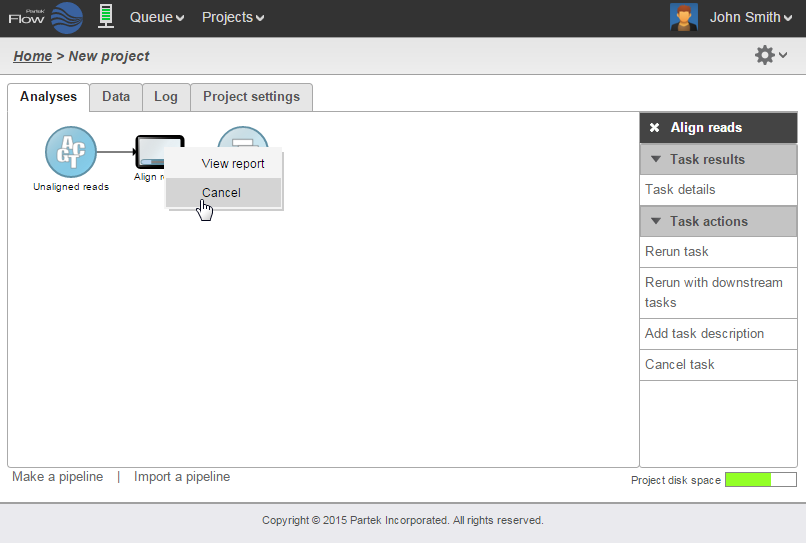Page History
...
In Figure 4, a node that contains Unaligned reads is selected (bold black line). The tasks listed are the ones that can be performed on unaligned data (QA/QC, Pre-analysis tools, and Aligners).
To hide the task panecontext sensitive menu, simply click the symbol on the upper left corner of the task panecontext sensitive menu. Clicking the triangles will collapse ( ) or expand ( ) the different categories of tasks that are shown.
...
To run a task, select a data node and then locate the task you wish to perform from the task panecontext sensitive menu. Mouse over to see a description of the action to be performed. Click the specific task, set the additional parameters (Figure 6), and click Finish. The task will be scheduled, the display will refresh, and the screen will return to the project's Analyses tab.
...
Tasks can only be cancelled or deleted by the user that started the task. Running or pending tasks can be canceled by clicking the right mouse button on the task node and then selecting Cancel (Figure 8). Alternatively, the task node may be selected and the Cancel task selected from the task panecontext sensitive menu.
| Numbered figure captions | ||||
|---|---|---|---|---|
| ||||
...
To delete tasks from the project click the right mouse button on the task node and then select Delete (Figure 10). Alternatively, click the task node and select Delete task from the task panecontext sensitive menu. The nodes downstream of this task will be deleted. However, deleting the output files is optional (Figure 9, inset).
...
Layers are formed when the same task is performed on the same data node more than once. They are also formed when a task node is selected and the Re-run it w/new parameters is selected in the task panecontext sensitive menu. This will allow the users to change the options only for the selected task. The user may choose to re-run the task to which the changes have been made, as well as all the downstream tasks until the analysis is completed. To do so, select Re-run w/new parameters, downstream tasks from the task panecontext sensitive menu.
To select a different layer, use the left mouse button to click on any node of the desired layer. All the nodes associated with the selected layer have the same color and when clicked will be displayed on the top of the stack.
...
Data associated with any data node can be downloaded using the Download data link in the task pane context sensitive menu (Figure 16). Compressed files will be downloaded to the local computer where the user is accessing the Partek Flow server. Note that bigger files (such as unaligned reads) would take longer to download. For guidance, a file size estimate is provided for each data node. These zipped files can easily be imported by the Partek® Genomics Suite® software.
...