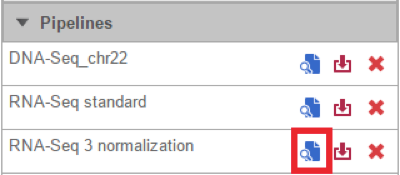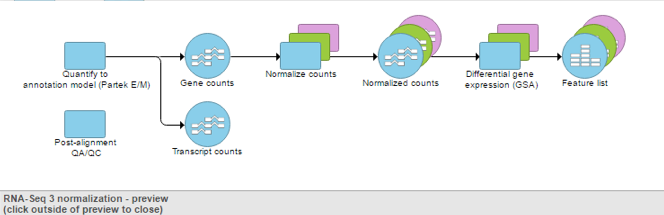Page History
...
- Click on a circular data node under the Analyses tab and expand the Pipelines section from the menu on the right. The context-sensitive menu will only display pipelines that can be applied to the data type of the selected data node
Click the Preview pipeline () icon next to the name of the pipeline you want to preview (Figure 1). An image of the pipeline will be displayed at the
centrecenter of the screen (Figure 2). To close the image and return to the Analyses tab, click outside of the image.
Numbered figure captions SubtitleText Preview a pipeline AnchorName Preview a pipeline Numbered figure captions SubtitleText Preview image of a pipeline AnchorName Preview image of a pipeline
| Additional assistance |
|---|
|
| Rate Macro | ||
|---|---|---|
|
Overview
Content Tools