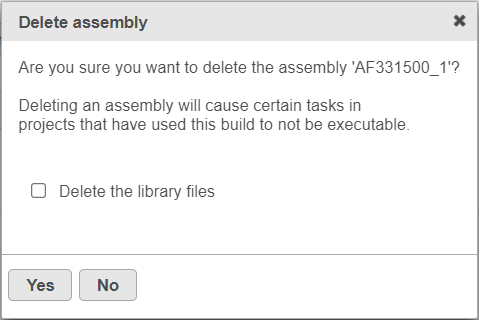| Table of Contents |
|---|
| maxLevel | 2 |
|---|
| minLevel | 2 |
|---|
| exclude | Additional Assistance |
|---|
|
Section Heading
Section headings should use level 2 heading, while the content of the section should use paragraph (which is the default). You can choose the style in the first dropdown in toolbar.
This document will show you how to delete an assembly and how to dissociate a library file.
Deleting an Assembly
To delete an assembly from the Library File Management, select the red cross ( Image Added) icon by the assembly name. You will be prompted to confirm the deletion (Figure 1). If you also want to delete the individual library files from the disk, select the Delete the library files check box. Select Yes to proceed with deletion. Note that the deletion can not be un-done.
Image Added) icon by the assembly name. You will be prompted to confirm the deletion (Figure 1). If you also want to delete the individual library files from the disk, select the Delete the library files check box. Select Yes to proceed with deletion. Note that the deletion can not be un-done.
| Numbered figure captions |
|---|
| SubtitleText | Delete assembly dialog. To remove all the library files from the disk, select the Delete the library files option |
|---|
| AnchorName | delete_assembly |
|---|
|
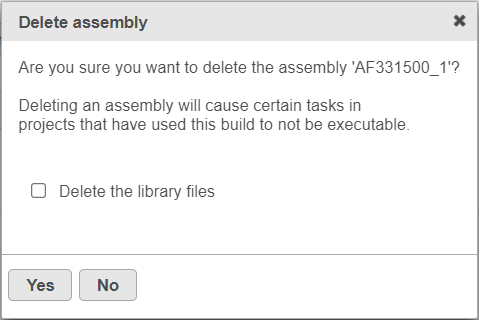 Image Added Image Added
|
...